Follow These 8 Quick Steps to Redeem Your Walmart Gift Card
The Walmart Gift Card is a practical, value-driven gifting option that combines wide accessibility with unbeatable everyday savings. From groceries to electronics, fashion, home essentials, and more, this card gives recipients the freedom to shop across one of the most diverse product ranges available.
The card can be redeemed in-store and online at Walmart.com and Sam’s Club, offering flexibility for a wide range of purchases. Users can scan it at self-checkout, enter the details during online checkout, or use it through the Walmart app. This ensures a seamless, fast, and convenient redemption experience across all platforms.
Walmart Gift Cards are available in physical and digital formats. The digital card is perfect for instant delivery via email or text, while physical cards can be mailed with themed packaging to match any special occasion. Some designs can even be customized which makes the gift more personal and thoughtful.
These cards come with no expiration dates and no hidden fees. They can be used across multiple transactions until the balance is fully spent, and users can check their remaining balance online or through customer service channels. Reload options are also available in-store, making the card a reusable asset.
With denominations ranging from $25 to $500, Walmart Gift Cards offer excellent flexibility for every gifting need and budget. Whether the recipient is stocking up on essentials or indulging in something special, this card ensures they can shop smart and exactly how they want.
How to Redeem Walmart Gift Cards Online in Easy 8 Steps
To redeem your Walmart gift card online, visit the official Walmart website, enter your card details, and follow the prompts to add the balance to your account for purchases
Step 1: Open the Official Platform
Start by accessing the official Walmart platform where the gift card can be redeemed:
- Website: Walmart.com
- Mobile App: Open the Walmart app (iOS/Android)
- Ensure you are on the correct regional version of the website.
Step 2: Log in or Create an Account
Before redeeming your Walmart gift card, you need to be signed in:
- Existing User? Log in using your registered email or mobile number.
- New User? Create a free account with basic details like name, email, and password.
- Important: Walmart ties gift card balances to your account—so you must be signed in to use the card.
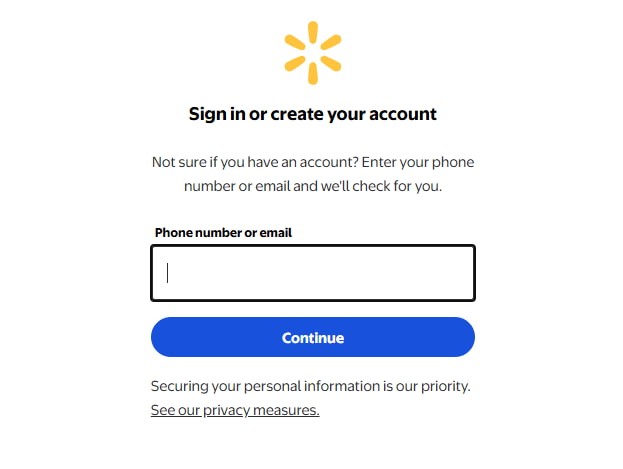
Step 3: Locate the Gift Card Redemption Section
Once logged in, navigate to the dedicated area where you can redeem gift cards:
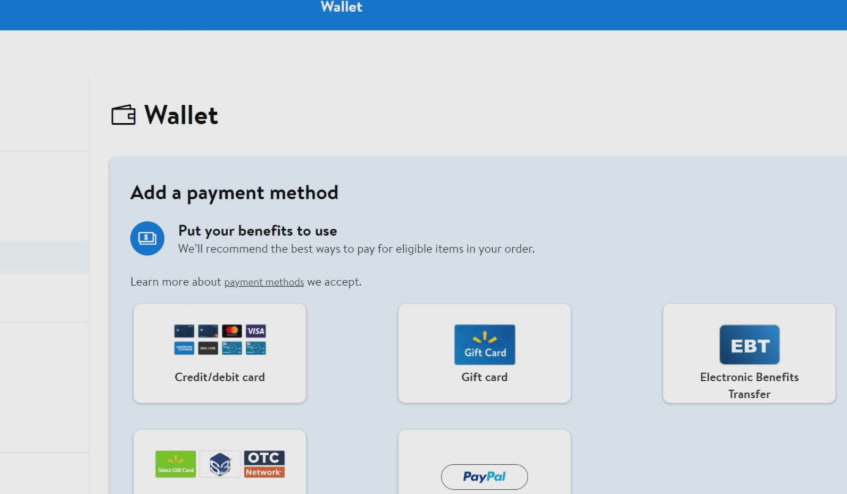
- Select Account from the homepage.
- Click on Wallet and then Add a new payment method.
- Choose Gift Card and enter the required details.
Step 4: Enter the Gift Card Code
Now it’s time to enter your unique Walmart gift card code:
- Type or paste the 16-digit card number and PIN in the designated input box.
- If your gift card is physical, scratch off the silver coating to reveal the PIN.
- Click Save Card to apply the balance.
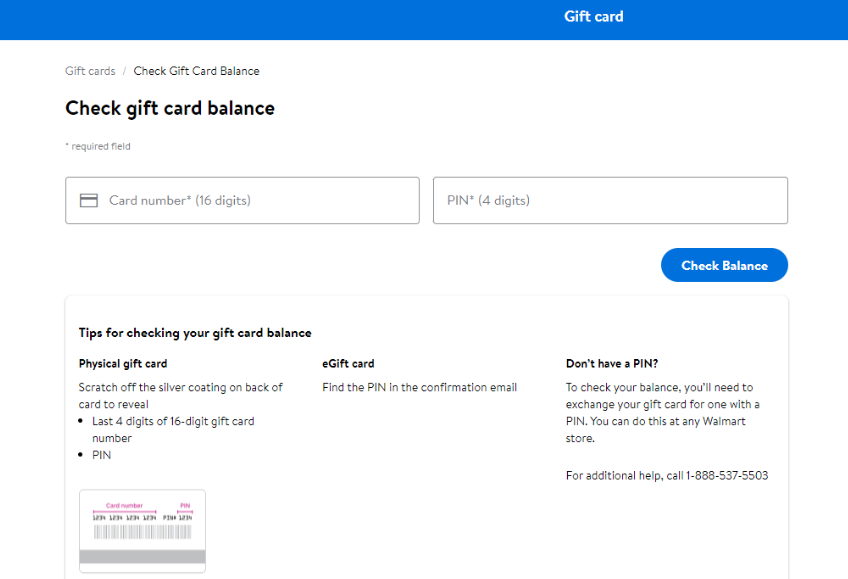
Step 5: Confirm Redemption and Balance Update
After entering your gift card code:
- A confirmation message should appear.
- Your balance will be updated instantly.
- You may receive an email confirmation.
Step 6: Check and Manage Gift Card Balance
After redeeming your Walmart gift card:
- Navigate to Account > Wallet > Gift Cards to check your balance.
- You can also check the balance online, call 1-888-537-5503, or visit a Walmart store checkout.
Step 7: Understand Usage Restrictions and Conditions
Walmart gift cards have specific usage conditions:
- Cannot be used to purchase other gift cards.
- Some items may be excluded from gift card payments.
- Regional restrictions may apply.
Step 8: Plan or Start Using Your Balance
Once redeemed, you can use your Walmart balance:
- Shop online or in-store at Walmart.
- Apply the balance at checkout.
- Ensure you use the balance before the expiration date.
How to Redeem an Walmart Gift Card Offline in Easy 7 Steps
To redeem a Walmart Gift Card in-store, learn how to locate participating Walmart locations, check your balance, and follow the redemption steps for a seamless purchase:
Step 1: Identify Participating Stores or Outlets
- Visit the official Walmart website or use their store locator to find nearby Walmart locations.
- Confirm which physical stores accept Walmart Gift Cards for payment.
- Check if your local Walmart has any special promotions applicable to gift card purchases.
Step 2: Check Gift Card Balance (Optional but Recommended)
- Visit Walmart’s official website or open their mobile app to verify your balance.
- Enter your gift card number and PIN to view the available funds.
- Alternatively, call Walmart customer service for balance information.
Step 3: Understand Terms and Conditions for Offline Use
- Walmart Gift Cards are accepted for most in-store purchases, including groceries and electronics.
- You may combine them with other payment methods if your gift card balance is insufficient.
- Some services, like money transfers, may not be payable via gift card.
Step 4: Carry the Gift Card (Physical or Mobile Format)
- Bring your physical Walmart Gift Card or load it digitally into your Walmart account or app.
- Ensure the barcode or card number is visible and ready for scanning.
Step 5: Inform the Cashier Before Billing
- Before checkout, let the cashier know you’ll be using a Walmart Gift Card for payment.
- If using multiple payment methods, clarify how much of the gift card balance should be applied.
Step 6: Swipe or Scan the Card
- Hand over your physical gift card to the cashier for scanning at the register.
- If using a digital gift card, open the Walmart app and display the barcode for scanning.
- In some cases, the cashier may need to enter the gift card number manually.
Step 7: Confirm Payment & Collect Receipt
- Ensure the correct deduction is made from your Walmart Gift Card balance.
- Request details on your remaining balance for future purchases.
Keep your receipt as proof of redemption, which may be useful for refunds or balance checks.
Problems & Help – Walmart Gift Card
Common Problems & Troubleshooting Steps
Problem #1: Invalid or Incorrect Code
Issue: You enter your Walmart Gift Card code, but the system says “Invalid Code.”
Possible Causes:
- The code might have been typed incorrectly—like entering “O” instead of “0.”
- The card was not activated at the time of purchase.
- The card has expired or is inactive.
- The card is being redeemed on the wrong platform (e.g., Walmart.com instead of in-store).
What to Do:
- Double-check the code for typos and enter it exactly as received.
- Verify that the card was activated at the time of purchase by checking the receipt.
- If the card was purchased online, ensure it has been properly activated.
- If the issue persists, contact Walmart Customer Service with your gift card details and receipt.
Problem #2: Already Redeemed Code
Issue: You try entering your Walmart Gift Card code, and it says “This gift card has already been redeemed.”
Possible Causes:
- The card was previously redeemed and applied to a Walmart account.
- Someone else accessed the email and used the code.
- The gift card was compromised or leaked.
What to Do:
- Visit Walmart Gift Card Balance and check if the balance was already applied.
- If not, ask the sender if the card was shared with someone else.
- If you suspect misuse or never received it properly, contact Walmart Support with the gift card code and any purchase receipt or gift email.
Problem #3: Gift Card Expired
Issue: You try to redeem your Walmart Gift Card, but the system says “Gift Card Expired.”
Possible Causes:
- The card remained unused for a long time.
- Expiry policy wasn’t clearly mentioned or noticed.
What to Do:
- Check the expiration date on the card or receipt.
- Some Walmart Gift Cards may not expire—verify with customer support.
- If expired due to promotional restrictions, Walmart may not reissue, but customer service can clarify whether your case qualifies for any exception.
Problem #4: Invalid Code or Typo
Issue: You enter your Walmart Gift Card code, but the system does not recognize it.
Possible Causes:
- Typing mistakes (e.g., confusing “O” with “0” or “I” with “1”).
- Using spaces or formatting symbols while entering the code.
- Attempting to redeem a code on the wrong website or region.
What to Do:
- Re-enter the code carefully—double-check for common typos.
- Avoid spaces or formatting symbols—copy-paste as plain text.
- Confirm you’re on the right website or app for Walmart gift card redemption.
- If the issue persists, contact Walmart Support with your gift card details.
Problem #5: Card Already Redeemed
Issue: You try to redeem a Walmart Gift Card, but the system says it’s already been used.
Possible Causes:
- Someone else has already used the card (especially if shared or gifted digitally).
- The card was redeemed accidentally earlier by the user.
- Card info leaked or used fraudulently.
- Technical sync error showing incorrect status.
What to Do:
- Check your account’s balance or gift card section—the amount may already be credited.
- Confirm with the sender if the card was redeemed by them or someone else.
- Review your email/device history—accidental redemption might’ve happened.
- If fraud or error is suspected, contact Walmart Support and provide:
- Card number
- Order details or sender’s name/email
- Screenshot of the error message
Problem #6: Card Not Yet Activated
Issue: When redeeming the gift card, the system shows an error like “Card not activated.”
Possible Causes:
- The card was purchased but not properly activated by the seller.
- There’s a delay in activation from the merchant’s side.
- If it’s a physical card, the cashier may have skipped activation during checkout.
What to Do:
- Check the activation receipt or email—if the card was bought online or in-store.
- Wait a few hours—digital cards sometimes take time to sync in the system.
- If no success, contact the retailer or platform that sold the card.
Problem #7: Technical Glitches During Redemption
Issue: The Walmart Gift Card is valid and active, but due to some system-related error, you can’t redeem it successfully.
Common Symptoms:
- Website/app crashes during redemption.
- Error messages like “Try again later” or “Unable to process requests.”
- Redemption form not loading or submission fails.
What to Do:
- Clear browser cache or try incognito mode.
- Switch device or browser—sometimes it’s a browser-specific glitch.
- Try after some time—temporary downtime or maintenance may be the issue.
- Check the official status page (if available) for ongoing outages.
- Contact Walmart Support if the issue persists with screenshots and error messages.
Problem #8: Error — “This Gift Card Has Already Been Redeemed”
Issue: When trying to redeem the gift card, the system shows that it has already been used or applied, even though you haven’t used it.
Common Symptoms:
- Messages like “This code has already been used.”
- Balance shows as zero upon first check.
- The card becomes invalid after entering once.
What to Do:
- Double-check if you’ve already added it—look in your account’s payment or gift card section.
- Ask the sender (if received as a gift) whether it was redeemed or reused.
- Verify if it was mistakenly added to another account.
- Contact Walmart Support with gift card number, receipt (if any), and screenshot of the error.
Problem #9: Card Applied but Balance Not Reflecting
Issue: You have successfully redeemed your Walmart Gift Card code, but your account balance does not update or show the added amount.
Common Symptoms:
- Gift card redemption confirmation shown, but balance remains the same.
- The account shows zero or previous balance.
- Unable to use gift card amount for purchases.
What to Do:
- Refresh your account page or log out and log back in.
- Check if the card value is pending—some platforms take time to update balance.
- Review transaction history to confirm if gift card credit is applied.
- Clear cache or use a different device/browser to rule out display errors.
- Contact Walmart Support with gift card details and screenshots if balance doesn’t update after 24 hours.
Problem #10: Issues with Partial Redemption
Issue: You tried to redeem only part of the gift card balance, but the process failed or the remaining balance did not save correctly.
Common Symptoms:
- Error when entering a partial amount.
- Remaining balance disappears or resets.
- Unable to use leftover balance on next purchase.
What to Do:
- Confirm if partial redemption is supported by Walmart.
- Check terms & conditions for minimum redemption amounts or restrictions.
- Try redeeming the full balance at once if partial use is not allowed.
- Keep records of your redemption attempts (screenshots, confirmation emails).
- Contact Walmart Support to resolve balance or redemption issues.
How to Get Help from Walmart
1. Walmart Customer Support Channels
- Walmart Support Website: help.walmart.com
- Live Chat Assistance: Available via Walmart Support.
- Walmart Customer Service Phone: Call 1-800-WALMART (1-800-925-6278).
- Email Support: Available through Walmart’s help center.
- In-Store Assistance: Visit a Walmart store with proof of purchase.
2. Social Media Support
- Tweet @WalmartHelp for quick responses.
- Use Walmart’s official Facebook or Instagram pages for assistance.
3. Escalation Process
- If you don’t receive a resolution, request to speak with a Walmart support supervisor or escalate the issue through official channels.
Reddem Your Other Retail Shopping Gift Cards
8 Simple Steps to Redeem Target Gift Card
FAQ
How Can I Check if my Walmart Gift Card is Still Valid or has Already Expired?
To check if your Walmart Gift Card is still valid:
- Locate the card details:
- Find your gift card number and PIN (if applicable) on the back of the card.
- Visit Walmart’s official balance check page:
- Go to Walmart Gift Card Balance Check.
- Enter the required details:
- Input your card number and PIN (if required).
- View card status:
- The site will display:
- Remaining balance (if any).
- Expiry date (if applicable).
- Card status: active, used, or expired.
- The site will display:
⚠️ Note: Walmart gift cards do not expire and have no activation or maintenance fees.
What Should I Do if my Walmart Gift Card is Showing as “Already Redeemed”?
If your Walmart gift card says “already redeemed”, follow these steps:
- Verify the code entry:
- Ensure you’ve entered the gift card number correctly.
- Check your Walmart account (if applicable):
- Some Walmart gift cards require registration before use.
- Confirm with the sender (if applicable):
- If the card was a gift, check whether the sender may have already redeemed it.
- Contact Walmart Support:
- Call the toll-free number listed on the back of the card or visit Walmart Customer Support.
- Provide your gift card number, purchase receipt, and a screenshot of the error.
⚠️ Security Tip: Never share your full gift card number publicly.
Can I Redeem my Walmart Gift Card Partially and use the Remaining Balance Later?
Yes, Walmart gift cards support partial redemption:
- Use a portion of the balance now:
- At checkout, only the amount needed for the purchase will be deducted.
- Check your remaining balance afterward:
- Visit Walmart Gift Card Balance Check to track your funds.
- Multiple partial uses allowed:
- As long as funds remain, you can use the card repeatedly.
✅ Tip: Walmart gift cards do not expire, so you can use the balance anytime.
How Can I Check the Remaining Balance on my Walmart Gift Card?
To check your Walmart gift card balance:
- Online:
- Go to Walmart Gift Card Balance Check.
- Enter your card number and PIN (if applicable).
- By Phone:
- Call the toll-free number printed on the back of your Walmart gift card.
- In-store:
- Visit any Walmart location and ask a cashier to check your balance.
⚠️ Keep your gift card details secure to avoid unauthorized balance checks.
What Should I Do if my Walmart Gift Card Code is Not Working or Showing as Invalid?
If your Walmart gift card code is not working:
- Double-check the code:
- Ensure there are no typos or extra spaces.
- Verify the platform:
- Confirm you’re redeeming it at a Walmart store or online at Walmart.com..
- Check if the card has already been redeemed:
- Log into your Walmart account (if applicable) to check.
- Wait and try again:
- Temporary system errors may prevent validation—try again later.
- Contact Walmart Support:
- Call the toll-free number on the back of the card or visit Walmart Customer Support.
- Provide your gift card number, purchase receipt, and error details.
💡 Pro Tip: Some Walmart gift cards require activation before use—check the instructions provided with your card.
Can I Redeem a Walmart Gift Card in a Different Country or Currency than Where it was Purchased?
Walmart gift cards are valid only at Walmart locations within the country where they were purchased.
- If your card states “Valid only in the United States”, it cannot be used internationally.
Here’s what you can do:
- Check your Walmart gift card terms on the issuer’s website.
- If traveling, consider using a Visa or Mastercard prepaid card instead.
- If sent the wrong regional card, ask the sender to refund or exchange it.
📝 Tip: Always verify a gift card’s region before redeeming to avoid errors.
Can I Reload or Add Funds to my Walmart Gift Card?
No, Walmart gift cards cannot be reloaded. They are one-time-use cards, and you must purchase a new one if you need additional funds.
What Should I Do if my Walmart Gift Card is Lost or Stolen?
If your Walmart gift card is lost or stolen:
- Check your Walmart account (if registered):
- Some Walmart gift cards allow online tracking.
- Contact Walmart Support:
- Call the toll-free number on the back of the card or visit Walmart Customer Support.
- Provide proof of purchase and your gift card number.
- Request a replacement:
- Some issuers may cancel the lost card and issue a replacement if you provide sufficient proof.
💡 Pro Tip: Always register your Walmart gift cards to track them securely.

