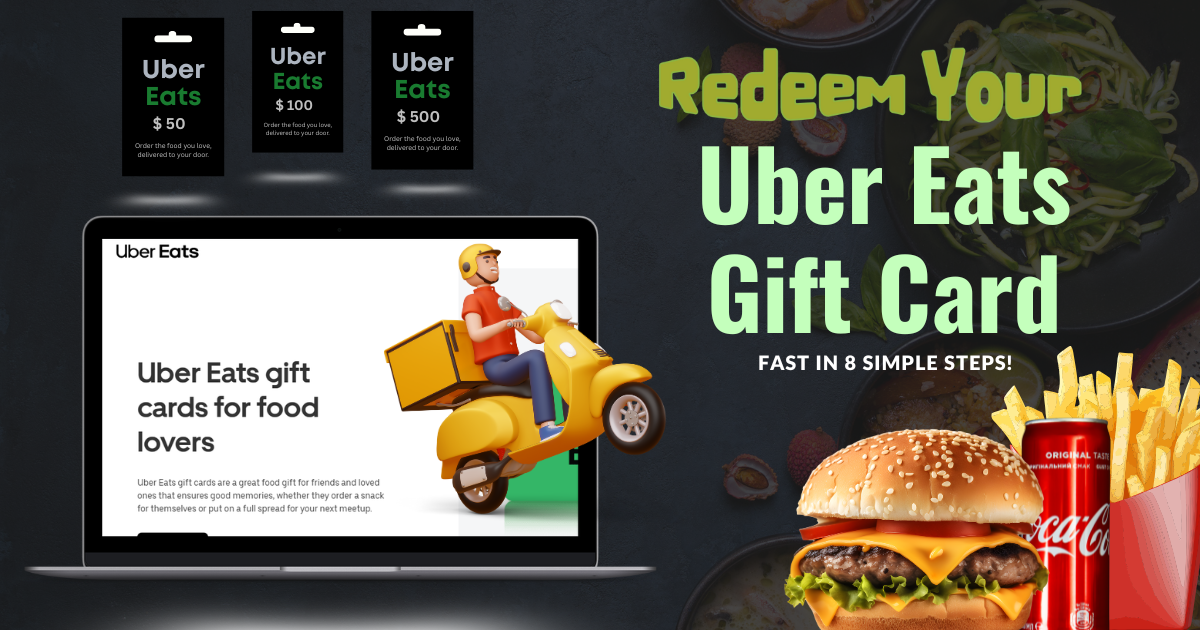Quickly Claim & Use Your Uber Eats Gift Card Today!
The Uber Eats Gift Card opens the door to a world of delicious meals and convenient food delivery from local restaurants. Whether craving comfort food, international cuisine, or healthy options, this card gives recipients the freedom to order what they want, when they want.
This card can be redeemed instantly through the Uber Eats app or website, covering food, beverages, and delivery fees, providing a smooth and flexible ordering experience. There are no expiration dates or service charges, so users can enjoy their favorite meals whenever hunger strikes.
The Uber Eats Gift Card is available in both digital and physical formats to suit any gifting style. The physical card adds a personal touch to any celebration, while the digital card offers instant email delivery, perfect for last-minute surprises.
With denominations ranging from $10 to $100, recipients can explore a wide variety of cuisines, local favorites, and top-rated restaurants, making dining easy and enjoyable. Any remaining balance stays available for future orders, ensuring effortless meal delivery anytime. It is perfect for food lovers, busy professionals, students, and anyone who enjoys the convenience of on-demand meals. Uber Eats Gift Card delivers instant access to fresh flavors and an exclusive dining experience.
How to Redeem Uber Eats Gift Cards Online in Easy 8 Steps
To redeem Uber Eats Gift Cards Online, click Profile picture, select “Wallet” > “Add payment method” > “Gift card and enter your gift code.
Step 1: Open the Official Uber Eats Website
Navigate to the official Uber Eats website to redeem your gift card:
- Website: about.ubereats.com
- Mobile App: Open the Uber Eats app (iOS/Android).
- Ensure you are logged into your Uber account before proceeding.
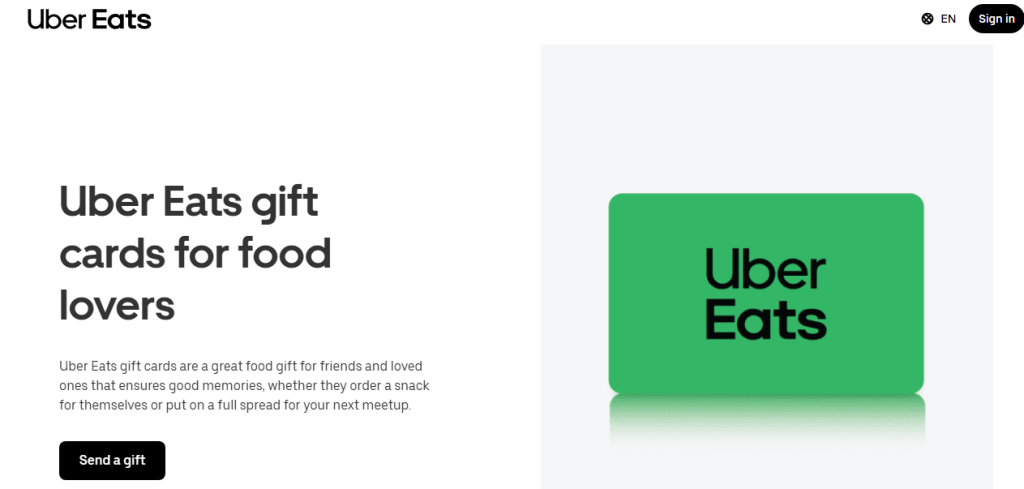
Step 2: Log in or Sign Up for an Account
- Existing User? Log in using your Uber credentials.
- New User? Click “Create Account” and follow the registration steps.
- Uber Eats gift card balances are linked to your account for security and tracking.
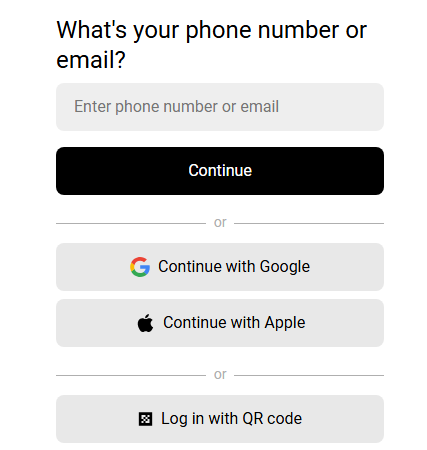
Step 3: Locate the Gift Card Redemption Section
- Log in or sign up to the Uber Eats app if you’re not already a user.
- Open your account menu and click “Wallet”.
- Select “Add Payment Method” > “Gift Card”.
- Enter your gift code (with no spaces) and click “Save”.
Step 4: Enter the Gift Card Code
- Type the correct Uber Eats Gift Card Code into the designated input box.
- Codes are typically alphanumeric characters.
- Double-check for typos before clicking “Redeem” to ensure a smooth process.
Step 5: Confirm Redemption and Balance Update
- A success message will appear once the code is successfully applied.
- Your Uber Cash balance updates instantly.
- You may receive an email confirmation with redemption details.
Step 6: Check and Manage Gift Card Balance
- Open the Uber Eats app.
- Click your profile icon.
- Select “Wallet”.
- Choose “Uber Cash” to see your balance.
Note: Make sure to have your gift card information handy for accurate balance checking.
Step 7: Understand Usage Restrictions
- Uber Eats gift cards cannot be used for scheduled rides or family profiles.
- Funds can be used for food orders and Uber rides.
- Non-refundable—once redeemed, the balance cannot be transferred or withdrawn.
Step 8: Start Using Your Balance
- Use your Uber Eats Gift Card for food deliveries and Uber rides.
- Watch for promotions and discounts.
- Redeem the gift card in the country where it was purchased.
- Enjoy your favorite food before the expiration date.
Problems & Help – Uber Eats Gift Card
Common Problems & Troubleshooting Steps
Problem #1: Gift Card Not Redeeming
Problem: The card isn’t applying to the account.
Possible Causes:
- The card was already redeemed.
- The code was entered incorrectly.
- The gift card is expired.
What to Do:
- Ensure the card hasn’t been used before.
- Double-check the code entry (e.g., “I” vs. “1”).
- Try redeeming at Uber Eats Gift Card Help.
Problem #2: Gift Card Not Valid for Certain Purchases
Problem: The card cannot be applied to some orders.
Possible Causes:
- Uber Eats gift cards cannot be used for Family Profiles, scheduled rides, or university campus card rides.
What to Do:
- Use the gift card for food orders only.
Problem #3: Country Mismatch
Problem: The card cannot be redeemed due to location settings.
Possible Causes:
- The gift card was purchased in a different country than the account’s registered location.
What to Do:
- Ensure your account’s country matches the gift card’s purchase location.
Problem #4: Gift Card Balance Not Updating
Problem: The balance does not reflect recent transactions.
Possible Causes:
- System delays in updating the balance.
What to Do:
- Wait for a few hours and check again.
- Contact Uber Eats support if the issue continues.
Problem #5: Gift Card Declined Due to Payment Method Requirement
Problem: The card is declined as no secondary payment method is linked.
Possible Causes:
- Uber Eats requires a backup payment method in case the order total exceeds the gift card balance.
What to Do:
- Add a credit or debit card to your Uber Eats account.
Problem #6: Gift Card Not Activated at Purchase
Problem: The card is not redeemable because it was not activated at checkout.
Possible Causes:
- Some retailers require manual activation at the time of purchase.
What to Do:
- If purchased in-store, return to the retailer and ask them to activate it.
Problem #7: Gift Card Expired
Problem: The card is no longer valid due to expiration.
Possible Causes:
- Uber Eats gift cards expire after 12 months if not redeemed.
What to Do:
- Check the expiration date before use.
- Contact Uber Eats support for potential replacement options.
How to Contact Uber Eats Gift Card Support for Assistance?
1. Customer Support Channels
- Phone Support: Call at 800-253-9377 for gift card-related assistance.
- Email Support: Submit inquiries via the Uber Gift Card Support Form.
- Online Help: Visit Uber Eats Gift Card Help for troubleshooting and assistance
- Help Center: Sign in to your Uber Eats account to access personalized support options.
2. Social Media Support
- Twitter: Check @Uber_Support for updates and customer interactions.
- Facebook: Visit Uber Eats’ official page for promotions and support.
- Instagram: Follow @ubereats for brand updates and engagement.
3. Merchant-Specific Support
- Retail Stores: Uber Eats gift cards can be purchased from major retailers such as Walmart, Target, and CVS.
- Activation Requirement: If bought from a physical store, the card must be activated by the cashier before use.
- Redemption: Gift cards can be redeemed at Uber Eats Gift Card Help.
4. Escalation Process
If initial support does not resolve the problem, request a supervisor or higher-level assistance.
FAQ
How Can I Check If my Uber Eats Gift Card is Still Valid or has Already Expired?
To check if your Uber Eats Gift Card is still valid:
- Locate the card details:
- Find your gift card number and PIN (if applicable) in your email or on the physical card.
- Visit Uber’s official balance check page:
- Go to Uber Gift Card Info.
- Enter the required details:
- Log into your Uber or Uber Eats account and input the gift card code.
- View card status:
- Uber will display:
- Remaining balance (if any).
- Expiry date (if applicable).
- Card status: active, used, or expired.
- Uber will display:
⚠️ Note: Uber Eats gift cards must be redeemed within one year of purchase.
What Should I Do If my Uber Eats Gift Card is Showing as “Already Redeemed”?
If your Uber Eats gift card says “already redeemed”, follow these steps:
- Verify the code entry:
- Ensure you’ve entered the gift card number correctly.
- Check your Uber Cash balance:
- Log into Uber and go to “Wallet” > “Uber Cash” to check if the funds were added.
- Ask the sender (if applicable):
- If the card was a gift, confirm whether the sender may have already redeemed it.
- Contact Uber Support:
- Visit Uber Customer Support and provide:
- Gift card number
- Purchase receipt (or email confirmation)
- Description of the issue
- Visit Uber Customer Support and provide:
⚠️ Security Tip: Never share your full gift card code publicly.
Can I Redeem my Uber Eats Gift Card Partially and use the Remaining Balance Later?
Yes, Uber Eats gift cards support partial redemption:
- Use a portion of the balance now:
- At checkout, Uber will deduct only the amount needed for your purchase.
- Check your remaining balance afterward:
- Visit Uber Gift Card Balance Check to view your available funds.
- Multiple partial uses allowed:
- As long as funds remain, you can use the card repeatedly.
✅ Tip: Uber Eats gift cards can also be used for Uber rides.
How Can I Check the Remaining Balance on my Uber Eats Gift Card?
To verify your Uber Eats Gift Card balance, follow these steps:
- Visit the Uber official gift card balance check page:
- Go to Uber Gift Card Info.
- Enter your gift card details:
- Log into your Uber account and input the gift card number.
- Check balance via Uber Wallet:
- If your card is linked to your Uber account, you can check the balance there.
- Contact Uber Support if needed:
- If unsure, reach out to Uber Customer Support for confirmation.
🛑 Reminder: Your Uber Eats gift card balance will show in Uber Cash once redeemed.
What Should I Do If my Uber Eats Gift Card Code is Not Working or Showing as Invalid?
If your Uber Eats gift card code is not working:
- Double-check the code:
- Ensure there are no typos or extra spaces.
- Verify the platform:
- Confirm you’re redeeming it on the correct Uber or Uber Eats app.
- Check if the card has already been redeemed:
- Log into “Wallet” > “Uber Cash” to check.
- Wait and try again:
- Temporary system errors may prevent validation—try again later.
- Contact Uber Support:
- Visit Uber Customer Support and provide:
- Gift card number
- Purchase receipt
- Error message screenshot
- Visit Uber Customer Support and provide:
💡 Pro Tip: If your card was purchased from a third-party retailer, check their terms for activation delays.
Can I Redeem an Uber Eats Gift Card in a Different Country or Currency than Where It was Purchased?
No, Uber Eats gift cards are region-specific:
- A US Uber Eats gift card works only in the United States, not in other countries.
- You cannot convert the gift card value to another currency.
Here’s what you can do:
- Check your Uber account region before redeeming.
- If someone sent you the wrong regional card, ask them to refund or exchange it.
📝 Tip: Always verify a gift card’s region before redeeming to avoid errors.
Can I Reload or Add Funds to my Uber Eats Gift Card?
No, Uber Eats gift cards cannot be reloaded. They are one-time-use cards, and you must purchase a new one if you need additional funds.
What Should I Do If my Uber Eats Gift Card is Lost or Stolen?
If your Uber Eats gift card is lost or stolen:
- Check your Uber account:
- Log in and review your Wallet section.
- Contact Uber Support:
- Visit Uber Customer Support.
- Provide proof of purchase and your gift card number.
- Request a replacement:
- Uber Eats gift cards cannot be replaced if lost or stolen.
💡 Pro Tip: Add your Uber Eats gift card to your account as soon as you receive it to prevent loss.