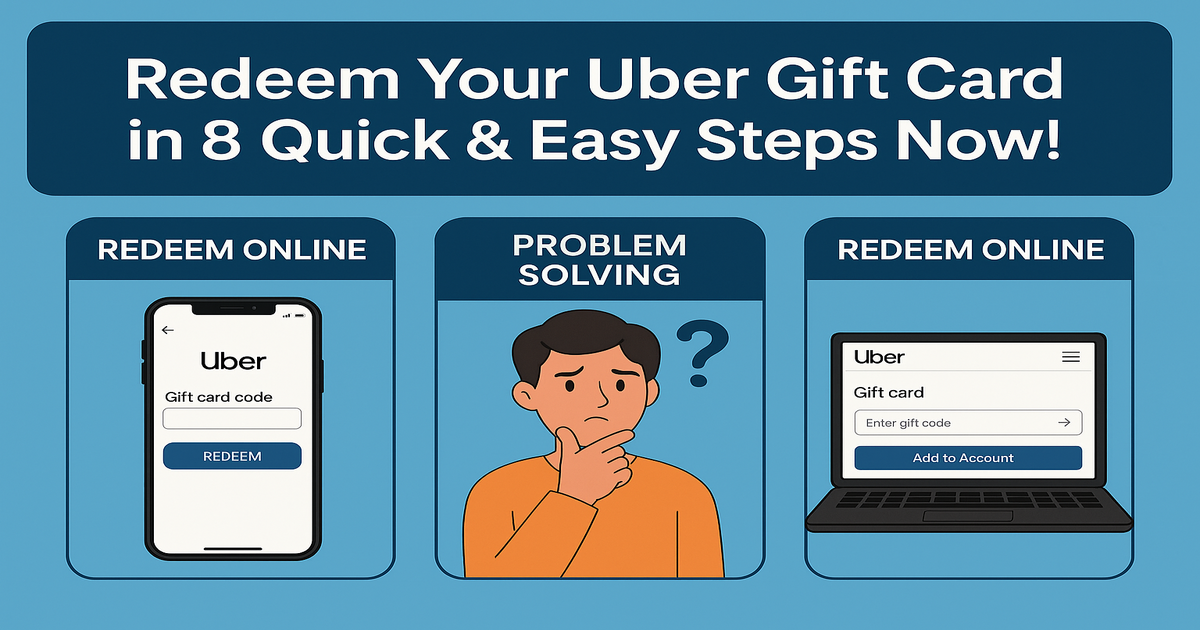Complete in 8 Simple Steps to Redeem Uber Gift Card
The Uber Gift Card is a thoughtful and practical gift for anyone who values convenience, freedom, and mobility. It is perfect for urban dwellers, travelers, and busy individuals, this card offers access to Uber’s wide range of transportation and delivery services. From airport rides to midnight cravings, it’s a gift that truly moves people.
This card can be used for Uber rides, Uber Eats deliveries, and other Uber services, making it a practical solution for transportation and dining alike. Whether they’re heading to work or enjoying dinner at home, the Uber Gift Card provides instant access to trusted, on-demand service with just a tap on their phone. To redeem, simply apply the gift code to an Uber account, and the amount is instantly added for future rides or orders.
Uber Gift Cards are available in both digital and physical formats. You can purchase them online, in the Uber app, or at major retailers like Walmart, Target, and CVS. It’s a modern, meaningful gift—whether for daily travel or spontaneous indulgence.This card comes in denominations ranging from $15 to $500 with no extra fees and the balance never expires. It’s a modern, meaningful gift—whether for everyday commutes or last-minute cravings.
How to Redeem Uber Gift Cards Online in Easy 8 Steps
To redeem your Uber Gift Cards Online, navigate to the Account section, select Wallet, click +Gift Card and enter the Gift Card Code.
Step 1: Open the Official Uber App or Website
Navigate to the official Uber website to redeem your gift card:
- Website: https://www.uber.com/in/en/gift-cards/
- Mobile App: Open the Uber or Uber Eats app (iOS/Android).
- Ensure you are logged into your Uber account before proceeding.
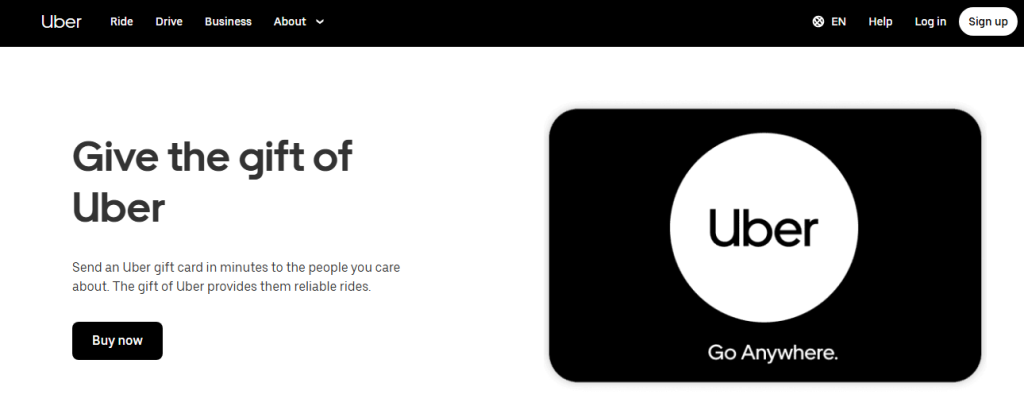
Step 2: Log in or Sign Up for an Account
- Existing User? Log in using your Uber credentials.
- New User? Click “Sign Up” and follow the registration steps.
- Uber gift card balances are linked to your account for security and tracking.
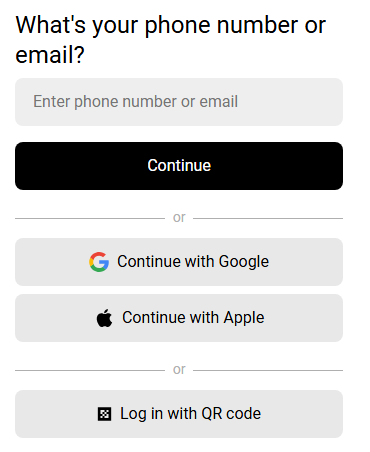
Step 3: Locate the Gift Card Redemption Section
- Download the latest version of Uber app on your device.
- Login to your Uber account.
- Select “Payment” or “Wallet” from the menu options.
- Click “Add Payment Method”, or “Redeem Gift Card”.
- Choose “Gift Card”.
- Tap “Enter Gift Code” and type your Gift Card code with no spaces.
- Now, click “Add” or “Submit”.
Step 4: Enter the Gift Card Code
- Type the correct Uber Gift Card Code into the designated input box.
- Codes are typically alphanumeric and may contain characters that look similar (e.g., 0 vs O, 1 vs I).
- Double-check for typos before clicking “Redeem” to ensure a smooth process.
Step 5: Confirm Redemption and Balance Update
- A success message will appear once the code is successfully applied to your Uber account.
- Your Uber Gift Card balance updates instantly.
- You may receive an email confirmation with redemption details.
Step 6: Check and Manage Gift Card Balance
- View your balance under “Wallet” in your account settings.
- Check redeemed amount, remaining balance, and transaction history.
Step 7: Understand Usage Restrictions
- Uber gift cards cannot be used for scheduled rides or university campus rides.
- Funds can be used for Uber rides and Uber Eats orders.
- Non-refundable—once redeemed, the balance cannot be transferred or withdrawn.
Step 8: Start Using Your Balance
- Use your Uber Gift Card for rides and food delivery.
- Set Uber Credits as your default payment method.
- Combine payment methods if your balance is insufficient.
- Watch for promotions and discounts.
- Use the gift card in the country where it was purchased.
- Plan your rides and purchases before the expiration date.
How to Redeem Uber Gift Cards Offline in Easy 7 Steps
To redeem an Uber Gift Card in-store, learn how to check activation procedures, verify your balance, and follow the redemption steps for a smooth experience:
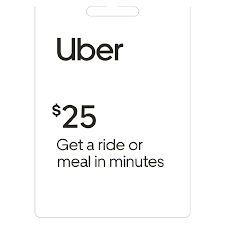
Step 1: Identify Participating Stores or Outlets
- Uber Gift Cards are primarily redeemed online through the Uber app.
- They can be used for Uber rides and Uber Eats orders, but not for scheduled rides or family profiles.
- Check Uber’s official website or app to confirm gift card usability in your country.
Step 2: Check Gift Card Balance (Optional but Recommended)
- Open the Uber app and go to the Wallet section.
- Tap “+ Gift Card” and enter the gift card code to check the balance.
- Once redeemed, the balance is stored as Uber Cash and applied to future rides or orders.
Step 3: Understand Terms and Conditions for Offline Use
- Uber Gift Cards cannot be transferred once redeemed.
- A valid payment method (credit card) must be linked to your account for the gift card balance to work.
- Gift cards do not expire, but they must be used in the country where they were purchased.
Step 4: Carry the Gift Card (Physical or Mobile Format)
- Uber Gift Cards are digital-first, but physical cards can be purchased at select retailers.
- Ensure the gift card code is accessible for redemption in the Uber app.
Step 5: Inform the Cashier Before Billing
- If purchasing an Uber Gift Card at a store, confirm the activation process with the cashier.
- If redeeming for a ride or order, ensure Uber Cash is selected as the payment method.
Step 6: Swipe or Scan the Card
- For physical purchases, the cashier will scan the card or manually enter the code.
- For digital redemption, enter the gift card code in the Uber app under Wallet → Gift Card.
Step 7: Confirm Payment & Collect Receipt
- Ensure the correct deduction is applied from your Uber Gift Card balance.
- Request details on your remaining balance for future rides or orders.
Keep your receipt as proof of redemption, which may be useful for refunds or balance checks
Problems & Help – Uber Gift Card
Common Problems & Troubleshooting Steps
Problem #1: Invalid Code or Redemption Issues
Problem: The gift card code isn’t working.
Possible Causes:
- Typing errors.
- Expired or already redeemed card.
What to Do:
- Verify the code and try again.
- Contact Uber Gift Card Support if the issue is still there.
Problem #2: Insufficient Funds
Problem: The card doesn’t cover the full ride or order cost.
Possible Causes:
- Additional fees exceed the balance.
What to Do:
- Add a backup payment method.
- Check your balance before booking a ride.
Problem #3: App Issues
Problem: The Uber app isn’t processing the gift card.
Possible Causes:
- Outdated app version.
- Cache issues.
What to Do:
- Update the Uber app.
- Clear cache and restart the app.
Problem #4: Activation Issues
Problem: The card isn’t working because it hasn’t been activated.
Possible Causes:
- Some physical cards require activation before use.
What to Do:
- Check the activation receipt or email.
- Contact the retailer if activation fails.
Problem #5: Temporary Server Errors
Problem: Uber’s activation servers are experiencing delays.
Possible Causes:
- High traffic or maintenance on Uber’s servers.
What to Do:
- Wait a few hours and try again.
- Check Uber’s server status before retrying.
How to Contact Uber Support for Assistance?
1. Customer Support Channels
- Phone Support: Call 1-800-593-7069 for general customer support in the U.S.
- Online Help: Visit Uber Gift Card Help for troubleshooting and support.
- Help Center: Sign in to your Uber account to access personalized support options.
- Contact Form: Submit a request via the Uber Contact Support page.
- Emergency Support: Request a callback through the Uber app or visit the Uber Help Center if you need any urgent assistance.
2. Social Media Support
- Twitter: @Uber for updates and customer interactions.
- Facebook: Uber’s official page for promotions and support.
- Instagram: @Uber for brand updates and engagement.
3. Merchant-Specific Support
Visit the Uber Support page for direct merchant-related inquiries.
4. Escalation Process
If initial support does not resolve the issue, request a supervisor or higher-level assistance through the Uber Help Center.
FAQ
How Can I Check if my Uber Gift Card is Still Valid or has Already Expired?
To check if your Uber Gift Card is still valid:
- Locate the card details:
- Find your gift card number on the back of a physical card or in your email for digital cards.
- Visit Uber’s official balance check page:
- Go to Uber Gift Card FAQs.
- Enter the required details:
- Log into your Uber account and input the gift card code.
- View card status:
- Uber will display:
- Remaining balance (if any).
- Expiry date (if applicable).
- Card status: active, used, or expired.
- Uber will display:
⚠️ Note: Uber Gift Cards do not expire, but a valid payment method (such as a credit card) is required at all times for the gift card balance to work.
What Should I Do If my Uber Gift Card is Showing as “Already Redeemed”?
If your Uber gift card says “already redeemed”, follow these steps:
- Verify the code entry:
- Ensure you’ve entered the gift card number correctly.
- Check your Uber account:
- Log into Uber and go to “Your Account” > “Wallet” to check if the balance was added.
- Ask the sender (if applicable):
- If the card was a gift, confirm whether the sender may have already redeemed it.
- Contact Uber Support:
- Visit Uber Customer Support and provide:
- Gift card number
- Purchase receipt (or email confirmation)
- Description of the issue
- Visit Uber Customer Support and provide:
⚠️ Security Tip: Never share your full gift card code publicly.
Can I Redeem my Uber Gift Card partially and use the Remaining Balance Later?
Yes, Uber gift cards support partial redemption:
- Use a portion of the balance now:
- At checkout, Uber will deduct only the amount needed for your ride or Uber Eats order.
- Check your remaining balance afterward:
- Visit Uber Gift Card Balance Check to view your available funds.
- Multiple partial uses allowed:
- As long as funds remain, you can use the card repeatedly.
✅ Tip: If your balance isn’t completely used up, the remaining amount will roll over to your next purchase.
How Can I Check the Balance on my Uber Gift Card Before Redeeming It?
To verify your Uber Gift Card balance before redemption, follow these steps:
- Visit the Uber official gift card balance check page:
- Go to Uber Gift Card FAQs.
- Enter your gift card details:
- Log into your Uber account and input the gift card number.
- Check balance via Uber Wallet:
- If your card is linked to your Uber account, you can check the balance there.
- Contact Uber Support if needed:
- If unsure, reach out to Uber Customer Support for confirmation.
🛑 Reminder: Always check your balance before making a purchase to avoid surprises.
What Should I Do if my Uber Gift Card Code is Not Working or Showing as Invalid?
If your Uber gift card code is not working:
- Double-check the code:
- Ensure there are no typos or extra spaces.
- Verify the platform:
- Confirm you’re redeeming it on the correct Uber website or app.
- Check if the card has already been redeemed:
- Log into “Your Account” > “Wallet” to check.
- Wait and try again:
- Temporary system errors may prevent validation—try again later.
- Contact Uber Support:
- Visit Uber Customer Support and provide:
- Gift card number
- Purchase receipt
- Error message screenshot
- Visit Uber Customer Support and provide:
💡 Pro Tip: If your card was purchased from a third-party retailer, check their terms for activation delays.
Can I Redeem an Uber Gift Card in a Different Country or Currency than Where it was Purchased?
No, Uber gift cards are region-specific:
- A US Uber gift card works only in the United States, not in other countries.
- You cannot convert the gift card value to another currency.
Here’s what you can do:
- Check your Uber account region before redeeming.
- If someone sent you the wrong regional card, ask them to refund or exchange it.
📝 Tip: Always verify a gift card’s region before redeeming to avoid errors.
Can I Reload or Add Funds to my Uber Gift Card?
No, Uber gift cards cannot be reloaded. They are one-time-use cards, and you must purchase a new one if you need additional funds.
What Should I do if my Uber Gift Card is Lost or Stolen?
If your Uber gift card is lost or stolen:
- Check your Uber account:
- Log in and review your Wallet section.
- Contact Uber Support:
- Visit Uber Customer Support.
- Provide proof of purchase and your gift card number.
- Request a replacement:
- Uber gift cards cannot be replaced if lost or stolen.
💡 Pro Tip: Add your Uber gift card to your account as soon as you receive it to prevent loss.