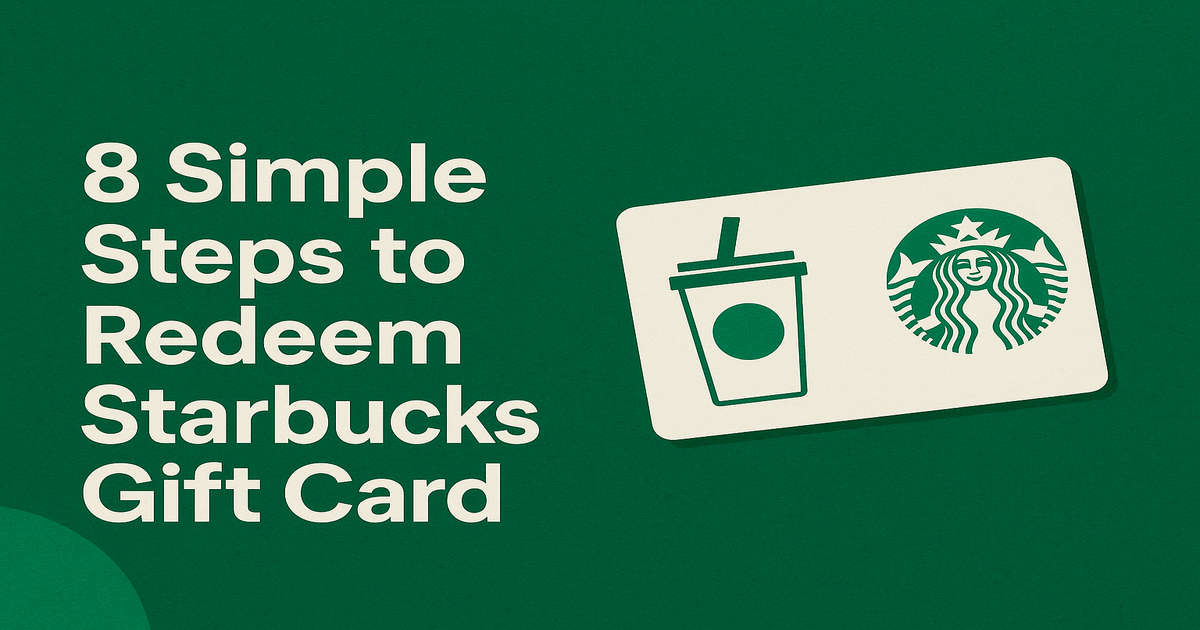Redeem Your Starbucks Gift Card in 8 Easy Steps
The Starbucks Gift Card is a heartwarming gift that turns everyday coffee moments into cherished experiences. It is perfect for birthdays, holidays, work milestones, or simple thank-yous, this card offers everything from signature drinks and breakfast items to seasonal favorites and branded merchandise, covering the full Starbucks experience.
The Starbucks Gift Card is accepted at participating Starbucks stores across the U.S. and Canada, as well as through the Starbucks mobile app for online or in-app ordering. Whether the user prefers a quick pickup, drive-thru convenience, or a relaxing sit-down coffee, the card works seamlessly across all touchpoints.
The card is available in both physical and digital formats which meets every gifting need. Physical cards can be purchased at Starbucks locations and major retailers, while digital cards are sent instantly via email or text—making them ideal for last-minute surprises.
Each card comes with built-in security features, including a unique card number and optional PIN for physical versions. When registered through the app or website, lost or stolen cards can be easily protected or replaced. With no expiry on funds and convenient balance tracking, the Starbucks Gift Card ensures a safe, flexible, and rewarding gifting experience every time.
Starbucks Gift Cards, available in denominations from $5 to $500, offer flexible gifting options—ideal for everything from simple thank-you gestures to more generous celebrations. It’s a thoughtful gift that brings comfort, convenience, and a touch of everyday luxury.
How to Redeem Starbucks Gift Cards Online in Easy 8 Steps
To redeem your Starbucks gift card online, visit the official Starbucks website, enter your card details, and follow the prompts to add the balance to your account for purchases.
Step 1: Open the Official Platform
Start by accessing the official Starbucks platform where the gift card can be redeemed:
On your computer, laptop, or mobile device, open your preferred web browser and type www.starbucks.com into the address bar. Then, press Enter to access the official Starbucks website.
If you are using a smartphone, first check whether the Starbucks app is already installed on your device. If it is, simply tap the app icon to open it.
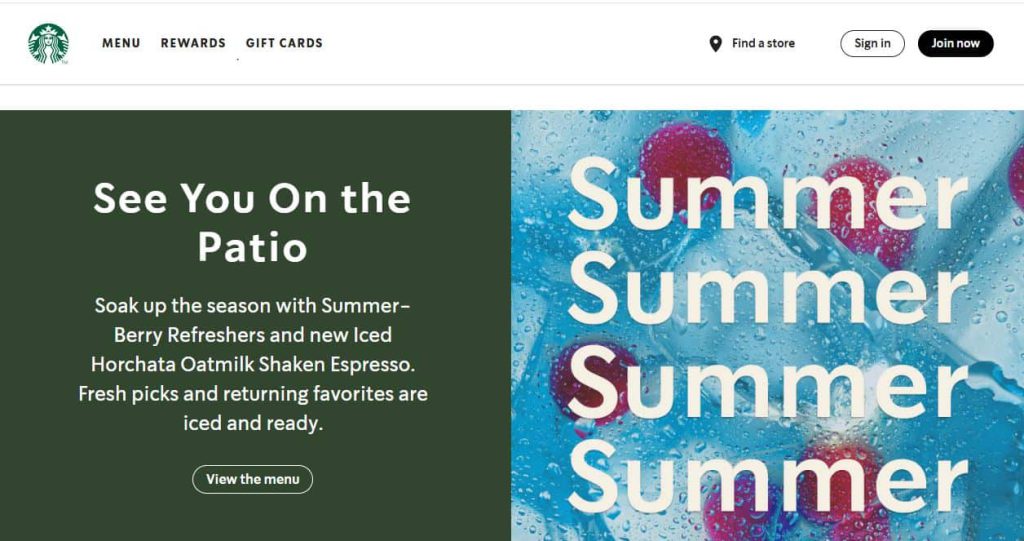
If the app is not installed, navigate to your phone’s home screen and open the Google Play Store (for Android users) or the App Store (for iPhone users). In the search bar, type “Starbucks” and carefully locate the official, verified Starbucks application from the search results. Once you identify the correct app, tap the Install button and allow the application to download and install on your device.
Once the installation is complete, the Starbucks app icon will appear on your home screen. Tap the icon to launch the app and proceed with the next steps.
Step 2: Log in or Create an Account
Before redeeming your Starbucks gift card, you need to be signed in:
If you already have a Starbucks account, please click or tap on the “Sign In” option. Then, carefully enter your registered email address or mobile number along with your password to log in securely. If you do not have an account, click on the “Create Account” option. Provide your name, email address, phone number, and create a strong password by filling in the required details. Follow the on-screen instructions to successfully create your new account and log in.
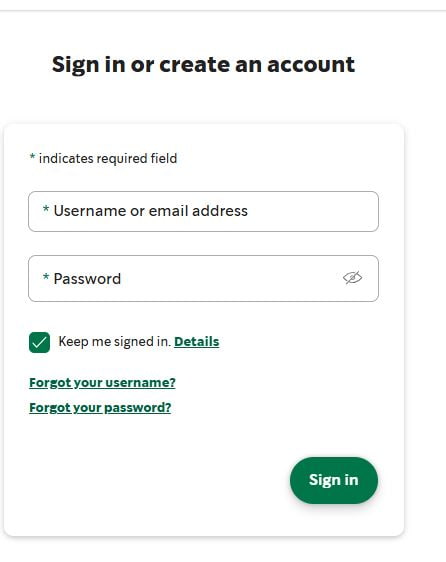
If you have forgotten your password, click on the “Forgot Password” link available on the login page. Enter your registered email address or phone number and follow the provided instructions. A verification code will be sent to you via email or SMS, which you must enter to reset your password and regain access to your account. After resetting, please proceed to log in.
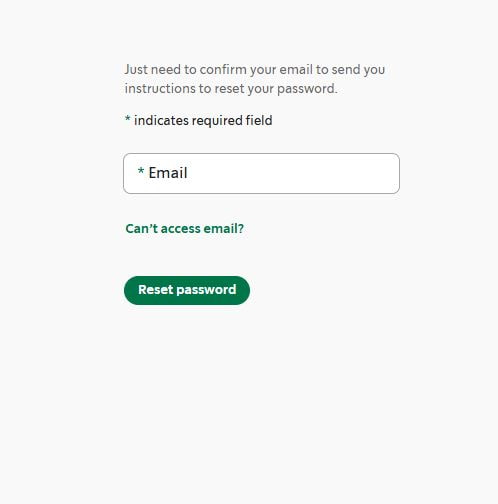
Please note: Do not share your verification code or personal account details with anyone to keep your account secure.
Step 3: Locate the Gift Card Redemption Section
Once logged in, navigate to the dedicated area where you can redeem gift cards:
- Open the Starbucks website or Starbucks app.
- Go to Account > Starbucks Cards.
- Select Add a Gift Card and enter the required details.
Step 4: Enter the Gift Card Code
- Type or paste the card number and PIN in the designated input box.
- If your gift card is physical, scratch off the silver coating to reveal the PIN.
- Click Apply to add the balance to your account.
Step 5: Confirm Redemption and Balance Update
After entering your gift card code:
- A confirmation message should appear.
- Your balance will be updated instantly.
- You may receive an email confirmation.
Step 6: Check and Manage Gift Card Balance
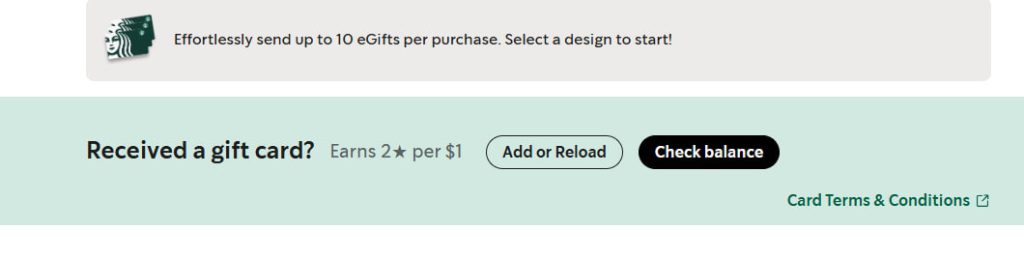
After redeeming your Starbucks gift card:
- Navigate to Account > Starbucks Cards to check your balance.
- You can also check the balance online here.
Step 7: Understand Usage Restrictions and Conditions
Starbucks gift cards have specific usage conditions:
- Cannot be used to purchase other gift cards.
- Some items may be excluded from gift card payments.
- Regional restrictions may apply.
Step 8: Plan or Start Using Your Balance
Once redeemed, you can use your Starbucks balance:
- Shop online or in-store at Starbucks.
- Apply the balance at checkout.
How to Redeem Starbucks Gift Cards Offline in Easy 7 Steps
To redeem a Starbucks Gift Card in-store, learn how to find participating Starbucks locations, check your balance, and follow the redemption steps for a seamless transaction:
Step 1: Identify Participating Stores or Outlets
- Visit the official Starbucks website or use the Store Locator feature in the Starbucks app.
- Confirm that the store you plan to visit accepts Starbucks Gift Cards for payment.
- Note store hours and any special promotions before heading out.
Step 2: Check Gift Card Balance (Optional but Recommended)
- Go to Starbucks’ official website or open the Starbucks app to check the balance.
- Enter your gift card number to view available funds.
- Alternatively, check your balance at the store via the cashier before ordering.
Step 3: Understand Terms and Conditions for Offline Use
- Starbucks Gift Cards are accepted for most in-store purchases, including drinks, food, and merchandise.
- Some locations may not allow split payments (gift card + cash/card), so confirm with the cashier.
- Gift cards cannot be used for third-party services or delivery orders.
Step 4: Carry the Gift Card (Physical or Mobile Format)
- Bring the physical Starbucks Gift Card or access the digital card via the Starbucks app.
- Ensure the barcode or gift card number is visible for scanning.
Step 5: Inform the Cashier Before Billing
- Let the cashier know before placing your order that you’ll be using a Starbucks Gift Card.
- If using partial balance, specify the amount to be deducted.
Step 6: Swipe or Scan the Card
- Hand over the physical card to the cashier for swiping or scanning at the register.
- If using a digital gift card, open the Starbucks app and display the barcode for scanning.
Step 7: Confirm Payment & Collect Receipt
- Ensure the correct amount is deducted from your gift card balance.
- Request details about your remaining balance for future purchases.
Collect the receipt as proof of redemption, which may be useful for refunds or balance checks.
Problems & Help – Starbucks Gift Card
Common Problems & Troubleshooting Steps
Problem #1: Invalid or Incorrect Code
Issue: You enter your Starbucks Gift Card code, but the system says “Invalid Code.”
Possible Causes:
- The code might have been typed incorrectly—like entering “O” instead of “0.”
- The card was not activated at the time of purchase.
- The card has expired or is inactive.
- The card is being redeemed on the wrong platform (e.g., Starbucks app instead of in-store).
What to Do:
- Double-check the code for typos and enter it exactly as received.
- Verify that the card was activated at the time of purchase by checking the receipt.
- If the card was purchased online, ensure it has been properly activated.
- If the issue persists, contact Starbucks Customer Support with your gift card details and receipt.
Problem #2: Already Redeemed Code
Issue: You try entering your Starbucks Gift Card code, and it says “This gift card has already been redeemed.”
Possible Causes:
- The card was previously redeemed and applied to a Starbucks account.
- Someone else accessed the email and used the code.
- The gift card was compromised or leaked.
What to Do:
- Visit Starbucks Gift Card Balance and check if the balance was already applied.
- If not, ask the sender if the card was shared with someone else.
- If you suspect misuse or never received it properly, contact Starbucks Support with the gift card code and any purchase receipt or gift email.
Problem #3: Gift Card Expired
Issue: You try to redeem your Starbucks Gift Card, but the system says “Gift Card Expired.”
Possible Causes:
- The card remained unused for a long time.
- Expiry policy wasn’t clearly mentioned or noticed.
What to Do:
- Check the expiration date on the card or receipt.
- Some Starbucks Gift Cards may not expire—verify with customer support.
- If expired due to promotional restrictions, Starbucks may not reissue, but customer service can clarify whether your case qualifies for any exception.
Problem #4: Card Not Activated
Issue: You try to redeem your Starbucks Gift Card, but the system says “Card not activated.”
Possible Causes:
- The retailer did not properly activate the card at the time of purchase.
- There is a delay in activation from the merchant’s side.
What to Do:
- Check your purchase receipt to confirm activation.
- If the card was bought in-store, return to the store with the receipt and request activation.
- If purchased online, contact the seller or Starbucks Support for assistance.
Problem #5: Technical Glitches During Redemption
Issue: The Starbucks Gift Card is valid and active, but due to some system-related error, you can’t redeem it successfully.
Common Symptoms:
- Website/app crashes during redemption.
- Error messages like “Try again later” or “Unable to process request.”
- Redemption form not loading or submission fails.
What to Do:
- Clear browser cache or try incognito mode.
- Switch device or browser—sometimes it’s a browser-specific glitch.
- Try after some time—temporary downtime or maintenance may be the issue.
- Check the official status page (if available) for ongoing outages.
- Contact Starbucks Support if the issue persists with screenshots and error messages.
Problem #6: Incorrect Balance Display
Issue: You check your Starbucks Gift Card balance, but the displayed amount is incorrect or missing.
Possible Causes:
- System delay in updating the balance.
- Technical error causing incorrect display.
- Partial redemption issue where the remaining balance is not reflected.
What to Do:
- Refresh your account page or log out and log back in.
- Check if the card value is pending—some platforms take time to update balance.
- Review transaction history to confirm if gift card credit is applied.
- Clear cache or use a different device/browser to rule out display errors.
- Contact Starbucks Support with gift card details and screenshots if balance doesn’t update after 24 hours.
How to Get Help from Starbucks
1. Starbucks Customer Support Channels
- Starbucks Support Website: help-center.atlasbeta.so
- Live Chat Assistance: Available via Starbucks Support.
- Starbucks Customer Service Phone: Check Starbucks’ Contact Page for region-specific numbers.
- Email Support: Available through Starbucks’ help center.
- In-Store Assistance: Visit a Starbucks store with proof of purchase.
2. Social Media Support
- Tweet @StarbucksSupport for quick responses.
- Use Starbucks’ official Facebook or Instagram pages for assistance.
3. Escalation Process
- If you don’t receive a resolution, request to speak with a Starbucks support supervisor or escalate the issue through official channels.
FAQ
How Can I Check if my Starbucks Gift Card is Still Valid or has Already Expired?
To check if your Starbucks Gift Card is still valid:
- Locate the card details:
- Find your gift card number and PIN (if applicable) on the back of the card.
- Visit Starbucks’ official balance check page:
- Go to Starbucks Gift Card Balance Check.
- Enter the required details:
- Input your card number and PIN (if required).
- View card status:
- The site will display:
- Remaining balance (if any).
- Expiry date (if applicable).
- Card status: active, used, or expired.
- The site will display:
⚠️ Note: Starbucks gift cards do not expire and have no activation or maintenance fees.
What Should I Do if my Starbucks Gift Card is Showing as “Already Redeemed”?
If your Starbucks gift card says “already redeemed”, follow these steps:
- Verify the code entry:
- Ensure you’ve entered the gift card number correctly.
- Check your Starbucks Rewards account:
- Sometimes the balance gets added automatically to your account without notification.
- Confirm with the sender (if applicable):
- If the card was a gift, check whether they might’ve already redeemed it by mistake.
- Contact Starbucks Customer Care:
- Visit Starbucks Customer Support and provide:
- Gift card number
- Purchase receipt (or email confirmation)
- Description of the issue
- Visit Starbucks Customer Support and provide:
⚠️ Security Tip: Never share your full gift card number publicly.
Can I Redeem my Starbucks Gift Card Partially and use the Remaining Balance Later?
Yes, Starbucks gift cards support partial redemption:
- Use a portion of the balance now:
- At checkout, only the amount needed for the purchase will be deducted.
- Check your remaining balance afterward:
- Visit Starbucks Gift Card Balance Check to track your funds.
- Multiple partial uses allowed:
- As long as funds remain, you can use the card repeatedly.
✅ Tip: Starbucks gift cards do not expire, so you can use the balance anytime.
How Can I Check the Balance on my Starbucks Gift Card Before Redeeming It?
To verify your Starbucks Gift Card balance before redemption, follow these steps:
- Visit the Starbucks official gift card balance check page:
- Go to Starbucks Gift Card Balance Check.
- Enter your gift card details:
- Input your gift card number and PIN (if applicable).
- Check balance via Starbucks Rewards account:
- If your card is linked to your Starbucks Rewards account, you can check the balance there.
- Contact Starbucks Support if needed:
- If unsure, reach out to Starbucks Customer Support for confirmation.
🛑 Reminder: Always check your balance before making a purchase to avoid surprises.
What Should I Do if my Starbucks Gift Card Code is Not Working or Showing as Invalid?
If your Starbucks gift card code is not working:
- Double-check the code:
- Ensure there are no typos or extra spaces.
- Verify the platform:
- Confirm you’re redeeming it at a Starbucks store or online at Starbucks.com..
- Check if the card has already been redeemed:
- Log into your Starbucks Rewards account (if applicable) to check.
- Wait and try again:
- Temporary system errors may prevent validation—try again later.
- Contact Starbucks Support:
- Visit Starbucks Customer Support and provide:
- Gift card number
- Purchase receipt
- Error message screenshot
- Visit Starbucks Customer Support and provide:
💡 Pro Tip: Some Starbucks gift cards require activation before use—check the instructions provided with your card.
Can I Redeem a Starbucks Gift Card in a Different Country or Currency than Where it was Purchased?
Starbucks gift cards are valid only at Starbucks locations within the country where they were purchased.
- If your card states “Valid only in the United States”, it cannot be used internationally.
Here’s what you can do:
- Check your Starbucks gift card terms on the issuer’s website.
- If traveling, consider using a Visa or Mastercard prepaid card instead.
- If sent the wrong regional card, ask the sender to refund or exchange it.
📝 Tip: Always verify a gift card’s region before redeeming to avoid errors.
Can I Reload or Add Funds to my Starbucks Gift Card?
Yes, Starbucks gift cards can be reloaded:
- Reload Online or Mobile App:
- Log in to your Starbucks account on their website or app.
- Select your gift card and tap “Reload.”
- Choose the amount and payment method to add funds instantly.
- In-store Reload:
- Visit any Starbucks store.
- Ask the barista to reload your physical Starbucks gift card with the desired amount.
⚠️ Tip: Register your card online to track your balance and reload securely.
What Should I Do if my Starbucks Gift Card is Lost or Stolen?
If your Starbucks gift card is lost or stolen:
- Check your Starbucks Rewards account (if registered):
- Some Starbucks gift cards allow online tracking.
- Contact Starbucks Support:
- Visit Starbucks Customer Support.
- Provide proof of purchase and your gift card number.
- Request a replacement:
- Some issuers may cancel the lost card and issue a replacement if you provide sufficient proof.
💡 Pro Tip: Always register your Starbucks gift cards to track them securely.