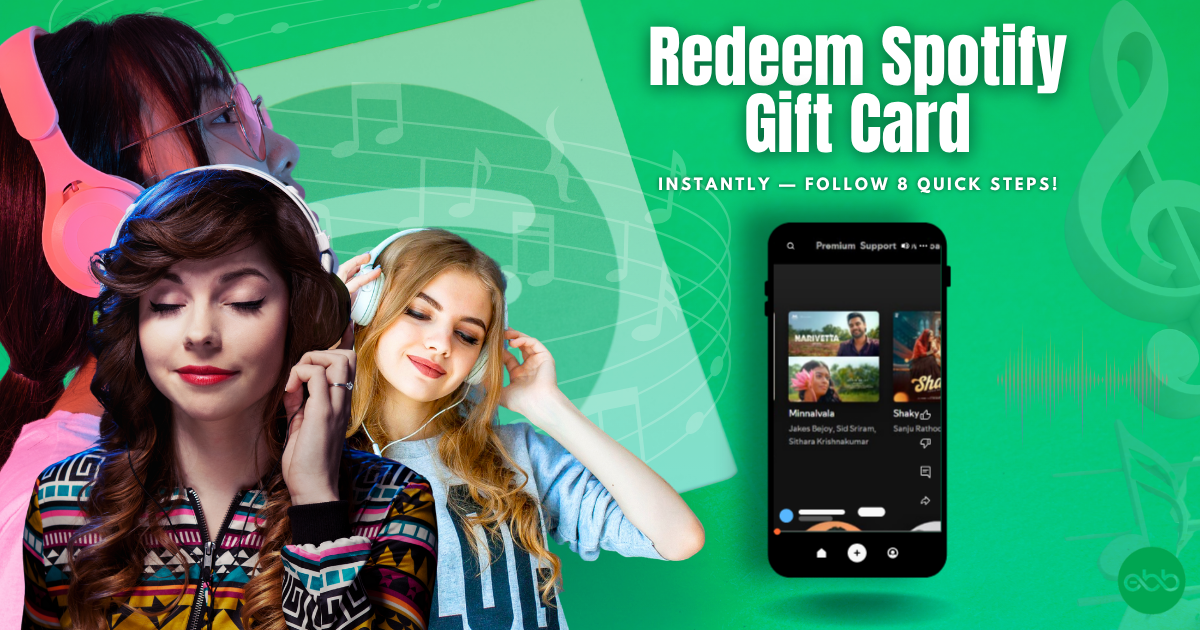Easy 8-Step Spotify Gift Card Redemption Guide
The Spotify Gift Card is the perfect way to enjoy ad-free music, unlimited skips, and premium sound quality on one of the world’s leading streaming platforms. Whether discovering new artists, curating playlists, focused study sessions, or diving into podcasts, this card grants access to a limitless library of songs, albums, and exclusive content.
This card is redeemable for Spotify Premium subscriptions through the Spotify website, instantly applying to an existing or new account. There are no hidden fees or expiration dates, and recipients can use it to enjoy uninterrupted music across all devices—mobile, desktop, tablet, or smart speakers.
The Spotify Gift Card comes in digital and physical formats to suit any occasion. The physical version makes a great gift for music lovers, while the digital card ensures instant email delivery for effortless streaming anytime, anywhere.
The gift card is available in denominations ranging from $10 to $60, the card can cover a single month or several months of Spotify Premium service. The recipients can enjoy a seamless listening with enhanced control and sound quality from bringing their favorite tracks, artists, and exclusive podcasts offline to creating personalized playlists, high-quality streaming and total playback freedom.
The card is perfect for music lovers, podcast enthusiasts, commuters, entertainment lovers, or anyone who wants to upgrade their audio experience, the Spotify Gift Card delivers endless entertainment, uninterrupted music, and a personalized listening experience tailored to every mood.
How to Redeem Lululemon Gift Cards Online in Easy 8 Steps
How to Redeem Spotify Gift Cards Online?
To redeem Spotify Gift Cards Online, navigate to the official Spotify website, enter your gift card code and click Redeem.
Step 1: Open the Official Spotify Website
Navigate to the official Spotify website to redeem your gift card:
- Website: open.spotify.com
- Mobile App: Spotify gift cards cannot currently be redeemed via the Spotify mobile app.
- Ensure you are logged into your Spotify account before proceeding.
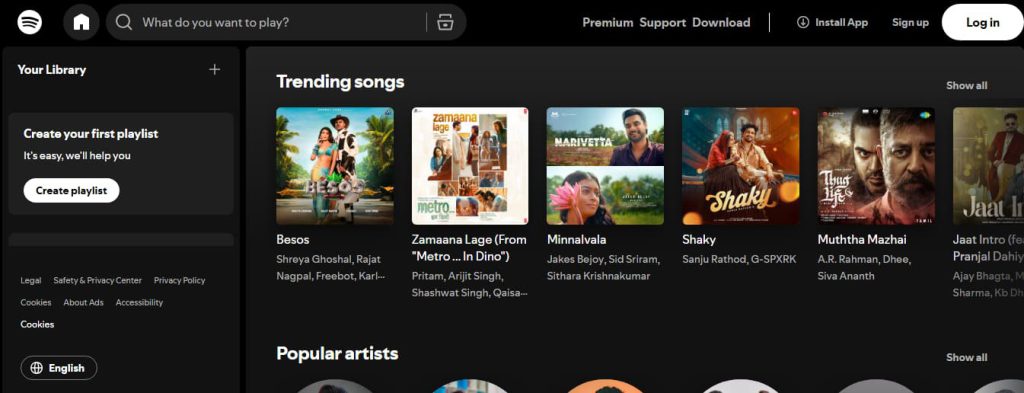
Step 2: Log in or Sign Up for an Account
- Existing User? Log in using your Spotify credentials.
- New User? Click “Create Account” and follow the registration steps.
- Spotify gift card balances are linked to your account for security and tracking.
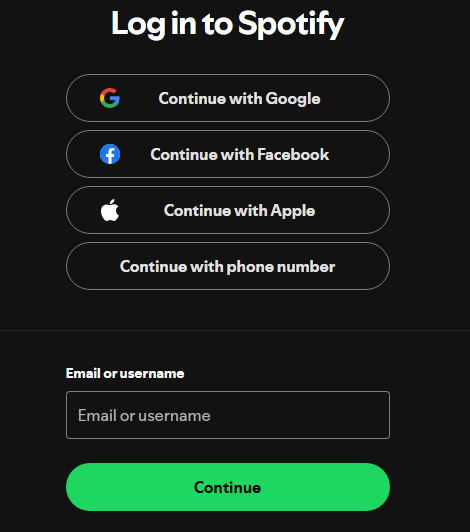
Step 3: Locate the Gift Card Redemption Section
- Log in to spotify.com/redeem.
- Enter the code from the back of the gift card.
Tip: To reveal the code, use a coin or card to gently scratch off the PIN cover.
- Click Redeem to apply the balance to your account.
Step 4: Enter the Gift Card Code
- Type the correct Spotify Gift Card Code into the designated input box.
- Codes are typically alphanumeric characters.
- Double-check for typos before clicking “Redeem” to ensure a smooth process.
Step 5: Confirm Redemption and Balance Update
- A success message will appear once the code is successfully applied.
- Your Spotify Premium subscription updates instantly.
- You may receive an email confirmation with redemption details.
Step 6: Check and Manage Gift Card Balance
- Go to the Spotify website or open the Spotify app on your device.
- Log in to your Spotify account or sign up for a new account if you don’t have one already.
- Enter the PIN on the back of the card, or the code from your receipt.
- Select Redeem to check the balance of your gift card.
Step 7: Understand Usage Restrictions
- Spotify gift cards cannot be used for discounted plans (Student, Family, Duo, or trial offers).
- Funds can be used for individual Premium subscriptions only.
- Non-refundable—once redeemed, the balance cannot be transferred or withdrawn.
Step 8: Start Using Your Balance
- Use your Spotify Gift Card for Premium music streaming.
- Watch for promotions and discounts.
- Redeem the gift card in the country where it was purchased.
- Plan subscription renewals before the card expires.
Problems & Help – Spotify Gift Card
Common Problems & Troubleshooting Steps
Problem #1: Gift Card Not Working
Problem: The card isn’t redeeming successfully.
Possible Causes:
- The card was not activated at purchase.
- The code was entered incorrectly.
- The gift card is expired.
What to Do:
- Ensure the card was activated at checkout.
- Double-check the code entry (e.g., “I” vs. “1”).
- Try redeeming at Spotify Redeem.
Problem #2: Gift Card Not Valid for Certain Plans
Problem: The card cannot be applied to some subscriptions.
Possible Causes:
- Spotify gift cards do not work with Premium Family, Premium Duo, or Student plans.
What to Do:
- Use the gift card for individual Premium subscriptions only.
Problem #3: Country Mismatch
Problem: The card cannot be redeemed due to location settings.
Possible Causes:
- The gift card was purchased in a different country than the account’s registered location.
What to Do:
- Ensure your account’s country matches the gift card’s purchase location.
Problem #4: Gift Card Not Activated
Problem: The card isn’t redeeming as it wasn’t activated at purchase.
Possible Causes:
- Some retail stores require manual activation at checkout.
What to Do:
- If purchased in-store, return to the retailer and ask them to activate it.
Problem #5: Gift Card Already Redeemed
Problem: The code shows as used when trying to redeem.
Possible Causes:
- The card may have already been applied to another account.
What to Do:
- Check your Spotify account page to see if the balance was added.
- If the issue continues, contact Spotify Support.
Problem #6: Error Message After Multiple Attempts
Problem: The system blocks redemption after repeated failed attempts.
Possible Causes:
- Entering the wrong code multiple times triggers a security lock.
What to Do:
- Wait for 24 hours before trying again.
- Ensure correct character entry (e.g., “I” vs. “1”).
How to Contact Spotify Gift Card Support for Assistance?
1. Customer Support Channels
- Online Help: Visit Spotify Gift Card Help for troubleshooting and assistance.
- Help Center: Sign in to your Spotify account to access personalized support options.
- Contact Form: Submit a request via the Spotify Contact Page.
2. Social Media Support
- Twitter: @SpotifyCares for customer interactions.
- Facebook: Spotify’s official page for promotions and support.
- Instagram: Follow @Spotify for brand updates and engagement.
3. Merchant-Specific Support
- Retail Stores: Spotify gift cards can be purchased from leading electronic and retail stores in 1, 3, 6, and 12-month values (availability depends on your country) here.
- Activation Requirement: If bought from a physical store, the card must be activated by the cashier before use here.
- Redemption: Gift cards can be redeemed at Spotify Redeem here.
4. Escalation Process
If initial support does not resolve the problem, request a supervisor or higher-level assistance.
FAQ
How Can I Check If my Spotify Gift Card is Still Valid or has Already Expired?
To check if your Spotify Gift Card is still valid:
- Locate the card details:
- Find your gift card code on the back of a physical card or in your email for digital cards.
- Visit Spotify’s official redemption page:
- Go to Spotify Gift Card Redemption.
- Enter the required details:
- Log into your Spotify account and input the gift card code.
- View card status:
- Spotify will display:
- Remaining balance (if any).
- Expiry date (if applicable).
- Card status: active, used, or expired.
- Spotify will display:
⚠️ Note: Spotify gift cards must be redeemed within 12 months of purchase, after which they expire.
What Should I Do If my Spotify Gift Card is Showing as “Already Redeemed”?
If your Spotify gift card says “already redeemed”, follow these steps:
- Verify the code entry:
- Ensure you’ve entered the gift card code correctly.
- Check your Spotify account balance:
- Log into Spotify and go to “Account Overview” > “Subscription” to check if the funds were added.
- Ask the sender (if applicable):
- If the card was a gift, confirm whether the sender may have already redeemed it.
- Contact Spotify Support:
- Visit Spotify Customer Support and provide:
- Gift card code
- Purchase receipt (or email confirmation)
- Description of the issue
- Visit Spotify Customer Support and provide:
⚠️ Security Tip: Never share your full gift card code publicly.
Can I Redeem my Spotify Gift Card Partially and Use the Remaining Balance Later?
No, Spotify gift cards must be redeemed in full when applied to an account. However:
- The gift card will extend your Premium subscription for the full duration of the card.
- If you have a free account, the gift card will upgrade you to Premium.
🔒 Note: You can only stack up to 18 months of Premium time on your account.
How Can I Check the Remaining Balance on my Spotify Gift Card?
To verify your Spotify Gift Card balance, follow these steps:
- Visit the Spotify official gift card redemption page:
- Go to Spotify Gift Card Redemption.
- Enter your gift card details:
- Log into your Spotify account and input the gift card code.
- Check balance via Spotify Subscription:
- If your card is linked to your Spotify account, you can check the balance under “Subscription”.
- Contact Spotify Support if needed:
- If unsure, reach out to Spotify Customer Support for confirmation.
🛑 Reminder: Spotify gift cards cannot be used for discounted plans like Premium Student, Premium Family, or Premium Duo.
What Should I Do If my Spotify Gift Card Code is Not Working or Showing as Invalid?
If your Spotify gift card code is not working:
- Double-check the code:
- Ensure there are no typos or extra spaces.
- Verify the platform:
- Confirm you’re redeeming it on the correct Spotify website.
- Check if the card has already been redeemed:
- Log into “Account Overview” > “Subscription” to check.
- Wait and try again:
- Temporary system errors may prevent validation—try again later.
- Contact Spotify Support:
- Visit Spotify Customer Support and provide:
- Gift card code
- Purchase receipt
- Error message screenshot
- Visit Spotify Customer Support and provide:
💡 Pro Tip: If your card was purchased from a third-party retailer, check their terms for activation delays.
Can I Redeem a Spotify Gift Card in a Different Country or Currency than Where It was Purchased?
No, Spotify gift cards are region-specific:
- A US Spotify gift card works only in the United States, not in other countries.
- You cannot convert the gift card value to another currency.
Here’s what you can do:
- Check your Spotify account region before redeeming.
- If someone sent you the wrong regional card, ask them to refund or exchange it.
📝 Tip: Always verify a gift card’s region before redeeming to avoid errors.
Can I Reload or Add Funds to my Spotify Gift Card?
No, Spotify gift cards cannot be reloaded. They are one-time-use cards, and you must purchase a new one if you need additional funds.
What Should I Do If my Spotify Gift Card is Lost or Stolen?
If your Spotify gift card is lost or stolen:
- Check your Spotify account:
- Log in and review your Subscription section.
- Contact Spotify Support:
- Visit Spotify Customer Support.
- Provide proof of purchase and your gift card code.
- Request a replacement:
- Spotify gift cards cannot be replaced if lost or stolen.
💡 Pro Tip: Add your Spotify gift card to your account as soon as you receive it to prevent loss.