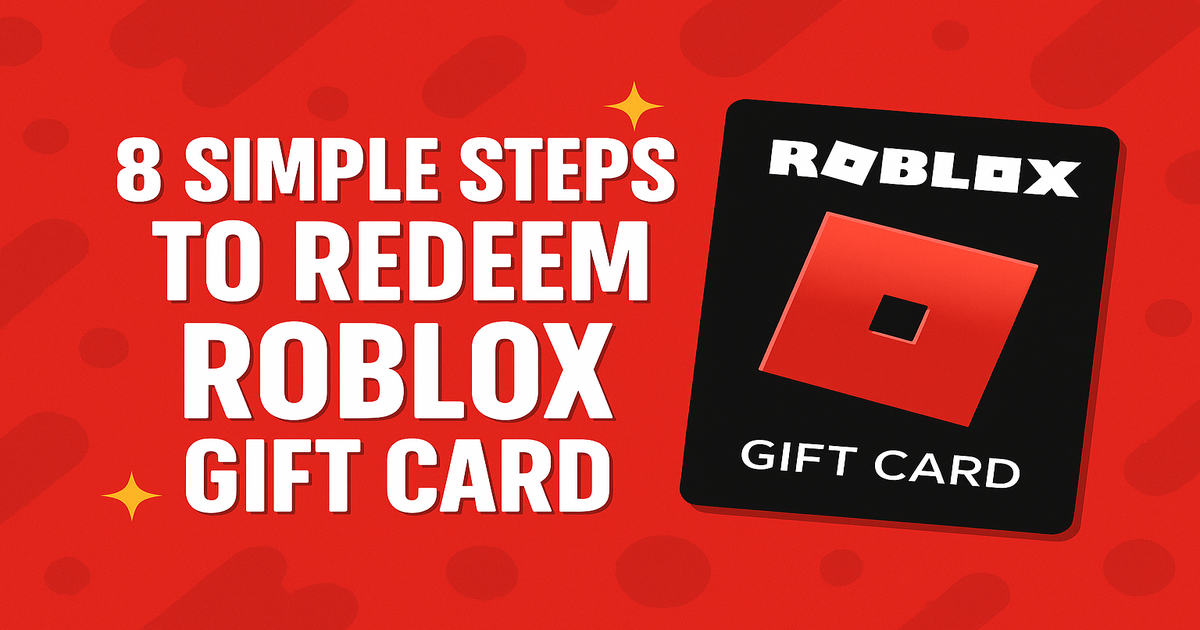Follow These 8 Fast, Simple Steps to Redeem Your Card Now
The Roblox Gift Card is a dream-come-true for gamers and creators alike, especially among kids, teens, and anyone immersed in virtual worlds. From birthday celebrations to gaming milestones, this card unlocks access to one of the most popular online gaming platforms in the world — giving players the chance to enhance their experience with exclusive perks.
The card can be redeemed online at Roblox.com/redeem, where it’s converted into Robux (Roblox’s in-game currency) or used to activate a Roblox Premium subscription. Recipients can use Robux to upgrade avatars, purchase gear, gain access to premium games, or boost their presence within the Roblox universe.
Roblox Gift Cards are available in both physical and digital formats. Physical cards are found in major retail stores and come with collectible game-themed designs, while digital cards are perfect for instant gifting and are sent via email along with the redemption code.
Each card includes unique bonus items depending on the denomination and promotional period. These cards never expire and can only be used on the Roblox platform, adding an extra layer of safety for younger users. Once redeemed, the balance is automatically applied to the user’s Roblox account.
With denominations ranging from $10 to $100, Roblox Gift Cards are a top choice for gifting fun, creativity, and adventure. Whether your recipient is building worlds, competing with friends, or expressing their style, this card unlocks more of what Roblox offers.
How to Redeem Roblox Gift Cards Online in Easy 8 Steps
To redeem your Roblox gift card online, simply visit the official Roblox website, enter your card details, and follow the prompts to add the balance to your account for purchasing Robux or memberships.
Step 1: Open the Official Platform
Start by accessing the official Roblox platform where the gift card can be redeemed:
To begin the process of redeeming your Roblox gift card, first open your preferred web browser on your computer, smartphone, or tablet. In the address bar of the browser, carefully type the official Roblox gift card redemption website URL: www.roblox.com/redeem and press the Enter key or Go button.
This will take you directly to the secure and official Roblox gift card redemption page, where you can proceed with entering your gift card code to redeem its value.
Please Note: Ensure you are logged into the website. If not, please follow Step 2.
Note: Ensure you are on the correct regional version of the website.
Note: Mobile App: Roblox gift cards cannot be redeemed via the mobile app or gaming console.
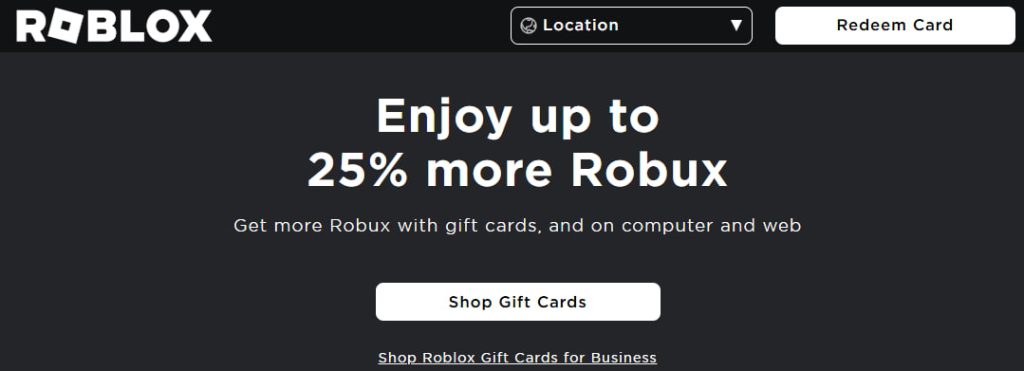
Step 2: Log in or Create an Account
Before redeeming your Roblox gift card, you need to be signed in:
If you already have a Roblox account, click on ‘Sign In’ and enter your registered email address or mobile number, followed by your password to access your account. In case you don’t have an existing account, select ‘Create a New Account’ to register. Forgotten your password? Use the ‘Forgot Password’ option to reset it. You will receive a verification code on your registered email or phone number, which you must enter to create a new password and recover your account. For your security, never share this verification code with anyone.
Important: Roblox ties gift card balances to your account—so you must be signed in to use the card.
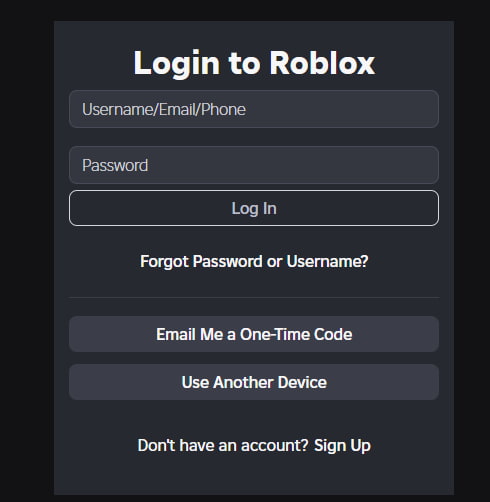
Step 3: Locate the Gift Card Redemption Section
Once logged in, navigate to the dedicated area where you can redeem gift cards:
- Go to Roblox.com/redeem.
- Enter your PIN/code in the designated input box.
- Click Redeem to proceed.
Step 4: Enter the Gift Card Code
Now it’s time to enter your unique Roblox gift card code:
- Type or paste the PIN/code from your gift card.
- If your gift card is physical, check the back for the printed code.
- Click Redeem to apply the balance.
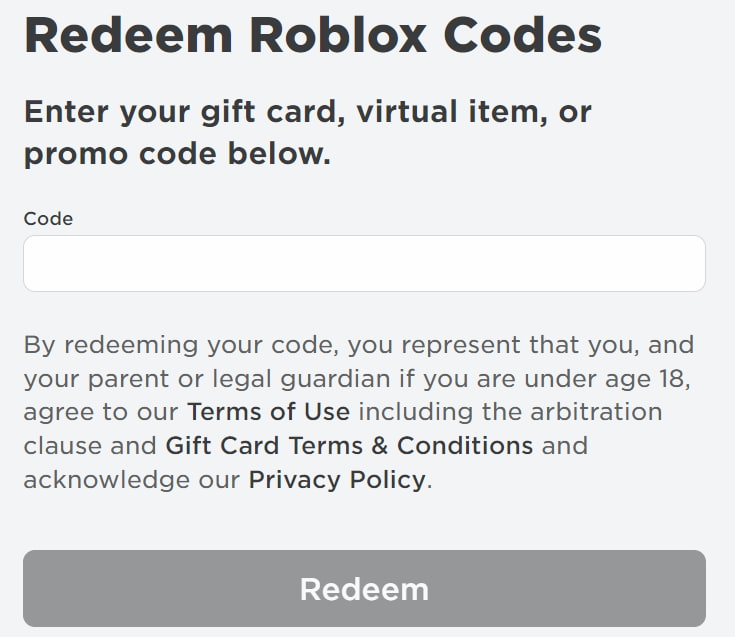
Step 5: Confirm Redemption and Balance Update
After entering your gift card code:
- A confirmation message should appear.
- Your balance will be updated instantly.
- You may receive an email confirmation.
Step 6: Check and Manage Gift Card Balance
After redeeming your Roblox gift card:
- Navigate to Account > Gift Card Balance to check your funds.
- You can use the balance to purchase Robux or a Roblox Premium Membership.
Step 7: Understand Usage Restrictions and Conditions
Roblox gift cards have specific usage conditions:
- Cannot be redeemed via the mobile app or gaming console.
- Funds can be used for Robux purchases or Premium Memberships.
- Some items may be excluded from gift card payments.
Step 8: Plan or Start Using Your Balance
Once redeemed, you can use your Roblox balance:
- Purchase Robux to buy in-game items.
- Subscribe to Roblox Premium for exclusive benefits.
- Ensure you use the balance before the expiration date.
Problems & Help – Roblox Gift Card
Common Problems & Troubleshooting Steps
Problem #1: Invalid or Incorrect Code
Issue: You enter your Roblox Gift Card code, but the system says “Invalid Code.”
Possible Causes:
- The code might have been typed incorrectly—like entering “O” instead of “0.”
- The card was not activated at the time of purchase.
- The card has expired or is inactive.
- The card is being redeemed on the wrong platform (e.g., Roblox mobile app instead of a web browser).
What to Do:
- Double-check the code for typos and enter it exactly as received.
- Verify that the card was activated at the time of purchase by checking the receipt.
- If the card was purchased online, ensure it has been properly activated.
- If the issue persists, contact Roblox Customer Support with your gift card details and receipt.
Problem #2: Already Redeemed Code
Issue: You try entering your Roblox Gift Card code, and it says “This gift card has already been redeemed.”
Possible Causes:
- The card was previously redeemed and applied to a Roblox account.
- Someone else accessed the email and used the code.
- The gift card was compromised or leaked.
What to Do:
- Visit Roblox Gift Card Balance and check if the balance was already applied.
- If not, ask the sender if the card was shared with someone else.
- If you suspect misuse or never received it properly, contact Roblox Support with the gift card code and any purchase receipt or gift email.
Problem #3: Gift Card Expired
Issue: You try to redeem your Roblox Gift Card, but the system says “Gift Card Expired.”
Possible Causes:
- The card remained unused for a long time.
- Expiry policy wasn’t clearly mentioned or noticed.
What to Do:
- Check the expiration date on the card or receipt.
- Some Roblox Gift Cards may not expire—verify with customer support.
- If expired due to promotional restrictions, Roblox may not reissue, but customer service can clarify whether your case qualifies for any exception.
Problem #4: Card Not Activated
Issue: You try to redeem your Roblox Gift Card, but the system says “Card not activated.”
Possible Causes:
- The retailer did not properly activate the card at the time of purchase.
- There is a delay in activation from the merchant’s side.
What to Do:
- Check your purchase receipt to confirm activation.
- If the card was bought in-store, return to the store with the receipt and request activation.
- If purchased online, contact the seller or Roblox Support for assistance.
Problem #5: Technical Glitches During Redemption
Issue: The Roblox Gift Card is valid and active, but due to some system-related error, you can’t redeem it successfully.
Common Symptoms:
- Website/app crashes during redemption.
- Error messages like “Try again later” or “Unable to process request.”
- Redemption form not loading or submission fails.
What to Do:
- Clear browser cache or try incognito mode.
- Switch device or browser—sometimes it’s a browser-specific glitch.
- Try after some time—temporary downtime or maintenance may be the issue.
- Check official status page (if available) for ongoing outages.
- Contact Roblox Support if issue persists with screenshots and error messages.
Problem #6: Incorrect Balance Display
Issue: You check your Roblox Gift Card balance, but the displayed amount is incorrect or missing.
Possible Causes:
- System delay in updating the balance.
- Technical error causing incorrect display.
- Partial redemption issue where the remaining balance is not reflected.
What to Do:
- Refresh your account page or log out and log back in.
- Check if the card value is pending—some platforms take time to update balance.
- Review transaction history to confirm if gift card credit is applied.
- Clear cache or use a different device/browser to rule out display errors.
- Contact Roblox Support with gift card details and screenshots if balance doesn’t update after 24 hours.
How to Get Help from Roblox
1. Roblox Customer Support Channels
- Roblox Support Website: help.roblox.com
- Live Chat Assistance: Available via Roblox Support.
- Roblox Customer Service Phone: Check Roblox’s Contact Page for region-specific numbers.
- Email Support: Available through Roblox’s help center.
2. Social Media Support
- Tweet @RobloxSupport for quick responses.
- Use Roblox’s official Facebook or Instagram pages for assistance.
3. Escalation Process
- If you don’t receive a resolution, request to speak with a Roblox support supervisor or escalate the issue through official channels.
Redeem Your Other Gaming Gift Cards
- Redeem Steam Gift Cards Instantly with These 8 Steps!
- Redeem Xbox Gift Card in 8 Easy Steps — Quick & Simple Guide
- Robux Gift Card Redemption: Follow These 8 Easy Moves
FAQ
How Can I Check if my Roblox Gift Card is Still Valid or has Already Expired?
To check if your Roblox Gift Card is still valid:
- Locate the card details:
- Find your gift card number on the back of a physical card or in your email for digital cards.
- Visit Roblox’s official balance check page:
- Go to Roblox Gift Card Redemption.
- Enter the required details:
- Log into your Roblox account and input the gift card code.
- View card status:
- Roblox will display:
- Remaining balance (if any).
- Expiry date (if applicable).
- Card status: active, used, or expired.
- Roblox will display:
⚠️ Note: Roblox Gift Cards do not expire, but always check local terms.
What Should I Do if my Roblox Gift Card is Showing as “Already Redeemed”?
If your Roblox gift card says “already redeemed”, follow these steps:
- Verify the code entry:
- Ensure you’ve entered the gift card code correctly.
- Check your Roblox account:
- Log into Roblox and go to “Your Account” > “Gift Card Balance.”
- Ask the sender (if applicable):
- If the card was a gift, confirm whether the sender may have already redeemed it.
- Contact Roblox Support:
- Visit Roblox Customer Support and provide:
- Gift card number
- Purchase receipt (or email confirmation)
- Description of the issue
- Visit Roblox Customer Support and provide:
⚠️ Security Tip: Never share your full gift card code publicly.
How Can I Check the Balance on my Roblox Gift Card Before Redeeming It?
To verify your Roblox Gift Card balance before redeeming, follow these steps:
- Visit the Roblox official gift card balance check page:
- Go to Roblox Gift Card Redemption.
- Enter your gift card details:
- Log into your Roblox account and input the gift card number.
- Check balance via account credits:
- Roblox does not show the balance like a traditional gift card. Instead, funds are converted to Roblox Credit upon redemption.
- Contact Roblox Support if needed:
- If unsure, reach out to Roblox Customer Support for confirmation.
🛑 Reminder: Roblox gift cards do not display a balance until redeemed, but you can track funds under Roblox Credit in your account.
Can I Redeem my Roblox Gift Card Partially and Use the Remaining Balance Later?
No, Roblox gift cards must be redeemed in full when claiming the funds. However, once redeemed, the recipient can:
- Use the funds to purchase Robux or a Premium subscription.
- Apply the balance toward in-game purchases.
🔒 Note: If you select Robux or Premium, you can use the funds across multiple transactions.
How Can I Check the Remaining Balance on my Roblox Gift Card?
Unlike traditional gift cards, Roblox gift cards convert into Roblox Credit upon redemption. To check your balance:
- Log into your Roblox account.
- Go to the Gift Card section and check your available credit.
- Use the credit for purchases within the Roblox platform.
🛑 Reminder: Be sure to track your funds after redeeming to avoid confusion.
What Should I Do if my Roblox Gift Card Code is Not Working or Showing as Invalid?
If your Roblox gift card code is not working:
- Double-check the code:
- Ensure there are no typos or extra spaces.
- Verify the platform:
- Confirm you’re redeeming it on the correct Roblox website.
- Check if the card has already been redeemed:
- Log into “Your Account” > “Gift Card Balance” to check.
- Wait and try again:
- Temporary system errors may prevent validation—try again later.
- Contact Roblox Support:
- Visit Roblox Customer Support and provide:
- Gift card number
- Purchase receipt
- Error message screenshot
- Visit Roblox Customer Support and provide:
💡 Pro Tip: If your card was purchased from a third-party retailer, check their terms for activation delays.
Can I Redeem a Roblox Gift Card in a Different Country or Currency than Where it was Purchased?
Yes! Roblox Gift Cards can be redeemed worldwide.
- When redeeming your gift card, the value will be converted to the currency that matches your account location.
Here’s what you can do:
- Check your Roblox account region before redeeming.
- If sent the wrong regional card, ask the sender to refund or exchange it.
📝 Tip: Always verify a gift card’s region before redeeming to avoid errors.
Can I Reload or Add Funds to my Roblox Gift Card?
No, Roblox gift cards cannot be reloaded. They are one-time-use cards, and you must purchase a new one if you need additional funds.
What Should I Do if my Roblox Gift Card is Lost or Stolen?
If your Roblox gift card is lost or stolen:
- Check your Roblox account (if registered):
- Some Roblox gift cards allow online tracking.
- Contact Roblox Support:
- Visit Roblox Customer Support.
- Provide proof of purchase and your gift card number.
- Request a replacement:
- Some issuers may cancel the lost card and issue a replacement if you provide sufficient proof.
💡 Pro Tip: Always register your Roblox gift cards to track them securely.