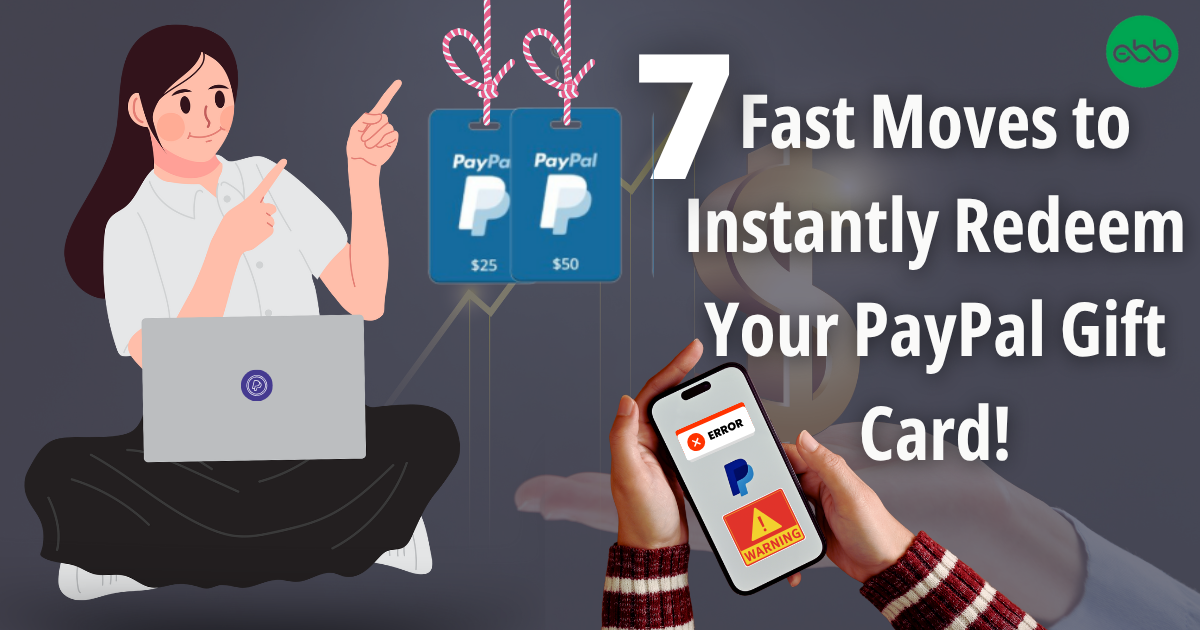Stop Wasting Time — Redeem Your PayPal Gift Card Fast with These 7 Steps!
The Paypal Gift Card is a versatile and thoughtful gift designed to empower recipients with the freedom to shop, send money, or pay bills securely and conveniently. Whether you’re celebrating a milestone, thanking a loved one, or rewarding an employee, this card provides a seamless digital payment experience that fits today’s fast-paced lifestyle.
This card connects directly to a recipient’s PayPal account, enabling instant access to funds that can be used anywhere PayPal is accepted—online or in-store. It’s an ideal way to offer flexibility and control, allowing users to spend on everything from shopping and subscriptions to travel and entertainment with ease.
PayPal is known for secure transactions, and each card comes with a unique code that is encrypted and protected. The card is available in both physical and digital formats; you can purchase PayPal Gift Cards digitally through the PayPal site or at major stores like Walmart and CVS.
Paypal Gift Cards come in denominations ranging from $10to $100, making them ideal for those who value convenience, security, and control in their online spending experience. Whether sent electronically or as a physical card, it’s a smart, flexible, and thoughtful gift for frequent online shoppers.
How to Redeem PayPal Gift Cards Online in Easy 7 Steps
To redeem your PayPal gift card online, visit the official PayPal website, enter your card details, and follow the prompts to apply the balance to your purchases.
Step 1: Log Into Your PayPal Account
Start by accessing the official PayPal platform where the gift card can be redeemed:
- Website: PayPal Gift Cards
- Mobile App: Open the PayPal app (iOS/Android).
- Ensure you are signed in with the correct PayPal account before proceeding.
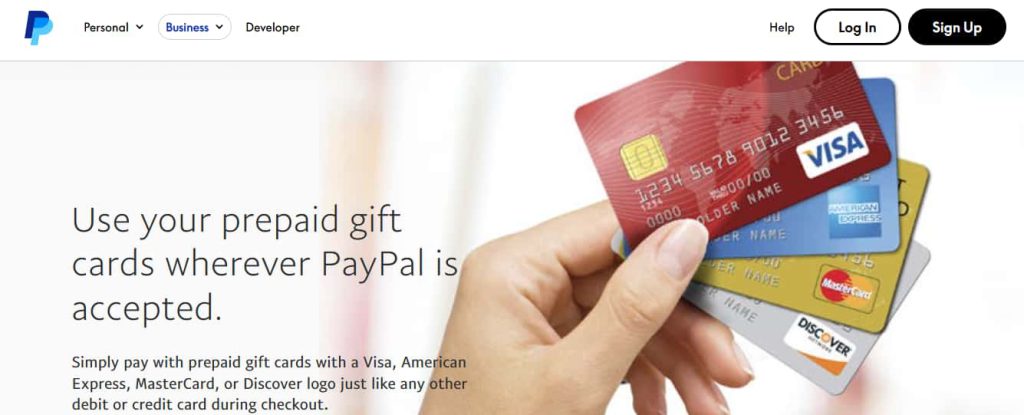
Step 2: Navigate to the Wallet Section
Once logged in, locate the section where you can redeem gift cards:
- Click on “My Wallet” in the navigation menu.
- Select “Link a Card or Bank” to proceed.

Step 3: Enter Your PayPal Gift Card Information
Now it’s time to enter your unique PayPal gift card details:
- Type or paste the card number in the designated input box.
- If your gift card is physical, check the back for the printed code.
- You can also add prepaid gift cards to your PayPal wallet during checkout, just as you would a debit or credit card. Simply select the prepaid card that has enough balance to cover the total amount to pay.
- Click Apply to add the balance to your account.
Step 4: Confirm Redemption and Balance Update
After entering your gift card details:
- A confirmation message should appear.
- Your balance will be updated instantly.
- You may receive an email confirmation.
Step 5: Check and Manage Gift Card Balance
After redeeming your PayPal gift card:
- Navigate to Account > Wallet > Gift Cards to check your balance.
- You can also check the balance online here.
Step 6: Understand Usage Restrictions and Conditions
PayPal gift cards have specific usage conditions:
- Cannot be redeemed for cash.
- Can be used for purchases at merchants that accept PayPal payments.
- Some items may be excluded from gift card payments.
Step 7: Plan or Start Using Your Balance
Once redeemed, you can use your PayPal balance:
- Shop online at stores that accept PayPal.
- Apply the balance at checkout.
- Ensure you use the balance before the expiration date.
How to Redeem PayPal Gift Card Offline in Easy 7 Steps
To redeem a PayPal Gift Card in-store, learn how to check retailer policies, verify your balance, and follow the redemption steps for a smooth purchase:
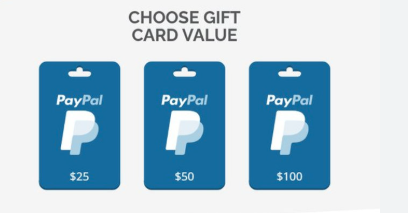
Step 1: Identify Participating Stores or Outlets
- PayPal Gift Cards are primarily redeemed online, but some retailers may allow in-store use.
- Check with the retailer beforehand to confirm gift card acceptance for offline purchases.
Step 2: Check Gift Card Balance (Optional but Recommended)
- Visit PayPal’s official website and log into your PayPal account to check the balance.
- Some PayPal Gift Cards require activation before use—follow the instructions provided with the card.
Step 3: Understand Terms and Conditions for Offline Use
- PayPal Gift Cards can be used for online purchases and may be accepted at select physical stores.
- Some retailers may require manual entry of the gift card code at checkout.
- If redeeming in-store, inform the cashier and provide the gift card code for processing.
Step 4: Carry the Gift Card (Physical or Mobile Format)
- Bring the physical PayPal Gift Card or ensure you have the digital redemption code accessible.
- Some stores may allow barcode scanning, while others require manual entry.
Step 5: Inform the Cashier Before Billing
- Notify the cashier before checkout that you’ll be using a PayPal Gift Card for payment.
- If combining payment methods, specify how much of the card balance should be applied.
Step 6: Swipe or Scan the Card
- If the retailer supports PayPal Gift Cards, the cashier may scan the barcode or manually enter the code.
- If redeeming online, enter the gift card code at checkout.
Step 7: Confirm Payment & Collect Receipt
- Ensure the correct deduction is applied from your PayPal Gift Card balance.
- Request details on your remaining balance for future purchases.
Keep your receipt as proof of redemption, which may be useful for refunds or balance checks.
Problems & Help – PayPal Gift Card
Common Problems & Troubleshooting Steps
Problem #1: Gift Card Not Linking to PayPal Account
Issue: You try to add your PayPal Gift Card to your PayPal account, but it fails to link.
Possible Causes:
- The card is not compatible with PayPal’s system.
- The card issuer does not allow linking to PayPal.
- PayPal requires additional verification before accepting the card.
What to Do:
- Check if your PayPal Gift Card is eligible for linking. Some prepaid cards are restricted.
- If the card is declined, try using it directly at checkout instead of linking it to your account.
- Contact PayPal Support to verify if your card can be linked.
Problem #2: Gift Card Declined at Checkout
Issue: You try to use your PayPal Gift Card for a purchase, but the transaction is declined.
Possible Causes:
- The card balance is insufficient for the purchase.
- PayPal’s security system flagged the transaction.
- The merchant does not accept PayPal Gift Cards.
What to Do:
- Check your PayPal Gift Card balance before making a purchase.
- If flagged for security reasons, try a smaller transaction or contact PayPal Support.
- Confirm that the merchant accepts PayPal Gift Cards before attempting payment.
Problem #3: Prepaid Gift Cards Suddenly Stop Working
Issue: Your PayPal Gift Card worked previously but is now being declined.
Possible Causes:
- PayPal has updated its policies regarding prepaid gift cards.
- The card issuer has restricted PayPal transactions.
- The card has expired or been deactivated.
What to Do:
- Check if PayPal has changed its policy on prepaid gift cards.
- Contact the card issuer to confirm if PayPal transactions are still allowed.
- If the card is expired, request a replacement from the issuer.
Problem #4: Incorrect Billing Information
Issue: You try to use your PayPal Gift Card online, but the payment fails due to incorrect billing details.
Possible Causes:
- The billing address entered does not match the one registered with the card.
- PayPal requires additional verification for prepaid cards.
What to Do:
- If the card was registered with a billing address during activation, use that same address at checkout.
- If unsure, contact PayPal Support to confirm the correct billing details.
Problem #5: Fraud or Security Holds
Issue: Your PayPal Gift Card is blocked due to suspected fraud or security concerns.
Possible Causes:
- Unusual transaction patterns triggered a security hold.
- The card was flagged for potential unauthorized use.
What to Do:
- Contact PayPal Support immediately to verify your identity and remove the block.
- If fraud is suspected, request a replacement card from the issuer.
Problem #6: Expired Gift Card
Issue: You try to use your PayPal Gift Card, but the system says “Card Expired.”
Possible Causes:
- The card remained unused for a long time.
- Expiry policy wasn’t clearly mentioned or noticed.
What to Do:
- Check the expiration date on the card or receipt.
- Some PayPal Gift Cards may have expiration dates—verify with customer support.
- If expired due to promotional restrictions, PayPal may not reissue, but customer service can clarify whether your case qualifies for any exception.
Problem #7: Technical Glitches During Transactions
Issue: The PayPal Gift Card is valid and active, but due to some system-related error, you can’t complete a transaction.
Common Symptoms:
- Website/app crashes during payment.
- Error messages like “Try again later” or “Unable to process request.”
- Payment form not loading or submission fails.
What to Do:
- Clear browser cache or try incognito mode.
- Switch device or browser—sometimes it’s a browser-specific glitch.
- Try after some time—temporary downtime or maintenance may be the issue.
- Contact PayPal Support if the issue persists with screenshots and error messages.
How to Get Help from PayPal
1. PayPal Customer Support Channels
- PayPal Support Website: PayPal Help Center
- Live Chat Assistance: Available via PayPal Support.
- PayPal Customer Service Phone: Check PayPal’s Contact Page for region-specific numbers.
2. Social Media Support
- Tweet @AskPayPal for quick responses.
- Use PayPal’s official Facebook or Instagram pages for assistance.
3. Escalation Process
- If you don’t receive a resolution, request to speak with a PayPal support supervisor or escalate the issue through official channels.
How to Get Help from Restaurant Gift Card Support
1. Restaurant Customer Support Channels
- Restaurant Support Website: Check the restaurant’s official website for gift card assistance.
- Live Chat Assistance: Available via restaurant support.
- Restaurant Customer Service Phone: Check the restaurant’s contact page for region-specific numbers.
- Email Support: Available through the restaurant’s help center.
2. Social Media Support
- Tweet for quick responses.
- Use the restaurant’s official Facebook or Instagram pages for assistance.
3. Escalation Process
If you don’t receive a resolution, request to speak with a restaurant support supervisor or escalate the issue through official channels.
FAQ
How Can I Check If My PayPal Gift Card is Still Valid or has Already Expired?
To check if your PayPal Gift Card is still valid:
- Locate the card details:
- Find your gift card number on the back of a physical card or in your email for digital cards.
- Visit PayPal’s official balance check page:
- Go to PayPal Gift Card FAQs.
- Enter the required details:
- Log into your PayPal account and input the gift card code.
- View card status:
- PayPal will display:
- Remaining balance (if any).
- Expiry date (if applicable).
- Card status: active, used, or expired.
- PayPal will display:
⚠️ Note: PayPal Gift Cards do not expire, but always check local terms.
What Should I Do If my PayPal Gift Card is Showing as “Already Redeemed”?
If your PayPal gift card says “already redeemed”, follow these steps:
- Verify the code entry:
- Ensure you’ve entered the gift card code correctly.
- Check your PayPal account:
- Log into PayPal and go to “Your Account” > “Wallet” to check if the balance was added.
- Ask the sender (if applicable):
- If the card was a gift, confirm whether the sender may have already redeemed it.
- Contact PayPal Support:
- Visit PayPal Customer Support and provide:
- Gift card number
- Purchase receipt (or email confirmation)
- Description of the issue
- Visit PayPal Customer Support and provide:
⚠️ Security Tip: Never share your full gift card code publicly.
Can I Redeem my PayPal Gift Card Partially and use the Remaining Balance Later?
Yes, PayPal gift cards support partial redemption:
- Use a portion of the balance now:
- At checkout, PayPal will deduct only the amount needed for your purchase.
- Check your remaining balance afterward:
- Visit PayPal Gift Card Balance Check to view your available funds.
- Multiple partial uses allowed:
- As long as funds remain, you can use the card repeatedly.
✅ Tip: If your balance isn’t completely used up, the remaining amount will roll over to your next purchase.
How Can I Check the Remaining Balance on my PayPal Gift Card?
To verify your PayPal Gift Card balance, follow these steps:
- Visit the PayPal official gift card balance check page:
- Go to PayPal Gift Card FAQs.
- Enter your gift card details:
- Log into your PayPal account and input the gift card number.
- Check balance via PayPal Wallet:
- If your card is linked to your PayPal account, you can check the balance there.
- Contact PayPal Support if needed:
- If unsure, reach out to PayPal Customer Support for confirmation.
🛑 Reminder: Your PayPal gift card balance will show in PayPal Wallet Credits once redeemed.
What Should I Do If my PayPal Gift Card Code is Not Working or Showing as Invalid?
If your PayPal gift card code is not working:
- Double-check the code:
- Ensure there are no typos or extra spaces.
- Verify the platform:
- Confirm you’re redeeming it on the correct PayPal website or app.
- Check if the card has already been redeemed:
- Log into “Your Account” > “Wallet” to check.
- Wait and try again:
- Temporary system errors may prevent validation—try again later.
- Contact PayPal Support:
- Visit PayPal Customer Support and provide:
- Gift card number
- Purchase receipt
- Error message screenshot
- Visit PayPal Customer Support and provide:
💡 Pro Tip: If your card was purchased from a third-party retailer, check their terms for activation delays.
Can I Redeem a PayPal Gift Card in a Different Country or Currency than Where it was Purchased?
No, PayPal gift cards are region-specific:
- A US PayPal gift card works only in the United States, not in other countries.
- You cannot convert the gift card value to another currency.
Here’s what you can do:
- Check your PayPal account region before redeeming.
- If someone sent you the wrong regional card, ask them to refund or exchange it.
📝 Tip: Always verify a gift card’s region before redeeming to avoid errors.
Can I Reload or Add Funds to My PayPal Gift Card?
No, PayPal gift cards cannot be reloaded. They are one-time-use cards, and you must purchase a new one if you need additional funds.
What Should I Do if my PayPal Gift Card is Lost or Stolen?
If your PayPal gift card is lost or stolen:
- Check your PayPal account:
- Log in and review your Wallet section.
- Contact PayPal Support:
- Visit PayPal Customer Support.
- Provide proof of purchase and your gift card number.
- Request a replacement:
- PayPal gift cards cannot be replaced if lost or stolen.
💡 Pro Tip: Add your PayPal gift card to your account as soon as you receive it to prevent loss.