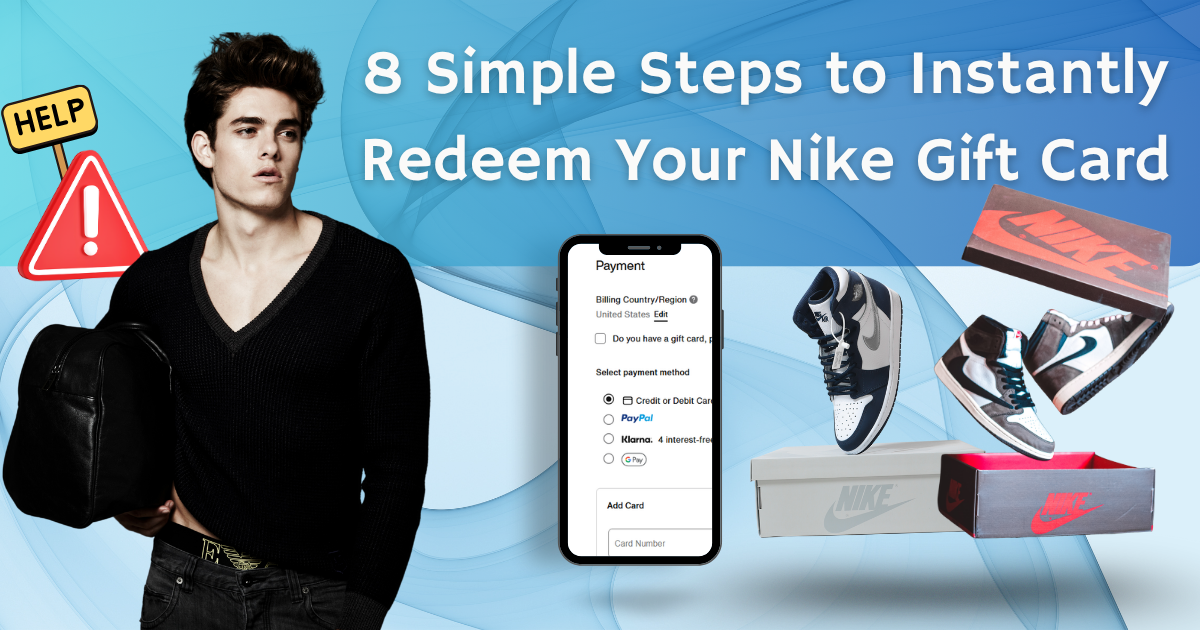Easily Redeem & Use Your Nike Gift Card in Minutes
The Nike Gift Card is the perfect way to shop for premium athletic wear, footwear, sports gear and everyday essentials. From upgrading training essentials, grabbing the latest sneakers, to investing in high-performance apparel, this card ensures recipients can access innovative, stylish, and comfortable products designed for movement.
This card can be redeemed both online and in Nike retail stores, providing a seamless shopping experience. There are no expiration dates or hidden fees, allowing recipients to shop at their own pace whenever they’re ready.
Nike Gift Card is available in digital and physical formats, the Nike Gift Card is a versatile gift for any occasion. The physical card makes an ideal gift for athletes and sneaker lovers, while the digital version offers instant email delivery, making it ideal for quick and thoughtful last-minute gifts.
With denominations ranging from $25 to $500, recipients can explore Nike’s iconic footwear collections, breathable activewear, and innovative performance gear. Whether they’re hitting the gym, running outdoors, or just stepping out in style, this card covers every need.
Nike Gift Card is perfect for athletes, runners, fitness enthusiasts, sneaker collectors, and those embracing an active lifestyle, the Nike Gift Card delivers style, performance, and convenience, empowering savvy shoppers to move with confidence.
How to Redeem Nike Gift Cards Online in Easy 8 Steps
To redeem your Nike gift card online, visit the official Nike website, enter your card details, and follow the prompts to apply the balance to your purchase.
Step 1: Open the Official Platform
Start by accessing the official Nike platform where the gift card can be redeemed:
- Website: Nike Gift Card Redemption
- Ensure you are signed in with the correct Nike account before proceeding.
Step 2: Log in or Create an Account
Before redeeming your Nike gift card, you need to be signed in:
- Existing User? Log in using your Nike account credentials.
- New User? Create a Nike account with basic details like name, email, and password.
- Important: Nike ties gift card balances to your account—so you must be signed in to use the card.
Step 3: Locate the Gift Card Redemption Section
Once logged in, navigate to the checkout page where you can redeem gift cards:
- Add items to your shopping cart and proceed to checkout.
- Scroll down to the Gift Card in the Payment section.
Step 4: Enter the Gift Card Code
Now it’s time to enter your unique Nike gift card code:
- Type or paste the 19-digit card number and 6-digit PIN from your gift card.
- If your gift card is physical, scratch off the security coating to reveal the PIN.
- Click Apply to add the balance to your order total.
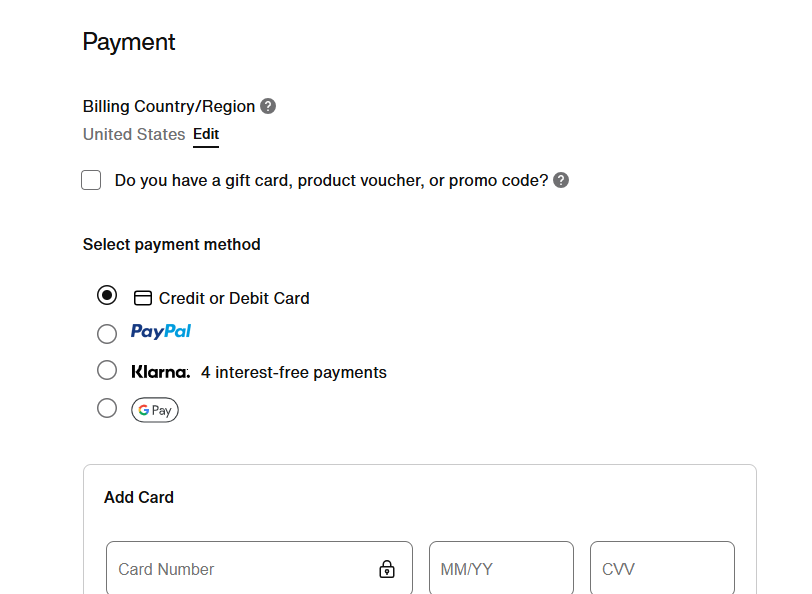
Step 5: Confirm Redemption and Balance Update
After entering your gift card code:
- A confirmation message should appear.
- Your balance will be applied instantly to your purchase.
- You may receive an email confirmation.
Step 6: Check and Manage Gift Card Balance
After redeeming your Nike gift card:
- Navigate to Account > Gift Cards > Balance Check to check your funds.
- You can also check the balance online here.
Step 7: Understand Usage Restrictions and Conditions
Nike gift cards have specific usage conditions:
- Cannot be redeemed for cash.
- Can be used for purchases at Nike.com, the Nike App, and Nike retail stores.
- Some items may be excluded from gift card payments.
- Nike gift cards cannot be added to your account ahead of time—they are redeemed at the time of purchase.
Step 8: Plan or Start Using Your Balance
Once redeemed, you can use your Nike gift card balance:
- Shop online at Nike.com for eligible items.
- Apply the balance at checkout.
- Ensure you use the balance before the expiration date.
How to Redeem Nike Gift Card Offline in Easy 7 Steps
To redeem a Nike Gift Card in-store, learn how to locate participating Nike retail and factory stores, check your balance, and follow the redemption steps for a smooth transaction.
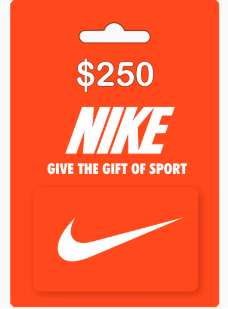
Step 1: Identify Participating Stores or Outlets
- Nike Gift Cards can be redeemed at Nike retail stores and Nike Factory Stores.
- Visit the Nike website or use the Store Locator to find nearby locations.
Step 2: Check Gift Card Balance (Optional but Recommended)
- Go to Nike’s official website and enter your gift card number and PIN to check the balance.
- Alternatively, ask a Nike store associate to check the balance at the register.
Step 3: Understand Terms and Conditions for Offline Use
- Nike Gift Cards do not expire and have no hidden fees.
- They can be used for merchandise purchases but cannot be replaced if lost or stolen.
- Gift Cards can be added to your Nike profile for easier tracking and redemption.
Step 4: Carry the Gift Card (Physical or Mobile Format)
- Bring your physical Nike Gift Card or access the digital version via the Nike app.
- Ensure the barcode or gift card number is visible for scanning.
Step 5: Inform the Cashier Before Billing
- Before checkout, notify the cashier that you’ll be using a Nike Gift Card for payment.
- If using multiple payment methods, clarify how much of the gift card balance should be applied.
Step 6: Swipe or Scan the Card
- Hand over your physical gift card for scanning at the payment terminal.
- If using a digital Nike Gift Card, open the Nike app and display the barcode for scanning.
- If scanning doesn’t work, the cashier may manually enter the card number.
Step 7: Confirm Payment & Collect Receipt
- Ensure the correct deduction is applied from your Nike Gift Card balance.
- Request details on your remaining balance for future use.
Keep your receipt as proof of redemption, which may be useful for refunds or balance checks.
Problems & Help – Nike Gift Card
Common Problems & Troubleshooting Steps
Problem #1: Gift Card Not Working at Checkout
Problem: The card isn’t applying to the purchase.
Possible Causes:
- The card details were entered incorrectly.
- The gift card balance is insufficient.
- The card is expired or deactivated.
What to Do:
- Double-check the card number and PIN before applying.
- Verify the balance at Nike Gift Card Balance Check.
- Ensure the card is still valid and hasn’t expired.
Problem #2: Gift Card Not Eligible for Certain Purchases
Problem: The card cannot be used for specific items.
Possible Causes:
- Nike gift cards cannot be used to purchase other gift cards or cover shipping costs.
- Some sale or discounted items may not be eligible for gift card payments.
What to Do:
- Review the Nike Gift Card Terms to confirm eligible purchases.
Problem #3: Gift Card PIN Missing or Unreadable
Problem: The PIN is scratched off or missing from the email.
Possible Causes:
- The digital gift card email did not include the PIN.
- The physical card’s PIN was damaged.
What to Do:
- Contact Nike Customer Support for a replacement.
Problem #4: Gift Card Balance Not Updating
Problem: The balance does not reflect recent transactions.
Possible Causes:
- System delays in updating the balance.
What to Do:
- Wait for a few hours and check again.
- Reach out to Nike support if the issue continues.
Problem #5: Gift Card Declined Due to Browser or Payment Issues
Problem: The card is declined due to technical issues.
Possible Causes:
- Browser compatibility issues.
- Ad blockers interfering with checkout.
What to Do:
- Try using a different browser or Incognito Mode.
- Disable ad blockers before attempting checkout.
Problem #6: Gift Card Not Working Due to Account Issues
Problem: The card is not redeeming due to account-related errors.
Possible Causes:
- Weak internet connection or minor website glitches.
- Checkout attempted as a guest instead of a logged-in account.
What to Do:
- Ensure you are logged into your Nike account before redeeming.
- Try shopping in Incognito Mode to bypass potential errors.
Problem #7: Gift Card Not Working Due to Technical Glitches
Problem: The card is not processing due to Nike website or app issues.
Possible Causes:
- Temporary server downtime or maintenance.
What to Do:
- Wait and try again later.
- Get in touch with the Nike Support team if the issue is still there.
How to Contact Nike Gift Card Support for Assistance?
1. Customer Support Channels
- Phone Support: Call 1-800-806-6453 for quick and hassle-free assistance.
- Email Support: Submit inquiries via the Nike Contact Page for customer support.
- Online Help: Visit Nike Gift Card Help for troubleshooting and assistance.
2. Social Media Support
- Twitter: Check @Nike for more updates and customer interactions.
- Facebook: Visit Nike’s official page for promotions and support.
- Instagram: Follow @Nike for brand updates and engagement.
3. Merchant-Specific Support
- Retail Stores: Nike gift cards can be purchased at Nike stores, online, and select retailers.
- Activation Requirement:The card must be activated by the cashier before use if bought from a physical store.
- Redemption: Gift cards can be redeemed at Nike.com, Nike retail stores, and the Nike app.
4. Escalation Process
If initial support does not resolve the problem, request a supervisor or higher-level assistance.
FAQ
How Can I Check If my Nike Gift Card is Still Valid or has Already Expired?
To check if your Nike Gift Card is still valid:
- Locate the card details:
- Find your gift card number and PIN (if applicable) on the back of the card.
- Visit Nike’s official balance check page:
- Go to Nike Gift Card Balance Check.
- Enter the required details:
- Input your gift card number and PIN (if required).
- View card status:
- The site will display:
- Remaining balance (if any).
- Expiry date (if applicable).
- Card status: active, used, or expired.
- The site will display:
⚠️ Note: Nike gift cards do not expire and can be used at Nike retail stores, Nike Factory Stores, Converse stores, and online at Nike.com.
What Should I Do If my Nike Gift Card is Showing as “Already Redeemed”?
If your Nike gift card says “already redeemed”, follow these steps:
- Verify the code entry:
- Ensure you’ve entered the gift card number correctly.
- Check your Nike account (if applicable):
- Some Nike gift cards require registration before use.
- Confirm with the sender (if applicable):
- If the card was a gift, check whether the sender may have already redeemed it.
- Contact Nike Support:
- Visit Nike Customer Support and provide:
- Gift card number
- Purchase receipt
- Description of the issue
- Visit Nike Customer Support and provide:
⚠️ Security Tip: Never share your full gift card number publicly.
Can I Redeem my Nike Gift Card Partially and use the Remaining Balance Later?
Yes, Nike gift cards support partial redemption:
- Use a portion of the balance now:
- At checkout, only the amount needed for the purchase will be deducted.
- Check your remaining balance afterward:
- Visit Nike Gift Card Balance Check to track your funds.
- Multiple partial uses allowed:
- As long as funds remain, you can use the card repeatedly.
✅ Tip: Nike gift cards can be used for athletic apparel, sneakers, and sports equipment.
How Can I Check the Remaining Balance on my Nike Gift Card?
To verify your Nike Gift Card balance, follow these steps:
- Visit the Nike official gift card balance check page:
- Go to Nike Gift Card Balance Check.
- Enter your gift card details:
- Input your gift card number and PIN (if applicable).
- Check balance via Nike account:
- If your card is linked to your Nike account, you can check the balance there.
- Contact Nike Support if needed:
- If unsure, reach out to Nike Customer Support for confirmation.
🛑 Reminder: Always check your balance before making a purchase to avoid surprises.
What Should I Do If my Nike Gift Card Code is Not Working or Showing as Invalid?
If your Nike gift card code is not working:
- Double-check the code:
- Ensure there are no typos or extra spaces.
- Verify the platform:
- Confirm you’re redeeming it at a participating Nike location or online.
- Check if the card has already been redeemed:
- Log into your Nike account (if applicable) to check.
- Wait and try again:
- Temporary system errors may prevent validation—try again later.
- Contact Nike Support:
- Visit Nike Customer Support and provide:
- Gift card number
- Purchase receipt
- Error message screenshot
- Visit Nike Customer Support and provide:
💡 Pro Tip: Some Nike gift cards require activation before use—check the instructions provided with your card.
Can I Redeem a Nike Gift Card in a Different Country or Currency than Where It was Purchased?
Nike gift cards may have regional restrictions:
- Some Nike gift cards are valid only in the country where they were purchased.
- If your card states “Valid only in the United States”, it cannot be used internationally.
Here’s what you can do:
- Check your Nike gift card terms on the issuer’s website.
- If traveling, consider using a Visa or Mastercard prepaid card instead.
- If sent the wrong regional card, ask the sender to refund or exchange it.
📝 Tip: Always verify a gift card’s region before redeeming to avoid errors.
Can I Reload or Add Funds to my Nike Gift Card?
No, Nike gift cards cannot be reloaded. They are one-time-use cards, and you must purchase a new one if you need additional funds.
What should I Do If my Nike Gift Card is Lost or Stolen?
If your Nike gift card is lost or stolen:
- Check your Nike account (if registered):
- Some Nike gift cards allow online tracking.
- Contact Nike Support:
- Visit Nike Customer Support.
- Provide proof of purchase and your gift card number.
- Request a replacement:
- Some issuers may cancel the lost card and issue a replacement if you provide sufficient proof.
💡 Pro Tip: Always register your Nike gift cards to track them securely.