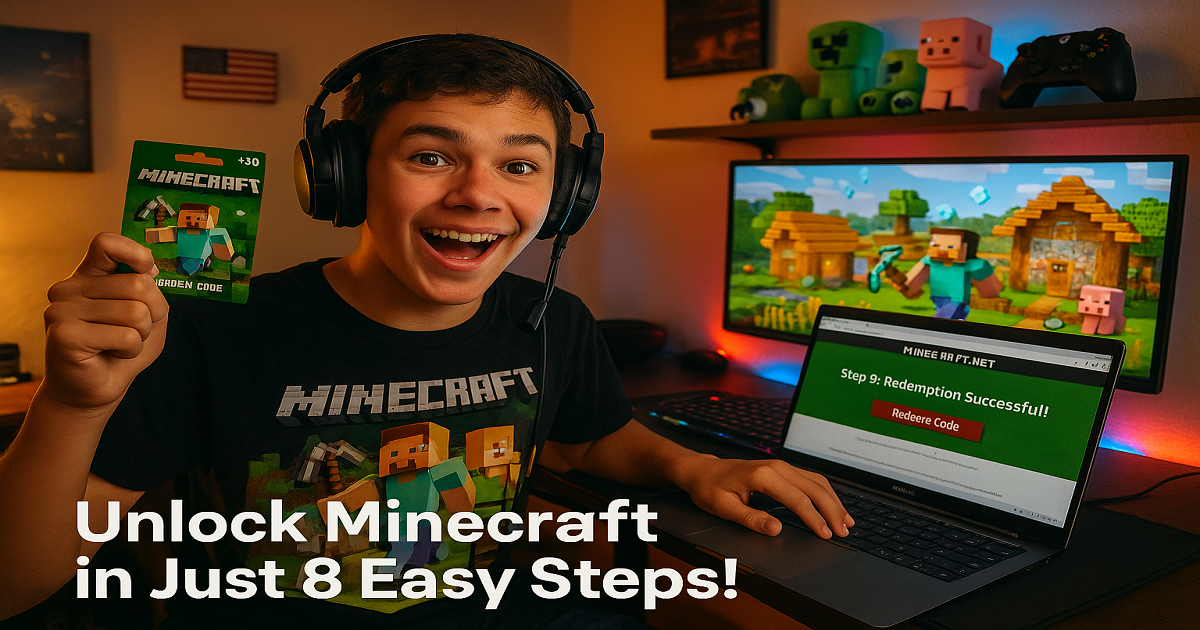Redeem Minecraft Gift Card in 8 Quick Steps
Minecraft Gift Card is the ultimate way to unlock endless creativity, immersive gameplay, and block-building adventures. Whether building epic structures, exploring vast biomes, or joining multiplayer servers, this card delivers access to one of the most iconic sandbox games of all time—on PC, Mac, or compatible mobile devices.
It can be redeemed online via a Microsoft account at Minecraft.net or the Microsoft Store to purchase the Minecraft: Java Edition or Bedrock Edition, or to add Minecoins used for buying skins, texture packs, maps, and more in the Minecraft Marketplace. With no expiration dates or hidden fees, recipients can redeem it whenever they’re ready to play.
Minecraft Gift Card is available in both physical and digital formats, making it a perfect gift for all types of celebrations—from birthdays and holidays to achievement rewards and “just because” moments. A physical card is for extra thoughtful gestures while a digital version offers instant delivery via email for last-minute surprises or remote gifting.
With denominations typically ranging from $10 to $100, this card fits any budget and gives players the freedom to enhance their gameplay experience. Whether it’s their first time entering the world of Minecraft or expanding an existing collection, it adds new layers of fun.
Minecraft Gift Card is a playful and versatile gift for gamers, kids, digital creators or anyone who loves adventure and exploration. It’s not just a code, it unlocks a world of creativity, teamwork, and pixel-perfect adventures.
How to Redeem Minecraft Gift Cards Online in Easy 8 Steps
To redeem Minecraft Gift Cards Online, navigate to Minecraft.net, select “Redeem a Code” under “Store”, and enter the 25-digit gift card code.
Step 1: Open the Official Minecraft Redemption Page
- Website: https://www.minecraft.net/en-us/redeem
- You can also redeem via your Microsoft account at redeem.microsoft.com
- Ensure you are signed into the Microsoft account you want to link to Minecraft.
Step 2: Log in or Sign Up for a Microsoft Account
- Existing Users: Sign in using your Microsoft credentials.
- New Users: Click “Create Account” and follow the steps.
- Your gift card will be linked to this account for game access and content.
Step 3: Locate the Code Redemption Section
- Visit Minecraft.net and sign in or create an account.
- Select “Redeem a code” under “Store.”
- Enter the 25-digit gift card code and click “Redeem”.
- With the balance on your gift card, decide what you wish to purchase.
- The amount of the gift card can be redeemed and added to your account balance on Minecraft.net. It will also be displayed on the game launcher.
Step 4: Enter the Gift Card Code
- Scratch the back of your physical card or copy the digital code.
- This 25-digit code can be found with proof of purchase: card, receipt, or email.
- Click “Redeem” to apply it to your account.
Step 5: Confirm Redemption and Download Access
- A confirmation screen will appear with your unlocked content.
- If you redeem a game license, you’ll be prompted to download the Minecraft Launcher.
- For Minecoins or DLC, your balance will update in-game.
Step 6: Check Your Gift Card Balance or Game Access
Mobile/Desktop
- Navigate to: https://www.minecraft.net/en-us/redeem/minecoins.
- Enter your gift card code and click ‘Submit’.
- Your gift card balance will be applied to your order total.
Xbox Live
- Sign in or sign up to a Microsoft account.
- Go to ‘Games’ and select ‘Redeem Code’.
- Enter your 25-digit gift card code and press ‘Next.’
- Under the ‘Payment & Billing’ section, you’ll be able to see your Minecraft Minecoins total displayed.
Step 7: Understand Usage Restrictions
- Region-locked: Codes must be redeemed in the country of purchase.
- Non-transferable: Cannot be redeemed for cash or used across multiple accounts.
- Platform-specific: Some codes are valid only for PC or Xbox.
Step 8: Enjoy Your Minecraft Gift Card
- Discover, build, and thrive in Minecraft: Java & Bedrock Edition.
- Use Minecoins for skins, worlds, and texture packs in the Marketplace.
- Experience immersive gameplay and exclusive content with the Minecraft Gift Card.
Problems & Help – Minecraft Gift Card
Common Problems & Troubleshooting Steps
Problem #1: Gift Card Not Redeeming
Problem: The code is rejected or returns an error during redemption.
Possible Causes:
- Code entered on the wrong platform (e.g., Microsoft Store vs Minecraft.net).
- Region mismatch between the card and the user’s account.
- Expired or previously redeemed code.
What to Do:
- Redeem Minecraft: Java & Bedrock Edition codes at minecraft.net/redeem.
- For Xbox or Windows 10 editions, redeem at redeem.microsoft.com.
- Ensure your Microsoft account region matches the card’s region.
- If the issue continues, contact Minecraft Player Support.
Problem #2: Code Already Redeemed or Invalid
Problem: The system says the code has already been used or is invalid.
Possible Causes:
- Typing errors or reused code.
- Fraudulent or resold card.
What to Do:
- Double-check the code and try again.
- If purchased from a third-party seller, contact them for resolution.
- Reach out to Mojang or Microsoft Support with proof of purchase.
Problem #3: Cannot Use Prepaid Card for Minecraft Purchase
Problem: A Visa/Mastercard gift card doesn’t work when buying Minecraft.
Possible Causes:
- Address verification failure (AVS mismatch).
- Prepaid cards not accepted for recurring billing.
What to Do:
- Register the card with a billing address before use.
- Use the card for one-time purchases only.
- Try purchasing through a retailer that accepts prepaid cards.
Problem #4: Minecoins or Marketplace Content Not Delivered
Problem: In-game currency or content is missing after redemption.
Possible Causes:
- Delay in syncing with Xbox Live or Minecraft Marketplace.
What to Do:
- Restart the game and sign in again.
- Check your Microsoft account purchase history.
- Contact Xbox Support if the content still doesn’t appear.
Problem #5: Gift Card Purchased Before December 2020
Problem: Older Java Edition cards don’t work on the current platform.
Possible Causes:
- Legacy codes require manual support.
What to Do:
- Contact Minecraft Player Care for help redeeming older cards.
Problem #6: Error “Code Not Yet Activated”
Problem: The redemption portal says the card isn’t active.
Possible Causes:
- The card was never properly activated at checkout.
What to Do:
- Return to the retail store with the receipt and request activation.
- If bought online, call the merchant’s customer service.
- Do not attempt repeated redemption—it won’t fix the issue.
Problem #7: Parental Control Restrictions
Problem: Code redemption or purchase is blocked on a child account.
Possible Causes:
- Family settings or spending limits on Microsoft account.
What to Do:
- Ask the parent account holder to adjust purchase permissions.
- Visit family.microsoft.com to manage family settings.
- Use the code from the parent’s account if needed.
Problem #8: Purchased Wrong Version of Minecraft
Problem: Bought a code for Bedrock Edition instead of Java (or vice versa).
Possible Causes:
- Confusion between platforms or editions.
What to Do:
- Check if your code includes the Java & Bedrock bundle.
- If purchased from Microsoft, request a refund within 14 days (if unused).
- Otherwise, contact the seller’s customer support.
How to Contact Minecraft Gift Card Support for Assistance?
1. Customer Support Channels
- Minecraft Support: Visit Minecraft Help Center https://help.minecraft.net/hc/en-us.
- Microsoft/Xbox Support: Go to support.xbox.com for account and code issues.
- Email Support: Submit a request via Minecraft Contact Form.
2. Social Media Support
- Twitter: Check @Minecraft for updates and customer interactions.
- Facebook: Visit Minecraft’s official page for promotions and support.
- Instagram: Follow @Minecraft instagram account for news and engagement.
3. Merchant-Specific Support
- Where to Buy: Minecraft gift cards are available at retailers like Walmart, Amazon, and GameStop
- Activation Requirement: Cards must be activated at the point of sale.
- Redemption:
- Java & Bedrock Edition: minecraft.net/redeem
- Xbox/Windows: redeem.microsoft.com
- Minecoins: Redeem in-game or via Microsoft Store.
4. Escalation Process
- If the issue remains unresolved, escalate to a supervisor or higher-level support through the Minecraft or Microsoft Help Center.
- For fraud or unauthorized use, file a dispute with the original retailer or payment provider.
FAQ
How can I check if my Minecraft Gift Card is still valid or has already expired?
To check if your Minecraft Gift Card is still valid:
- Locate your 25-digit code:
- Found on the back of the physical card (scratch-off area) or in your email for digital cards.
- Visit the official redemption page:
- Go to Minecraft Redeem Page.
- Sign in to your Microsoft account.
- Enter the code and confirm:
- If valid, the content will be added to your account.
> ⚠️ Note: Minecraft Gift Cards do not expire, but older Java Edition-only cards (pre-December 2020) may require special support.
What should I do if my Minecraft Gift Card is showing as “already redeemed”?
If your card says “already redeemed”:
- Check your Microsoft account:
- The content may already be linked to your profile.
- Confirm with the sender (if applicable):
- Ask if they redeemed or shared the code elsewhere.
- Contact Minecraft Support:
- Visit Minecraft Help and provide:
- The 25-digit code
- Proof of purchase
- Error message
- Visit Minecraft Help and provide:
> ⚠️ Security Tip: Only purchase Minecraft Gift Cards from authorized retailers to avoid fraud.
Can I redeem my Minecraft Gift Card partially and use the remaining balance later?
No, Minecraft Gift Cards are redeemed in full:
- The entire value is applied at once to your account.
- It is converted into a license (e.g., Minecraft: Java & Bedrock Edition) or Minecoins.
> ✅ Tip: Once redeemed, Minecoins can be used gradually in the Minecraft Marketplace.
How can I check the remaining balance on my Minecraft Gift Card?
Minecraft Gift Cards do not display a remaining balance:
- Once redeemed, the value is converted into:
- A game license (e.g., Minecraft or Minecraft Legends)
- Minecoins (for in-game purchases)
- You can check your Minecoin balance in the Minecraft Marketplace.
> 🛑 Reminder: Unused gift cards cannot be partially viewed—only redeemed in full.
What should I do if my Minecraft Gift Card code is not working or showing as invalid?
If your code is not working:
- Re-enter the code carefully:
- Avoid typos and check for scratched-off digits.
- Ensure the card is activated:
- Some cards require activation at the point of sale.
- Try again later:
- Temporary system issues may affect redemption.
- Contact Minecraft Support:
- Provide the code, receipt, and error message via Minecraft Help.
> 💡 Pro Tip: Codes are case-insensitive but must be entered without spaces.
Can I redeem a Minecraft Gift Card in a different country or currency than where it was purchased?
Minecraft Gift Cards are region-specific:
- Valid only in the country or region of purchase.
- Not valid internationally or for currency conversion.
Here’s what you can do:
- Check the card’s terms on the packaging or retailer’s site.
- If you received the wrong regional card, ask the sender to exchange or refund it.
> 📝 Tip: Minecraft codes for Xbox or Windows may need to be redeemed via the Microsoft Store.
Can I reload or add funds to my Minecraft Gift Card?
No, Minecraft Gift Cards cannot be reloaded. They are prepaid, one-time-use cards, and you’ll need to purchase a new one for additional content.
What should I do if my Minecraft Gift Card is lost or stolen?
If your card is lost or stolen:
- Check your email (for digital cards):
- You may be able to retrieve the code.
- Contact Minecraft or Microsoft Support:
- Provide:
- Proof of purchase
- Email address used
- Card number (if available)
- Provide:
- Replacement policy:
- Replacements may be issued if full documentation is provided.
> 💡 Pro Tip: Redeem your gift card promptly and store the code securely to avoid loss or misuse.