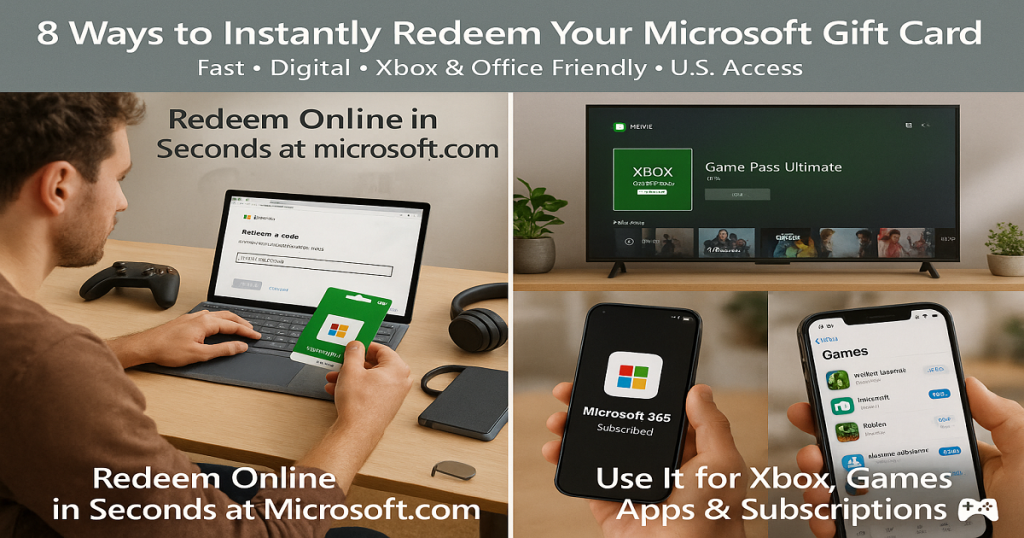Your Microsoft Gift Card? Redeem It Fast in 8 Steps
The Microsoft Gift Card is a versatile way to access apps, games, devices, and digital content across Microsoft ecosystem. Whether purchasing the latest Xbox titles, productivity tools, or Surface accessories, this card opens the door to a connected digital lifestyle.
It can be redeemed online at Microsoft.com or in the Microsoft Store on Xbox and Windows platforms, allowing recipients to purchase Xbox games, Office software, Surface accessories, apps, movies, and more. With no expiration date or additional fees, the card offers flexible, stress-free spending.
The Microsoft Gift Card is available in both physical and digital formats, making it an ideal choice for every gifting situation. The physical card is ideal for a polished, hands-on gesture, while a digital eGift card offers instant email delivery, allowing recipients to enjoy last-minute digital entertainment.
With denominations typically ranging from $10 to $100, the Microsoft Gift Card is easily tailored to any budget. From upgrading tech to unlocking new games or subscribing to Xbox Game Pass and Microsoft 365, this card empowers recipients to spend on what matters most.
The Microsoft Gift Card is an excellent choice for gamers, students, tech enthusiasts, remote workers, and anyone from the Microsoft’s ecosystem. It’s a versatile and flexible gifting solution that delivers flexibility, practicality, and innovation all in one card.
How to Redeem Microsoft Gift Cards Online in Easy 8 Steps
Redeem your Microsoft Gift Card to purchase apps, games, devices, and subscriptions from the Microsoft Store.
Step 1: Open the Official Microsoft Redemption Page
Navigate to the official Microsoft gift card redemption page:
- Website: microsoft.com/redeem.
- Xbox Console: Open the Microsoft Store on your Xbox and select Redeem Code.
- Ensure you are logged into your Microsoft account before proceeding.
Step 2: Log in or Sign Up for an Account
- Existing Users: Sign in using your Microsoft Account credentials.
- New Users: Click “Create Account” and follow the registration steps.
- Your gift card balance will be linked to your account for security and tracking.
Step 3: Locate the Gift Card Redemption Section
- Press the Start button and enter the store into the search bar.
- Select Microsoft Store from the results to open the app.
- Choose your account in the top-right corner of the screen and select “Redeem code or gift cards”.
- Enter the 25-character code and click Next then follow the on-screen prompts.
Step 4: Enter the Gift Card Code
- Enter the correct Microsoft Gift Card code in the designated input box.
- Carefully type the 25-character code without spaces or typos.
- Click “Next” to proceed.
Step 5: Confirm Redemption and Balance Update
- A confirmation message will appear on your screen once the card is successfully applied.
- Your Microsoft account balance will update instantly.
- You may receive an email notification confirming the redemption.
Step 6: Check and Manage Gift Card Balance
- Navigate to the Microsoft Store and select ‘My Account’.
- Log in to your Microsoft account online and find the balance option in the settings.
- Use redeem.microsoft.com with a gift card or prepaid code, and click the ‘Check Balance’ button.
Step 7: Understand Usage Restrictions
- Eligible purchases: Can be used for apps, games, devices, and subscriptions.
- Platform restrictions: Redeemed funds apply to Microsoft Store purchases only.
- Non-transferable: Funds cannot be withdrawn or transferred to another account.
Step 8: Start Using Your Balance
- Browse the Microsoft Store for exciting products.
- Your gift card balance will auto-apply at checkout.
- Combine with other payment methods if required.
- Enjoy shopping with your Microsoft Gift Card for premium apps, games, and devices.
Problems & Help – Microsoft Gift Card
Common Problems & Troubleshooting Steps
Problem #1: Invalid or Incorrect Code
Problem: You enter your Microsoft gift card code, but the system says “Invalid Code.”
Possible Causes:
- The code was entered incorrectly.
- The card has not been activated yet by the merchant.
What to Do:
- Double-check the code for typos and enter it manually instead of copy-pasting.
- If the issue persists, wait 24 hours and try again.
- If the problem continues, contact Microsoft Support here.
Problem #2: Already Redeemed Code
Problem: You try entering your Microsoft gift card code, and it says “This gift card has already been redeemed.”
Possible Causes:
- The card was previously redeemed and applied to a Microsoft account.
- Someone else accessed the email and used the code.
What to Do:
- Check your Payment History or Account Balance to see if the gift card balance was applied.
- If the balance is missing, contact Microsoft Support here.
Problem #3: Gift Card Expired
Problem: You try to redeem your Microsoft Gift Card, but the system says “Gift Card Expired.”
Possible Causes:
- The card remained unused for a long time.
- Expiry policy wasn’t clearly mentioned or noticed.
What to Do:
- Check the expiration date on the card or receipt.
- Microsoft Gift Cards do not expire.
- If expired due to promotional restrictions, Microsoft may not reissue, but customer service can clarify whether your case qualifies for any exception.
Problem #4: Invalid Code or Typo
Problem: You enter your Microsoft gift card code, but the system does not recognize it.
Possible Causes:
- The code was entered incorrectly—such as mistaking “O” for “0.”
- The card was not activated at the time of purchase.
What to Do:
- Double-check the code for typos and enter it exactly as received.
- Verify that the card was activated at the time of purchase by checking the receipt.
- If the issue persists, contact Microsoft Support here.
Problem #5: Card Not Yet Activated
Problem: Your Microsoft gift card states “Card Not Activated” when you try to redeem it.
Possible Causes:
- The retailer did not properly activate the card at the time of purchase.
- There is a delay in activation from the merchant’s side.
What to Do:
- Check your purchase receipt to confirm activation.
- If the card was bought in-store, return to the store with the receipt and request activation.
- If purchased online, contact the seller or Microsoft Support here.
Problem #6: Technical Glitches During Redemption
Problem: You try to redeem your Microsoft gift card, but the system experiences an error.
Possible Causes:
- A temporary issue with Microsoft’s servers.
- A system delay preventing the balance from updating.
What to Do:
- Wait a few hours and try again.
- Refresh your account page or log out and log back in.
- If the issue persists, contact Microsoft Support here.
Problem #7: Card Applied but Balance Not Reflecting
Problem: You redeemed your Microsoft gift card, but the balance does not appear in your account.
Possible Causes:
- System delay in updating the balance.
- Technical error causing incorrect display.
What to Do:
- Refresh your account page or log out and log back in.
- Check if the card value is pending—some platforms take time to update balance.
- Contact Microsoft Support here.
Problem #8: Issues with Partial Redemption
Problem: You tried to redeem only part of the gift card balance, but the process failed or the remaining balance did not save correctly.
Common Symptoms:
- Error when entering a partial amount.
- Remaining balance disappears or resets.
- Unable to use leftover balance on next purchase.
What to Do:
- Confirm if partial redemption is supported by Microsoft.
- Check terms & conditions for minimum redemption amounts or restrictions.
- Try redeeming the full balance at once if partial use is not allowed.
- Keep records of your redemption attempts (screenshots, confirmation emails).
- Contact Microsoft Support here.
How to Get Help from Microsoft
1. Microsoft Customer Support Channels
- Microsoft Support Website: Microsoft Help Center
- Live Chat Assistance: Available via Microsoft Support.
- Microsoft Customer Service Phone: Check Microsoft’s Contact Page for region-specific numbers.
- Email Support: Available through Microsoft’s help center.
2. Social Media Support
- Use Microsoft’s official Facebook or Instagram pages for assistance.
3. Escalation Process
- If you don’t receive a resolution, request to speak with a Microsoft support supervisor or escalate the issue through official channels.
FAQ
How Can I Check If My Microsoft Gift Card is Still Valid or has Already Expired?
To check if your Microsoft Gift Card is still valid:
- Locate the card details:
- Find your gift card number in the email or on the back of a physical card.
- Visit Microsoft’s official gift card balance check page:
- Go to Microsoft Gift Card Balance Check.
- Enter the required details:
- Input your gift card number.
- View card status:
- Microsoft will display:
- Remaining balance (if any).
- Expiry date (if applicable).
- Card status: active, used, or expired.
- Microsoft will display:
⚠️ Note: Microsoft Gift Cards do not expire and can be used for purchases on Xbox and Microsoft Store.
What Should I Do If My Microsoft Gift Card is Showing as “Already Redeemed”?
If your Microsoft gift card says “already redeemed”, follow these steps:
- Verify the code entry:
- Ensure you’ve entered the gift card number correctly.
- Check your Microsoft account balance:
- Log into Microsoft and go to “Payment & Billing” to check if the funds were added.
- Ask the sender (if applicable):
- If the card was a gift, confirm whether the sender may have already redeemed it.
- Contact Microsoft Support:
- Visit Microsoft Customer Support and provide:
- Gift card number
- Purchase receipt
- Description of the issue
- Visit Microsoft Customer Support and provide:
⚠️ Security Tip: Never share your full gift card number publicly.
Can I Redeem My Microsoft Gift Card Partially and Use the Remaining Balance Later?
Yes, Microsoft Gift Cards support partial redemption:
- Use a portion of the balance now:
- At checkout, Microsoft will deduct only the amount needed for your purchase.
- Check your remaining balance afterward:
- Visit Microsoft Gift Card Balance Check to view your available funds.
- Multiple partial uses allowed:
- As long as funds remain, you can use the card repeatedly.
✅ Tip: Microsoft Gift Cards can be used for games, apps, movies, devices, and subscriptions.
How Can I Check the Remaining Balance on My Microsoft Gift Card?
To verify your Microsoft Gift Card balance, follow these steps:
- Visit the Microsoft official gift card balance check page:
- Go to Microsoft Gift Card Balance Check.
- Enter your gift card details:
- Input your gift card number.
- Check balance via Microsoft account:
- If your card is linked to your Microsoft account, you can check the balance there.
- Contact Microsoft Support if needed:
- If unsure, reach out to Microsoft Customer Support for confirmation.
🛑 Reminder: Your Microsoft gift card balance can be used for Xbox purchases, but not third-party subscriptions.
What Should I Do If My Microsoft Gift Card Code is Not Working or Showing as Invalid?
If your Microsoft gift card code is not working:
- Double-check the code:
- Ensure there are no typos or extra spaces.
- Verify the platform:
- Confirm you’re redeeming it on the correct Microsoft website.
- Check if the card has already been redeemed:
- Log into “Payment & Billing” to check.
- Wait and try again:
- Temporary system errors may prevent validation—try again later.
- Contact Microsoft Support:
- Visit Microsoft Customer Support and provide:
- Gift card number
- Purchase receipt
- Error message screenshot
- Visit Microsoft Customer Support and provide:
💡 Pro Tip: If your card was purchased from a third-party retailer, check their terms for activation delays.
Can I Redeem a Microsoft Gift Card in a Different Country or Currency than Where It was Purchased?
Microsoft gift cards may have regional restrictions:
- A U.S. Microsoft gift card works only in the United States, not in other countries.
- You cannot convert the gift card value to another currency.
Here’s what you can do:
- Check your Microsoft account region before redeeming.
- If someone sent you the wrong regional card, ask them to refund or exchange it.
📝 Tip: Always verify a gift card’s region before redeeming to avoid errors.
Can I Reload or Add Funds to My Microsoft Gift Card?
No, Microsoft Gift Cards cannot be reloaded. They are one-time-use cards, and you must purchase a new one if you need additional funds.
What Should I Do If My Microsoft Gift Card is Lost or Stolen?
If your Microsoft gift card is lost or stolen:
- Check your Microsoft account:
- Log in and review your Payment & Billing section.
- Contact Microsoft Support:
- Visit Microsoft Customer Support.
- Provide proof of purchase and your gift card number.
- Request a replacement:
- Microsoft gift cards cannot be replaced if lost or stolen.
💡 Pro Tip: Add your Microsoft gift card to your account as soon as you receive it to prevent loss.