Follow These 7 Quick Steps to Redeem Mastercard Gift Card
The Mastercard Gift Card offers unmatched versatility and is ideal for anyone who values complete freedom in how they spend. Whether celebrating life’s big moments or offering appreciation, this prepaid card gives recipients the power to choose, making it one of the most convenient, widely accepted gifts available today.
The Mastercard Gift Card is accepted virtually anywhere including thousands of in-store purchases, restaurants, online platforms, dining, travel, subscriptions and more. Recipients can use the card in-store or online, making it easy to fit their lifestyle and preferences. It functions just like a debit card, offering instant convenience without tying the recipient to any one store or brand.
Mastercard Gift Cards are available in both physical and digital formats and can be delivered instantly via email or shipped in elegant packaging. The e-gift versions can be sent directly via email or text—great for last-minute gifts or remote recipients. They are easy to purchase online, at banks, or retail locations, making them accessible for any gifting occasion. This card opens the door to endless possibilities from the latest tech gadgets, luxury splurges to everyday essentials.
With no activation fees and no expiration date on the funds, Mastercard ensures a hassle-free experience. It comes with denominations ranging from $20 to $500, suitable for any budget and gifting need. You can redeem the card easily by using the physical card or digital code anywhere Mastercard is accepted. It’s an ideal choice that delivers convenience, security, and flexibility all at once.
How to Redeem Mastercard Gift Cards Online in Easy 7 Steps
To redeem your Mastercard gift card online, visit the official website of the retailer or merchant where you plan to use it, enter your card details, and follow the prompts to apply the balance to your purchase.
Step 1: Check Card Activation
Before using your Mastercard gift card, ensure it is activated:
- Some cards require activation before use.
- Visit the website or call the number provided on the back of the card.
- Follow the instructions to activate your card.
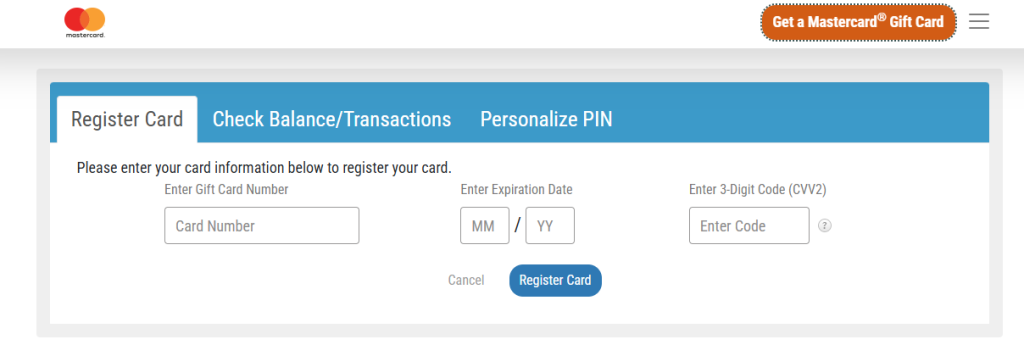
Step 2: Locate the Gift Card Redemption Section
Once activated, navigate to the checkout page of the retailer where you want to use the card:
- Select Credit/Debit Card as the payment method.
- Enter the card number, expiration date, and CVV from the back of the card.
- Some merchants may require additional verification.
Step 3: Enter the Gift Card Details
Now it’s time to enter your Mastercard gift card details:
- Type or paste the card number in the payment section.
- Enter the expiration date and CVV code.
- Click Apply or Submit to proceed with the transaction.
Step 4: Confirm Payment and Balance Update
After entering your gift card details:
- A confirmation message should appear.
- Your balance will be deducted based on the purchase amount.
- You may receive an email confirmation from the merchant.
Step 5: Check and Manage Gift Card Balance
After using your Mastercard gift card:
- Visit the issuer’s website or call the number on the back of the card to check your balance.
- Some cards allow balance inquiries online.
Step 6: Understand Usage Restrictions and Conditions
Mastercard gift cards have specific usage conditions:
- Cannot be used for ATM withdrawals or cash advances.
- Some merchants may not accept prepaid gift cards.
- Ensure the purchase amount does not exceed the available balance.
Step 7: Plan or Start Using Your Balance
Once redeemed, you can use your Mastercard gift card balance:
- Shop online or in-store at participating merchants.
- Apply the balance at checkout.
- Ensure you use the balance before the expiration date.
How to Redeem Mastercard Gift Card Offline in Easy 7 Steps
To redeem a Mastercard Gift Card in-store, learn how to find participating retailers, check your balance, and follow the redemption steps for a seamless transaction:

Step 1: Identify Participating Stores or Outlets
- Mastercard Gift Cards can be used at most physical stores that accept Mastercard as a form of payment.
- Check with the retailer beforehand to confirm gift card acceptance.
- Some merchants may have restrictions on using gift cards for high-value purchases.
Step 2: Check Gift Card Balance (Optional but Recommended)
- Visit the Mastercard Gift Card website or call the customer support hotline to check your balance.
- Some retailers allow balance checks at checkout, but verifying beforehand helps avoid surprises.
Step 3: Understand Terms and Conditions for Offline Use
- Mastercard Gift Cards function like prepaid debit cards, but usage policies may vary by store.
- Certain stores may require manual entry if swiping or scanning fails.
- Some retailers may have transaction limits, so confirm before making a large purchase.
Step 4: Carry the Gift Card (Physical or Mobile Format)
- Bring the physical Mastercard Gift Card for in-store purchases.
- If available, check if a mobile wallet version is supported for contactless payments.
Step 5: Inform the Cashier Before Billing
- Notify the cashier before checkout that you will be using a Mastercard Gift Card for payment.
- If using a partial balance, specify the amount to be deducted.
Step 6: Swipe or Scan the Card
- Swipe the Mastercard Gift Card at the payment terminal or insert it into the chip reader.
- If manual entry is required, provide the card number and security code.
Step 7: Confirm Payment & Collect Receipt
Keep the receipt as proof of redemption.
Ensure the correct deduction is applied from your gift card balance.
Request details on your remaining balance for future purchases.
Problems & Help – Mastercard Gift Card
Common Problems & Troubleshooting Steps
Problem #1: Invalid or Incorrect Code
Issue: You enter your Mastercard Gift Card code, but the system says “Invalid Code.”
Possible Causes:
- The code might have been typed incorrectly—like entering “O” instead of “0.”
- The card was not activated at the time of purchase.
- The card has expired or is inactive.
- The card is being redeemed on the wrong platform (e.g., online instead of in-store).
What to Do:
- Double-check the code for typos and enter it exactly as received.
- Verify that the card was activated at the time of purchase by checking the receipt.
- If the card was purchased online, ensure it has been properly activated.
- If the issue persists, contact Mastercard Customer Support with your gift card details and receipt.
Problem #2: Already Redeemed Code
Issue: You try entering your Mastercard Gift Card code, and it says “This gift card has already been redeemed.”
Possible Causes:
- The card was previously redeemed and applied to an account.
- Someone else accessed the email and used the code.
- The gift card was compromised or leaked.
What to Do:
- Visit Mastercard Gift Card Balance Check and verify if the balance was already applied.
- If not, ask the sender if the card was shared with someone else.
- If you suspect misuse or never received it properly, contact Mastercard Support with the gift card code and any purchase receipt or gift email.
Problem #3: Gift Card Expired
Issue: You try to redeem your Mastercard Gift Card, but the system says “Gift Card Expired.”
Possible Causes:
- The card remained unused for a long time.
- Expiry policy wasn’t clearly mentioned or noticed.
What to Do:
- Check the expiration date on the card or receipt.
- Some Mastercard Gift Cards may have expiration dates—verify with customer support.
- If expired due to promotional restrictions, Mastercard may not reissue, but customer service can clarify whether your case qualifies for any exception.
Problem #4: Card Not Activated
Issue: You try to redeem your Mastercard Gift Card, but the system says “Card not activated.”
Possible Causes:
- The retailer did not properly activate the card at the time of purchase.
- There is a delay in activation from the merchant’s side.
What to Do:
- Check your purchase receipt to confirm activation.
- If the card was bought in-store, return to the store with the receipt and request activation.
- If purchased online, contact the seller or Mastercard Support for assistance.
Problem #5: Insufficient Funds
Issue: You attempt to make a purchase, but the transaction is declined due to insufficient funds.
Possible Causes:
- The purchase amount exceeds the available balance.
- Fees or charges have reduced the remaining balance.
What to Do:
- Check your Mastercard Gift Card balance before making a purchase.
- If the purchase amount exceeds the balance, use an alternative payment method for the difference.
- Contact Mastercard Support if you believe the balance is incorrect.
Problem #6: Merchant Restrictions
Issue: You try to use your Mastercard Gift Card, but the merchant declines it.
Possible Causes:
- Some merchants do not accept Mastercard Gift Cards.
- The card may have restrictions on where it can be used.
What to Do:
- Check the terms and conditions of the gift card to confirm where it can be used.
- If the merchant does not accept the card, try using it at a different location.
- Contact Mastercard Support for clarification on merchant restrictions.
Problem #7: Fraud or Security Holds
Issue: Your Mastercard Gift Card is blocked due to suspected fraud or security concerns.
Possible Causes:
- Unusual transaction patterns triggered a security hold.
- The card was flagged for potential unauthorized use.
What to Do:
- Contact Mastercard Support immediately to verify your identity and remove the block.
- If fraud is suspected, request a replacement card from the issuer.
Problem #8: Technical Glitches During Transactions
Issue: The Mastercard Gift Card is valid and active, but due to some system-related error, you can’t complete a transaction.
Common Symptoms:
- Website/app crashes during payment.
- Error messages like “Try again later” or “Unable to process request.”
- Payment form not loading or submission fails.
What to Do:
- Clear browser cache or try incognito mode.
- Switch device or browser—sometimes it’s a browser-specific glitch.
- Try after some time—temporary downtime or maintenance may be the issue.
- Contact Mastercard Support if the issue persists with screenshots and error messages.
How to Get Help from Mastercard
1. Mastercard Customer Support Channels
- Mastercard Support Website: Mastercard Help Center
- Live Chat Assistance: Available via Mastercard Support.
- Mastercard Customer Service Phone: Check Mastercard’s Contact Page for region-specific numbers.
- Email Support: Available through Mastercard’s help center.
2. Social Media Support
- Tweet @Mastercard for quick responses.
- Use Mastercard’s official Facebook or Instagram pages for assistance.
3. Escalation Process
If you don’t receive a resolution, request to speak with a Mastercard support supervisor or escalate the issue through official channels.
Redeem Your other Prepaid Gift Cards
8 Simple Steps to Redeem Visa Gift Card
8 Simple Steps to Redeem Vanilla Gift Card
8 Simple Steps to Redeem Cash Gift Card
The Easiest Way to Redeem American Express Gift Cards in Just 8 Steps
FAQ
How Can I Check If my Mastercard Gift Card is Still Valid or has Already Expired?
To check if your Mastercard Gift Card is still valid:
- Locate the card details:
- Find your gift card number and expiration date on the front of the card.
- Visit the official Mastercard balance check page:
- Go to Mastercard Gift Card Balance Check.
- Enter the required details:
- Input your card number and security code (if applicable).
- View card status:
- The site will display:
- Remaining balance (if any).
- Expiry date (if applicable).
- Card status: active, used, or expired.
- The site will display:
⚠️ Note: The funds on Mastercard Gift Cards never expire, but the card itself has a “Valid Through” date for fraud protection.
What Should I Do if my Mastercard Gift Card is Showing as “Already Redeemed”?
If your Mastercard gift card says “already redeemed”, follow these steps:
- Verify the code entry:
- Ensure you’ve entered the gift card number correctly.
- Check your Mastercard account (if applicable):
- Some Mastercard gift cards require registration before use.
- Confirm with the sender (if applicable):
- If the card was a gift, check whether the sender may have already redeemed it.
- Contact Mastercard Support:
- Call the toll-free number listed on the back of the card or visit Mastercard Customer Support.
- Provide your gift card number, purchase receipt, and a screenshot of the error.
⚠️ Security Tip: Never share your full gift card number publicly.
Can I Redeem my Mastercard Gift Card Partially and use the Remaining Balance Later?
Yes, Mastercard gift cards support partial redemption:
- Use a portion of the balance now:
- At checkout, only the amount needed for the purchase will be deducted.
- Check your remaining balance afterward:
- Visit Mastercard Gift Card Balance Check to track your funds.
- Multiple partial uses allowed:
- As long as funds remain, you can use the card repeatedly.
✅ Tip: Some merchants may place a temporary hold on funds, so always check your balance before making a purchase.
How Can I Check the Balance on my Mastercard Gift Card Before Redeeming It?
To verify your Mastercard Gift Card balance before redemption, follow these steps:
- Visit the official Mastercard balance check page:
- Go to Mastercard Gift Card Balance Check.
- Enter your gift card details:
- Input your gift card number and security code.
- Check balance via mobile app (if available):
- Some issuers provide mobile apps where you can track your balance.
- Contact Mastercard Support if needed:
- If unsure, reach out to Mastercard Customer Support for confirmation.
🛑 Reminder: Always check your balance before making a purchase to avoid surprises.
What Should I Do if my Mastercard Gift Card Code is Not Working or Showing as Invalid?
If your Mastercard gift card code is not working:
- Double-check the code:
- Ensure there are no typos or extra spaces.
- Verify the platform:
- Confirm you’re redeeming it at a merchant that accepts Mastercard gift cards.
- Check if the card has already been redeemed:
- Log into your Mastercard account (if applicable) to check.
- Wait and try again:
- Temporary system errors may prevent validation—try again later.
- Contact Mastercard Support:
- Call the toll-free number on the back of the card or visit Mastercard Customer Support.
- Provide your gift card number, purchase receipt, and error details.
💡 Pro Tip: Some Mastercard gift cards require activation before use—check the instructions provided with your card.
Can I Redeem a Mastercard Gift Card in a Different Country or Currency than Where it was Purchased?
Mastercard gift cards may have regional restrictions:
- Some Mastercard gift cards are valid only in the country where they were purchased.
- If your card states “Valid only in the United States”, it cannot be used internationally.
Here’s what you can do:
- Check your Mastercard gift card terms on the issuer’s website.
- If traveling, consider using a Visa or Mastercard prepaid card instead.
- If sent the wrong regional card, ask the sender to refund or exchange it.
📝 Tip: Always verify a gift card’s region before redeeming to avoid errors.
Can I Reload or Add Funds to my Mastercard Gift Card?
No, Mastercard gift cards cannot be reloaded. They are one-time-use cards, and you must purchase a new one if you need additional funds.
What Should I Do if my Mastercard Gift Card is Lost or Stolen?
If your Mastercard gift card is lost or stolen:
- Check your Mastercard account (if registered):
- Some Mastercard gift cards allow online tracking.
- Contact Mastercard Support:
- Call the toll-free number on the back of the card or visit Mastercard Customer Support.
- Provide proof of purchase and your gift card number.
- Request a replacement:
- Some issuers may cancel the lost card and issue a replacement if you provide sufficient proof.
💡 Pro Tip: Always register your Mastercard gift cards to track them securely.

