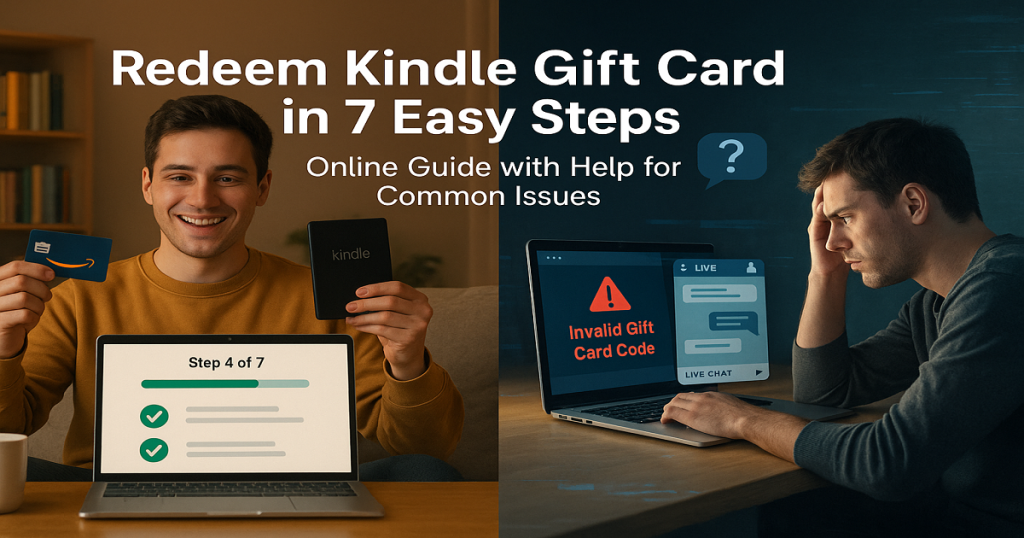Follow 7 Quick Steps to Unlock Your Kindle Gift Card
The Kindle Gift Card is a thoughtful and inspiring way to explore millions of eBooks, audiobooks, and digital magazines on Amazon’s Kindle Store. Whether diving into bestsellers, classics, or indie gems, this card provides seamless access to immersive reading experiences.
This card can be redeemed online at Amazon.com and used exclusively toward Kindle content, including bestselling novels, educational materials, indie titles, and Kindle Unlimited subscriptions. With the flexibility to browse and buy instantly, recipients can read anytime, anywhere on Kindle devices or free Kindle apps.
Kindle Gift Cards are available in both physical and digital formats to cater every gifting need. The physical card is ideal for a personal, tangible gesture, while a digital eGift card is delivered via email for instant surprises, allowing recipients to start reading right away.
With denominations typically ranging from $10 to $100, the Kindle Gift Card fits a wide range of budgets. From browsing Kindle books, Kindle Unlimited subscriptions to gifting a single title or contributing to a digital library, this card allows recipients to choose the books and content that spark their imagination and curiosity.
The Kindle Gift Cards are Perfect for book lovers, students, travelers, and anyone who enjoys screen-based reading or digital storytelling. It’s a meaningful gift that empowers personal growth, entertainment, and learning.
How to Redeem Kindle Gift Cards Online Online in Easy 7 Steps
Kindle gift cards are redeemed through your Amazon account and can be used to purchase Kindle books, eBooks, and other digital content.
Step 1: Open the Official Platform
Start by accessing the official Amazon Gift Card Redemption page:
- Make sure you’re signed in with the Amazon account linked to your Kindle device.
Step 2: Locate the Gift Card Redemption Section
Once logged in:
- Hover over “Accounts & Lists” and select “Gift Cards”.
- Click on “Redeem a Gift Card”.
Step 3: Enter the Gift Card Code
- Type or paste the claim code from your Kindle gift card.
- For physical cards, the code is under a scratch-off panel.
- For eGift cards, the code is in the email or SMS.
- Click “Apply to Your Balance”.
Step 4: Confirm Redemption and Balance Update
- A confirmation message will appear.
- The balance is added to your Amazon account and automatically applied to Kindle purchases.
Step 5: Check and Manage Gift Card Balance
- Go to Account > Gift Cards > Your Balance to view your available funds.
- You can also manage your balance and view transaction history.
Step 6: Understand Usage Restrictions and Conditions
- Kindle gift cards cannot be used to buy other gift cards.
- They can be used for Kindle books, eBooks, and eligible digital content.
- The balance does not expire and can be used across Amazon’s Kindle ecosystem.
Step 7: Plan or Start Using Your Balance
- Browse Kindle books on your device or Amazon Kindle Store.
- At checkout, your gift card balance will be automatically applied.
- You can also send Kindle books as gifts using your balance.
Problems & Help – Kindle Gift Card
Common Problems & Troubleshooting Steps
Problem #1: Invalid or Incorrect Code Issue
Issue: You enter your Kindle Gift Card code, but the system says “Invalid Code.”
Possible Causes:
- Typing errors, such as entering “O” instead of “0.”
- The code hasn’t been activated yet.
- You’re trying to redeem it on the wrong website or region-specific Amazon store.
What to Do:
- Double-check the code and enter it exactly as received.
- If you bought it from a retailer, confirm that it was activated.
- Ensure you’re redeeming it on the correct Amazon site (e.g., amazon.com/redeem for U.S. cards).
- If issues persist, contact Amazon Customer Support with your gift card code and purchase details.
Problem #2: Already Redeemed Code Issue
Issue: You try redeeming your Kindle Gift Card, and it says, “This gift card has already been redeemed.”
Possible Causes:
- The card was already applied to your Amazon account.
- Someone else used the code if it was shared.
- A technical error is showing the incorrect redemption status.
What to Do:
- Check your Kindle or Amazon account balance and order history.
- Confirm with the sender if it was a gift.
- Contact Amazon Customer Service with the card code and proof of purchase if you suspect misuse.
Problem #3: Gift Card Expired Issue
Issue: You try to redeem your Kindle Gift Card, but it has expired.
Possible Causes:
- The card was unused for a long period.
- Some promotional Kindle cards may carry expiration dates.
What to Do:
- Review the card or email for expiration information.
- Contact Amazon Support to verify if it can be reissued or credited, especially in case of recent expiry.
Problem #4: Invalid Code or Typo Issue
Issue: The Kindle system doesn’t recognize your gift card code.
Possible Causes:
- Typing errors or formatting mistakes (such as using spaces or hyphens).
- Attempting to redeem the code in the wrong Amazon store.
What to Do:
- Copy and paste the code to avoid manual errors.
- Ensure you’re on the appropriate Kindle or Amazon site based on your card’s region.
- Contact Amazon Support if the code still doesn’t work.
Problem #5: Card Already Redeemed Issue
Issue: You attempt to redeem your Kindle Gift Card, but the system says it’s already been used.
Possible Causes:
- The balance is already applied to your Amazon account.
- Someone else may have redeemed it.
- A redemption error occurred during an earlier attempt.
What to Do:
- Check your account’s gift card section to see if the balance is there.
- Contact the person who gave you the card to confirm its history.
- If you haven’t used it, report the issue to Amazon Support with your card details and the error message.
Problem #6: Card Not Yet Activated Issue
Issue: The system reports that your Kindle Gift Card hasn’t been activated.
Possible Causes:
- The seller failed to activate it at the point of purchase.
- Online orders may experience slight activation delays.
What to Do:
- Check your receipt or email confirmation for activation status.
- Wait a short while and try again.
- If still inactive, reach out to the retailer or Amazon with your order number and card code.
Problem #7: Technical Glitches During Redemption Issue
Issue: The Kindle redemption process isn’t working properly.
Possible Causes:
- Website or app crashes.
- Temporary outages or service disruptions.
What to Do:
- Clear your browser cache or use incognito mode.
- Try another browser or device.
- Check Amazon’s status page if available.
- If the issue persists, contact Amazon Support with screenshots of the error.
Problem #8: Error — “This Gift Card Has Already Been Redeemed” Issue
Issue: You haven’t used your Kindle Gift Card, but it displays a “redeemed” message.
Possible Causes:
- The code was applied automatically to your Amazon account.
- It was redeemed without your knowledge.
What to Do:
- Check your account balance and recent gift card transactions.
- Contact the sender to confirm if the code was shared.
- Reach out to Amazon Support with your gift card code, order confirmation, and error message.
Problem #9: Card Applied but Balance Not Reflecting Issue
Issue: You redeem your Kindle Gift Card, but your balance doesn’t update.
Possible Causes:
- The system needs more time to reflect the change.
- A display or syncing glitch occurred.
What to Do:
- Refresh your browser or sign out and back into your Amazon account.
- Wait for a few hours and try again.
- If it still doesn’t update, contact Amazon Support with your redemption confirmation and screenshots.
Problem #10: Issues with Partial Redemption Issue
Issue: You try to use part of your Kindle Gift Card, but the balance doesn’t update correctly.
Possible Causes:
- Partial use may not be showing properly in your Kindle balance.
- The balance didn’t carry over during a purchase attempt.
What to Do:
- Check your gift card balance on your Amazon account.
- Ensure the remaining amount is eligible for use.
- Contact Amazon Support to investigate any discrepancies.
How to Get Help from Kindle (Amazon)
Kindle Customer Support Channels
- Official Support Site: Visit amazon.com/gp/help/contact-us
- Live Chat: Available through Amazon’s Help page.
- Phone Support: Call 1-888-280-4331 for assistance.
- Email Support: Accessible via the Help Center contact form.
Social Media Support
- Tweet @AmazonHelp for quick responses.
- Message through Amazon’s official Facebook or Instagram accounts.
Escalation Process
- Provide your gift card code, order receipt, and any previous ticket numbers for faster escalation.
- If your issue isn’t resolved, request to speak with a supervisor.
FAQ
How Can I Check If My Kindle Gift Card is Still Valid or has Already Expired?
To check if your Kindle Gift Card is still valid:
- Locate the card details:
- Find your claim code in the email (for digital cards) or on the back of the physical card.
- Visit Amazon’s official gift card balance check page:
- Go to Amazon Gift Card Balance Check.
- Enter the required details:
- You must redeem the gift card to view its balance—it won’t display the balance without being added to your account.
- View card status:
- Once redeemed, your gift card balance appears in your account and never expires.
⚠️ Note: Kindle gift cards function as Amazon gift cards, meaning they do not expire and can be used for Kindle books or other Amazon purchases.
What Should I Do If My Kindle Gift Card is Showing as “Already Redeemed”?
If your Kindle gift card says “already redeemed”, follow these steps:
- Verify the code entry:
- Ensure you’ve entered the gift card number correctly.
- Check your Amazon account balance:
- Log into Amazon and go to “Gift Card Balance” to check if the funds were added.
- Ask the sender (if applicable):
- If the card was a gift, confirm whether the sender may have already redeemed it.
- Contact Amazon Support:
- Visit Amazon Customer Support and provide:
- Gift card number
- Purchase receipt (or email confirmation)
- Description of the issue
- Visit Amazon Customer Support and provide:
⚠️ Security Tip: Never share your full gift card number publicly.
Can I Redeem My Kindle Gift Card Partially and Use the Remaining Balance Later?
Yes, Kindle gift cards support partial redemption:
- Use a portion of the balance now:
- At checkout, Amazon will deduct only the amount needed for your purchase.
- Check your remaining balance afterward:
- Visit Amazon Gift Card Balance Check to view your available funds.
- Multiple partial uses allowed:
- As long as funds remain, you can use the card repeatedly.
✅ Tip: Kindle gift cards can be used for ebooks, Kindle Unlimited subscriptions, and other Amazon purchases.
How Can I Check the Remaining Balance on My Kindle Gift Card?
To verify your Kindle Gift Card balance, follow these steps:
- Visit the Amazon official gift card balance check page:
- Go to Amazon Gift Card Balance Check.
- Enter your gift card details:
- You must first redeem the gift card to your Amazon account. Then your balance will be visible.
- Check balance via Amazon account:
- If your card is linked to your Amazon account, you can check the balance there.
- Contact Amazon Support if needed:
- If unsure, reach out to Amazon Customer Support for confirmation.
🛑 Reminder: Your Kindle gift card balance can be used for Kindle books, but not Audible subscriptions.
What Should I Do If My Kindle Gift Card Code is Not Working or Showing as Invalid?
If your Kindle gift card code is not working:
- Double-check the code:
- Ensure there are no typos or extra spaces.
- Verify the platform:
- Confirm you’re redeeming it on the correct Amazon website.
- Check if the card has already been redeemed:
- Log into “Gift Card Balance” to check.
- Wait and try again:
- Temporary system errors may prevent validation—try again later.
- Contact Amazon Support:
- Visit Amazon Customer Support and provide:
- Gift card number
- Purchase receipt
- Error message screenshot
- Visit Amazon Customer Support and provide:
💡 Pro Tip: If your card was purchased from a third-party retailer, check their terms for activation delays.
Can I Redeem a Kindle Gift Card in a Different Country or Currency than Where It was Purchased?
Kindle gift cards may have regional restrictions:
- A U.S. Kindle gift card works only in the United States, not in other countries.
- You cannot convert the gift card value to another currency.
Here’s what you can do:
- Check your Amazon account region before redeeming.
- If someone sent you the wrong regional card, ask them to refund or exchange it.
📝 Tip: Always verify a gift card’s region before redeeming to avoid errors.
Can I Reload or Add Funds to My Kindle Gift Card?
No, Kindle gift cards cannot be reloaded. They are one-time-use cards, and you must purchase a new one if you need additional funds.
What Should I Do If My Kindle Gift Card is Lost or Stolen?
If your Kindle gift card is lost or stolen:
- Check your Amazon account:
- Log in and review your Gift Card Balance section.
- Contact Amazon Support:
- Visit Amazon Customer Support.
- Provide proof of purchase and your gift card number.
- Request a replacement:
- Amazon typically does not replace lost cards, but if you have proof and the card is unused, they might be able to assist.
💡 Pro Tip: Add your Kindle gift card to your account as soon as you receive it to prevent loss.