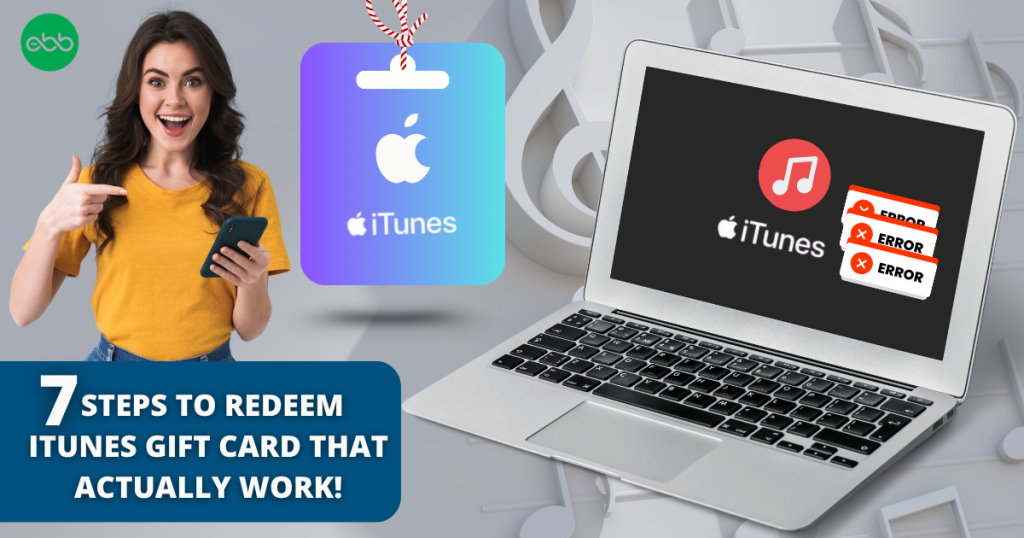Think It’s Complicated? These 7 Moves Will Prove You Wrong!
The iTunes Gift Card is a thoughtful and versatile gift that opens up a world of entertainment and creativity. It is perfect for music lovers, podcast enthusiasts, and app aficionados, it gives recipients the power to choose exactly what they enjoy most from the Apple ecosystem on any compatible device.
This gift card can be redeemed on the Apple App Store and iTunes Store, enabling users to purchase music, movies, TV shows, apps, games, and even subscriptions like Apple Music or Apple TV+. From trending albums and blockbuster movies to top-rated apps and subscriptions like Apple Music or iCloud, this card brings access to a world of entertainment, learning and creativity. It’s compatible with all Apple devices such as iPhone, iPad, or Mac, ensuring broad usability and accessibility.
Each card comes with a unique code and is protected through Apple’s secure system. Balance tracking, fraud prevention, and customer support ensure a safe experience every time it’s used. These safeguards guarantee a safe, flexible, and enjoyable gifting experience, allowing recipients to redeem and use their gift at their own pace.
The iTunes Gift Card comes in denominations ranging from $10 to $100,making it great for any budget or occasion. It is available in both physical and digital formats and can be purchased online or at major retailers like Target, Walmart, Best Buy, and more. Whether you choose a digital card for instant delivery or a physical card for a more personal touch, it’s a convenient way to treat someone to their favorite music, apps, or shows.
How to Redeem iTunes Gift Cards Online in Easy 7 Steps
To redeem your iTunes gift card online, visit the official Apple website or App Store, enter your card details, and follow the prompts to apply the balance to your purchases.
Step 1: Open the Official Platform
Start by accessing the official Apple platform where the gift card can be redeemed:
- Website: Apple Gift Card Redemption
- App Store: Open the App Store on your iPhone, iPad, or Mac.
- Ensure you are signed in with the correct Apple ID before proceeding.
Step 2: Log in or Create an Account
Before redeeming your iTunes gift card, you need to be signed in:
- Existing User? Log in using your Apple ID credentials.
- New User? Create an Apple ID with basic details like name, email, and password.
- Important: Apple ties gift card balances to your account—so you must be signed in to use the card.
Step 3: Locate the Gift Card Redemption Section
If you are using the Web Browser (PC or Mac), follow the below mentioned steps:
- Visit to apple.com
- Use your Apple ID email and password
- If asked, complete two-factor authentication
- If it’s a physical card, scratch off the label to reveal the 16-digit code (starts with “X”)
- If it’s a digital card, the code will be in your email
- Your card value will be added to your Apple ID balance.
- A confirmation will appear showing your new total balance.
If you are using iPhone / iPad (iOS), follow the below mentioned steps:
- Tap the blue “A” icon labeled App Store.
- Tap your profile photo (top right).
- Then tap “Redeem Gift Card or Code”.
- Tap “Use Camera” to scan the code (if it’s a physical card).
- Or tap “You can also enter your code manually” and type the 16-digit code.
- The balance is instantly added to your Apple ID.
If you are using Mac (macOS), follow the below mentioned steps:
- Open the App Store on your Mac.
- Click your name or sign in.
- In the sidebar, click “Redeem Gift Card”.
- Enter the code manually or use your Mac’s camera.
- Click Redeem.
Step 4: Confirm Redemption and Balance Update
After entering your gift card code:
- A confirmation message should appear.
- Your balance will be updated instantly.
- You may receive an email confirmation.
Step 5: Check and Manage Gift Card Balance
After redeeming your iTunes gift card:
- Navigate to Account > Payment Methods > Apple Account Balance to check your funds.
- You can use the balance to purchase apps, music, movies, subscriptions, and more.
Step 6: Understand Usage Restrictions and Conditions
iTunes gift cards have specific usage conditions:
- Cannot be redeemed for cash or transferred to another account.
- Funds can be used for App Store, iTunes, and Apple Music purchases.
- Some items may be excluded from gift card payments.
Step 7: Plan or Start Using Your Balance
Once redeemed, you can use your iTunes balance:
- Purchase apps, music, movies, and subscriptions from Apple services.
- Apply the balance at checkout for Apple Music or iCloud+.
- Ensure you use the balance before the expiration date.
Problems & Help – iTunes Gift Card
Common Problems & Troubleshooting Steps
Problem #1: Invalid or Incorrect Code
Issue: You enter your iTunes Gift Card code, but the system says “Invalid Code.”
Common Reasons:
- Typing mistakes (e.g., O instead of 0, I instead of 1).
- Wrong redemption portal or website.
- Expired card or improperly formatted code.
How to Troubleshoot:
- Double-check each character in the code for typos.
- If copying the code, ensure it’s free of formatting characters or hidden spaces.
- Confirm you’re on the right website – iTunes gift cards should be redeemed on Apple.com/redeem, not a third-party store.
- Check the source – If from a third-party (like survey/reward platforms), ensure the vendor is authorized and the code wasn’t previously flagged or reused
- If all else fails, contact Apple Support with the card number and proof of receipt.
Problem #2: Already Redeemed Code
Issue: The system says the gift card has already been redeemed.
Common Reasons:
- Someone else has already used the code.
- Code was leaked or exposed (in case of email forwarding or public sharing).
- You might’ve already redeemed it earlier and forgot.
- Technical glitch showing incorrect status.
How to Troubleshoot:
- Check your Apple account balance – the funds might have already been applied.
- Verify other users (family, friends) didn’t redeem it if it was a shared gift.
- Try adding it again in case of system delay or lag.
- If the issue persists, contact Apple Support and provide:
- Gift card number.
- Date & source of purchase.
- Screenshot of error message (if possible).
Problem #3: Gift Card Expired
Issue: The gift card is no longer valid because the expiry date has passed.
Common Reasons:
- The gift card was unused for a long time.
- User was unaware of the validity period.
- Expiry policy wasn’t clearly mentioned or noticed.
How to Troubleshoot:
- Double-check the expiry date (on card, email, or in app).
- Apple gift cards generally don’t expire. However, promotional or region-specific cards might – check terms or contact support
- If the card just recently expired, contact support – some brands allow reactivation or partial balance recovery.
- Submit a request with:
- Gift card number.
- Purchase receipt or sender details.
- Expiry date and date of attempted use.
Problem #4: Card Not Yet Activated
Issue: When you try to redeem the gift card, the system shows an error like “Card not activated” or “Invalid card.”
Common Reasons:
- The card was purchased but not properly activated by the seller.
- There’s a delay in activation from the merchant’s side.
- If it’s a physical card, the cashier may have skipped activation during checkout.
- If it’s a digital card, system delay may be the cause.
How to Troubleshoot:
- Check the activation receipt or email – if the card was bought online or in-store.
- Wait a few hours – digital cards sometimes take time to sync in the system.
- If no success, contact the retailer or platform that sold the card.
- Provide details like:
- Gift card number.
- Purchase date.
- Seller details (store name, platform).
- Any receipt or order confirmation.
Problem #5: Technical Glitches During Redemption
Issue: The gift card is valid and active, but due to some system-related error, you can’t redeem it successfully.
Common Symptoms:
- Website/app crashes during redemption.
- Error messages like “Try again later” or “Unable to process requests.”
- Redemption form not loading or submission fails.
How to Troubleshoot:
- Clear browser cache or try incognito mode.
- Switch device or browser – sometimes it’s a browser-specific glitch.
- Try after some time – temporary downtime or maintenance may be the issue.
- Check the official status page (if available) for ongoing outages.
- Contact support if the issue persists with screenshots and error messages.
How to Get Help from Apple
1. Customer Support Channels
- Apple Support Website: Apple Help Center
- Live Chat Assistance: Available via Apple Support.
- Apple Customer Service Phone: Check Apple’s Contact Page for region-specific numbers.
- Email Support: Available through Apple’s help center.
2. Social Media Support
- Tweet @AppleSupport for quick responses.
- Use Apple’s official Facebook or Instagram pages for assistance.
3. Brand-Specific Support Portals
- Visit Apple Gift Card Help Center for gift card-related issues.
4. In-Store Assistance (if applicable)
- If purchased from a physical store, visit the retailer for activation or refund inquiries.
5. Escalation Process
If you don’t receive a resolution, request to speak with an Apple support supervisor or escalate the issue through official channels.
FAQ
How Can I Check If My iTunes Gift Card is Still Valid or has Already Expired?
To check if your iTunes Gift Card is still valid:
- Locate the card details:
- Find your gift card number on the back of a physical card or in your email for digital cards.
- Visit Apple’s official balance check page:
- Go to Apple Gift Card Redemption.
- Enter the required details:
- Log into your Apple account and input the gift card code.
- View card status:
- Apple will display:
- Remaining balance (if any).
- Expiry date (if applicable).
- Card status: active, used, or expired.
- Apple will display:
⚠️ Note: iTunes Gift Cards do not expire, but they must be redeemed in the country where they were purchased.
What Should I Do If my iTunes Gift Card is Showing as “Already Redeemed”?
If your iTunes gift card says “already redeemed”, follow these steps:
- Verify the code entry:
- Ensure you’ve entered the gift card number correctly.
- Check your Apple account balance:
- Log into Apple and go to “Payment Methods” > “Apple Account Balance” to check if the funds were added.
- Ask the sender (if applicable):
- If the card was a gift, confirm whether the sender may have already redeemed it.
- Contact Apple Support:
- Visit Apple Customer Support and provide:
- Gift card number
- Purchase receipt (or email confirmation)
- Description of the issue
- Visit Apple Customer Support and provide:
⚠️ Security Tip: Never share your full gift card code publicly.
Can I Redeem my iTunes Gift Card Partially and use the Remaining Balance Later?
Yes, iTunes gift cards support partial redemption:
- Use a portion of the balance now:
- At checkout, Apple will deduct only the amount needed for your purchase.
- Check your remaining balance afterward:
- Visit Apple Gift Card Balance Check to view your available funds.
- Multiple partial uses allowed:
- As long as funds remain, you can use the card repeatedly.
✅ Tip: If your balance isn’t completely used up, the remaining amount will roll over to your next purchase.
How Can I Check the Remaining Balance on my iTunes Gift Card?
To verify your iTunes Gift Card balance, follow these steps:
- Visit the Apple official gift card balance check page:
- Go to Apple Gift Card Redemption.
- Enter your gift card details:
- Log into your Apple account and input the gift card number.
- Check balance via Apple Wallet:
- If your card is linked to your Apple account, you can check the balance there.
- Contact Apple Support if needed:
- If unsure, reach out to Apple Customer Support for confirmation.
🛑 Reminder: Your iTunes gift card balance will show in Apple Account Credits once redeemed.
What Should I Do if my iTunes Gift Card Code is Not Working or Showing as Invalid?
If your iTunes gift card code is not working:
- Double-check the code:
- Ensure there are no typos or extra spaces.
- Verify the platform:
- Confirm you’re redeeming it on the correct Apple website or app.
- Check if the card has already been redeemed:
- Log into “Your Account” > “Payment Methods” > “Apple Account Balance” to check.
- Wait and try again:
- Temporary system errors may prevent validation—try again later.
- Contact Apple Support:
- Visit Apple Customer Support and provide:
- Gift card number
- Purchase receipt
- Error message screenshot
- Visit Apple Customer Support and provide:
💡 Pro Tip: If your card was purchased from a third-party retailer, check their terms for activation delays.
Can I Redeem an iTunes Gift Card in a Different Country or Currency than Where It was Purchased?
No, iTunes gift cards are region-specific:
- A US iTunes gift card works only in the United States, not in other countries.
- You cannot convert the gift card value to another currency.
Here’s what you can do:
- Check your Apple account region before redeeming.
- If someone sent you the wrong regional card, ask them to refund or exchange it.
📝 Tip: Always verify a gift card’s region before redeeming to avoid errors.
Can I Reload or Add Funds to my iTunes Gift Card?
No, iTunes gift cards cannot be reloaded. They are one-time-use cards, and you must purchase a new one if you need additional funds.
What Should I Do if my iTunes Gift Card is Lost or Stolen?
If your iTunes gift card is lost or stolen:
- Check your Apple account:
- Log in and review your Payment Methods section.
- Contact Apple Support:
- Visit Apple Customer Support.
- Provide proof of purchase and your gift card number.
- Request a replacement:
- iTunes gift cards cannot be replaced if lost or stolen.
💡 Pro Tip: Add your iTunes gift card to your account as soon as you receive it to prevent loss