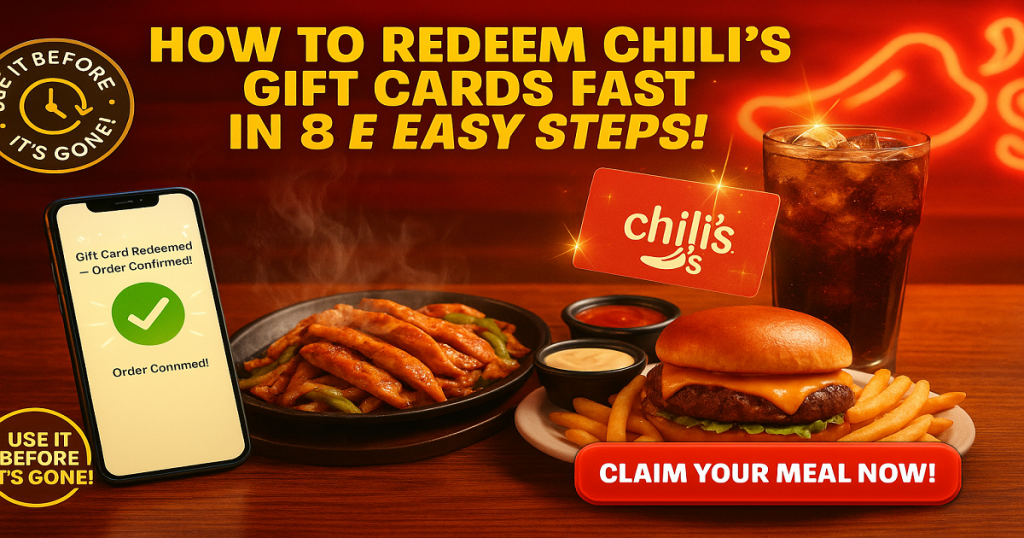Redeem Your Chili’s Gift Card Like a Pro in 8 Steps!
The Chili’s Gift Card brings the bold flavors of Tex-Mex cuisine, sizzling dishes, and a lively dining experience at Chili’s Grill & Bar. Whether indulging in signature burgers, Tex-Mex favorites, handcrafted cocktails, or shareable appetizers, this card lets recipients enjoy a flavorful experience that satisfies every craving.
This card can be redeemable in-store at any Chili’s location and online, offering the convenience to dine in, order takeout, or enjoy curbside pickup. With no expiration dates or additional fees, it provides the freedom to enjoy a delicious meal now or save it for a future dining occasion.
Chili’s Gift Card is available in both physical and eGift formats, making it a convenient option for any gifting moment. Physical cards are perfect for hand-delivered surprises, while eGift cards offer instant email delivery—ideal for quick celebrations or sharing a meal from afar.
With denominations ranging from $10 to $100, the card makes it easy to match your gift to any budget. Recipients can explore Chili’s extensive menu, from baby back ribs and sizzling fajitas to fresh salads and decadent desserts, turning every visit into a satisfying and flavorful dining experience.
From casual weeknight dinners to festive group gatherings, the Chili’s Gift Card is ideal for food lovers, families, casual diners, Tex-Mex enthusiasts and anyone who loves to enjoy a relaxed dining experience with bold flavors and great company.
How to Redeem Chili’s Gift Cards Online in Easy 8 Steps
To redeem your Chili’s gift card online, visit the official Chili’s website, enter your card details, and follow the prompts to apply the balance to your purchase.
Step 1: Open the Official Platform
Start by accessing the official Chili’s platform where the gift card can be redeemed:
- Ensure you are signed in with the correct Chili’s account before proceeding.
Step 2: Log in or Create an Account
Before redeeming your Chili’s gift card, you need to be signed in:
- Existing User? Log in using your Chili’s account credentials.
- New User? Create a Chili’s account with basic details like name, email, and password.
- Important: Chili’s ties gift card balances to your account—so you must be signed in to use the card.
Step 3: Locate the Gift Card Redemption Section
Once logged in, navigate to the checkout page where you can redeem gift cards:
- Add items to your shopping cart and proceed to checkout.
- Scroll down to the Gift Card Payment section.
- Enter your gift card number and PIN in the designated input box.
Step 4: Enter the Gift Card Code
Now it’s time to enter your unique Chili’s gift card code:
- Type or paste the card number and PIN from your gift card.
- If your gift card is physical, check the back for the printed code.
- Click Apply to add the balance to your order total.
Step 5: Confirm Redemption and Balance Update
After entering your gift card code:
- A confirmation message should appear.
- Your balance will be applied instantly to your purchase.
- You may receive an email confirmation.
Step 6: Check and Manage Gift Card Balance
After redeeming your Chili’s gift card:
- Navigate to Account > Gift Cards > Balance Check to check your funds.
- You can also check the balance online here.
Step 7: Understand Usage Restrictions and Conditions
Chili’s gift cards have specific usage conditions:
- Cannot be redeemed for cash.
- Can be used for purchases at Chili’s restaurants and online orders.
- Some items may be excluded from gift card payments.
Step 8: Plan or Start Using Your Balance
Once redeemed, you can use your Chili’s gift card balance:
- Order food and beverages online.
- Apply the balance at checkout.
- Ensure you use the balance before the expiration date.
How to Redeem a Chili’s Gift Card Offline in Easy 7 Steps
To redeem a Chili’s Gift Card in-store, learn how to check activation procedures, verify your balance, and follow the redemption steps for a smooth experience:
Step 1: Identify Participating Stores or Outlets
- Visit the official Chili’s website or use their store locator to find nearby locations.
- Confirm that the restaurant accepts Chili’s gift cards for payment.
- Some Chili’s locations may have restrictions on gift card usage—check ahead to avoid surprises.
Step 2: Check Gift Card Balance (Optional but Recommended)
- Go to the Chili’s gift card balance check page and enter your card number.
- Call customer service to inquire about your current balance.
- If available, check your balance via the Chili’s app.
- Keep balance information handy for planning your meal and avoiding payment issues.
Step 3: Understand Terms and Conditions for Offline Use
- Chili’s gift cards can be used for dine-in and takeout orders.
- Some locations may allow partial payments with a gift card and another payment method.
- Gift cards do not expire, and do not carry additional fees.
- Some promotional restrictions may apply—check terms before using the card.
Step 4: Carry the Gift Card (Physical or Mobile Format)
- Bring the physical card or access the digital version via email or the Chili’s website.
- Ensure the barcode or gift card number is visible and scannable at checkout.
- If using a digital gift card, confirm your phone is charged and connected to the internet.
Step 5: Inform the Cashier Before Billing
- Tell the Chili’s cashier that you’ll be paying with a gift card before placing your order.
- If using only part of the gift card’s value, specify the exact amount to deduct.
- If combining payments (e.g., gift card + credit card), let the cashier know upfront.
Step 6: Swipe or Scan the Card
- If using a physical gift card, the cashier will swipe it at the terminal.
- If using a digital gift card, show the barcode or gift card number on your phone for scanning.
- A confirmation beep or on-screen message will indicate successful redemption.
- If scanning doesn’t work, the cashier may enter the gift card number manually.
Step 7: Confirm Payment & Collect Receipt
- After scanning, check that the correct amount is deducted from your total bill.
- Ask for the remaining balance (if any) after the transaction.
- Collect a printed or digital receipt for future reference.
- Double-check the receipt for gift card usage details.
Problems & Help – Chili’s Gift Card
Common Problems & Troubleshooting Steps
Problem #1: Invalid or Incorrect Code
Problem: You enter your Chili’s gift card code, but the system says “Invalid Code.”
Possible Causes:
- The code was entered incorrectly.
- The card has not been activated yet by the merchant.
What to Do:
- Double-check the code for typos and enter it exactly as received.
- If the issue persists, wait 24 hours and try again.
- If the problem continues, contact Chili’s Support here.
Problem #2: Gift Card Expired
Problem: You try to redeem your Chili’s Gift Card, but the system says “Gift Card Expired.”
Possible Causes:
- The card remained unused for a long time.
- Expiry policy wasn’t clearly mentioned or noticed.
What to Do:
- Check the expiration date on the card or receipt.
- Some Chili’s Gift Cards may not expire—verify with customer support.
- If expired due to promotional restrictions, Chili’s may not reissue, but customer service can clarify whether your case qualifies for any exception.
Problem #3: Card Not Yet Activated
Problem: Your Chili’s gift card states “Card Not Activated” when you try to redeem it.
Possible Causes:
- The retailer did not properly activate the card at the time of purchase.
- There is a delay in activation from the merchant’s side.
What to Do:
- Check your purchase receipt to confirm activation.
- If the card was bought in-store, return to the store with the receipt and request activation.
- If purchased online, contact the seller or Chili’s Support here.
Problem #4: Technical Glitches During Redemption
Problem: You try to redeem your Chili’s gift card, but the system experiences an error.
Possible Causes:
- A temporary issue with Chili’s servers.
- A system delay preventing the balance from updating.
What to Do:
- Wait a few hours and try again.
- Refresh your account page or log out and log back in.
- If the issue persists, contact Chili’s Support here.
Problem #5: Card Applied but Balance Not Reflecting
Problem: You redeemed your Chili’s gift card, but the balance does not appear in your account.
Possible Causes:
- System delay in updating the balance.
- Technical error causing incorrect display.
What to Do:
- Refresh your account page or log out and log back in.
- Check if the card value is pending—some platforms take time to update balance.
- Contact Chili’s Support here.
Problem #6: Issues with Partial Redemption
Problem: You tried to redeem only part of the gift card balance, but the process failed or the remaining balance did not save correctly.
Common Symptoms:
- Error when entering a partial amount.
- Remaining balance disappears or resets.
- Unable to use leftover balance on next purchase.
What to Do:
- Confirm if partial redemption is supported by Chili’s.
- Check terms & conditions for minimum redemption amounts or restrictions.
- Try redeeming the full balance at once if partial use is not allowed.
- Keep records of your redemption attempts (screenshots, confirmation emails).
- Contact Chili’s Support here.
How to Get Help from Chili’s
1. Chili’s Customer Support Channels
- Chili’s Support Website: Chili’s Help Center
- Live Chat Assistance: Available via Chili’s Support.
- Chili’s Customer Service Phone: Check Chili’s Contact Page for region-specific numbers.
- Email Support: Available through Chili’s help center.
2. Social Media Support
- Use Chili’s official Facebook or Instagram pages for assistance.
3. Escalation Process
If you don’t receive a resolution, request to speak with a Chili’s support supervisor or escalate the issue through official channels.
FAQ
Group 1: Validity & Expiry Checks
How Can I Check If my Chili’s Gift Card is Still Valid or has Already Expired?
To check if your Chili’s Gift Card is still valid:
- Locate the card details:
- Find your gift card number on the back of a physical card or in your email for digital cards.
- Visit Chili’s official balance check page:
- Go to Chili’s Gift Card Balance Check.
- Enter the required details:
- Input your gift card number.
⚠️ Note: Chili’s gift cards do not expire and can be used at Chili’s Grill & Bar and Maggiano’s Little Italy locations in the U.S., Puerto Rico, Guam, and U.S. Military bases overseas.
What Should I Do If My Chili’s Gift Card is Showing as “Already Redeemed”?
If your Chili’s gift card says “already redeemed”, follow these steps:
- Verify the code entry:
- Double-check the number entered—look for typos or extra spaces.
- Confirm with the sender (if applicable):
- Ask the sender if the card was a gift—it’s possible it was redeemed by them or someone else.
- Contact Chili’s Support:
- Visit Chili’s Customer Support and provide:
- Gift card number
- Purchase receipt
- Description of the issue
- Visit Chili’s Customer Support and provide:
⚠️ Security Tip: Never post your full gift card number online or share it with unverified contacts.
Can I Redeem My Chili’s Gift Card Partially and Use the Remaining Balance Later?
Yes, Chili’s gift cards support partial redemption:
- Only the amount needed for your bill is deducted.
- The remaining balance stays on your card for future use.
- You can check your balance anytime using the balance check tool.
✅ Tip: Great for multiple visits—use your card for dine-in, takeout, or curbside pickup.
How Can I Check the Remaining Balance on My Chili’s Gift Card?
To verify your Chili’s Gift Card balance, follow these steps:
- Visit the Chili’s official gift card balance check page:
- Go to Chili’s Gift Card Balance Check.
- Enter your gift card details:
- Input your gift card number.
- Check balance via Chili’s account:
- If your card is linked to your Chili’s account, you can check the balance there.
- Contact Chili’s Support if needed:
- If unsure, reach out to Chili’s Customer Support for confirmation.
🛑 Reminder: Always check your balance before making a purchase to avoid surprises.
What Should I Do If My Chili’s Gift Card Code is Not Working or Showing as Invalid?
If your Chili’s gift card code is not working:
- Double-check the code:
- Ensure there are no typos or extra spaces.
- Verify the platform:
- Confirm you’re redeeming it at a participating Chili’s location or online.
- Check if the card has already been redeemed:
- Log into your Chili’s account (if applicable) to check.
- Wait and try again:
- Temporary system errors may prevent validation—try again later.
- Contact Chili’s Support:
- Visit Chili’s Customer Support and provide:
- Gift card number
- Purchase receipt
- Error message screenshot
- Visit Chili’s Customer Support and provide:
💡 Pro Tip: Some Chili’s gift cards require activation before use—check the instructions provided with your card.
Can I Redeem a Chili’s Gift Card in a Different Country or Currency than Where It Was Purchased?
Chili’s gift cards are usually region-specific. If your card says “Valid only in the U.S.,” it cannot be used internationally.
- Check the card’s terms for restrictions.
- If traveling, a prepaid Visa/Mastercard gift card may be more flexible.
📝 Tip: Always check the gift card region before purchasing or redeeming.
Can I Reload or Add Funds to My Chili’s Gift Card?
No, Chili’s gift cards cannot be reloaded. They are one-time-use cards, and you must purchase a new one if you need additional funds.
What Should I Do If My Chili’s Gift Card is Lost or Stolen?
If your Chili’s gift card is lost or stolen:
- Check your Chili’s account (if registered):
- Some Chili’s gift cards allow online tracking.
- Contact Chili’s Support:
- Visit Chili’s Customer Support.
- Provide proof of purchase and your gift card number.
- Request a replacement:
- Some issuers may cancel the lost card and issue a replacement if you provide sufficient proof.
💡 Pro Tip: Always register your Chili’s gift cards to track them securely.