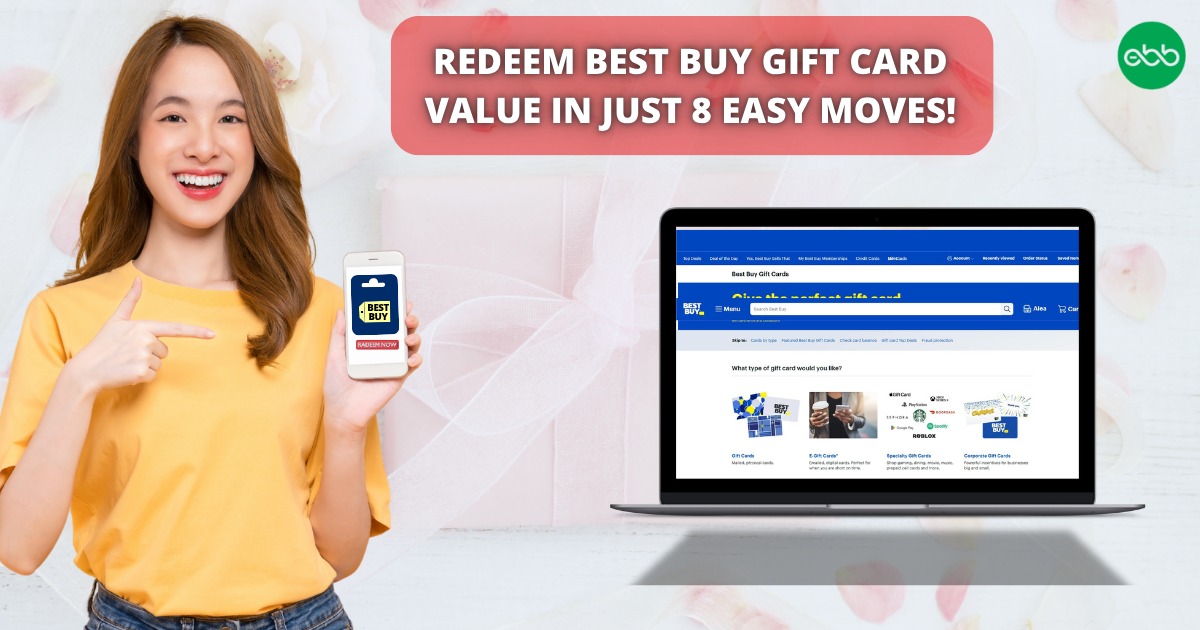Step-by-Step Guide to Redeem Best Buy Gift Cards Fast
The Best Buy Gift Card is the perfect way to shop for the latest electronics, gadgets, and appliances from one of the most trusted retailers. Whether for tech lovers, gamers, or home entertainment enthusiasts, this card offers the freedom to choose from a wide selection of products.
This gift card can be redeemed by entering the unique code at checkout in-store or online, ensuring a seamless and convenient shopping experience. Within seconds, the balance is applied, allowing purchases across all eligible Best Buy items with no additional fees or expiration dates, so recipients can use it at their convenience without any time restrictions.
The Best Buy Gift Card is available in digital and physical formats, catering to different gifting preferences. The digital version is sent instantly via email, making last-minute surprises effortless, while the physical card comes in premium packaging, perfect for special occasions.
With denominations ranging from $10 to $500, this card provides flexibility for every budget. Once redeemed, the balance stays secure in the user’s account, making future purchases effortless and worry-free. The Best Buy Gift Card is more than just a present—it’s an opportunity to explore top-quality electronics, allowing recipients to get exactly what they want with ease and excitement.
How to Redeem Best Buy Gift Cards Online in Easy 8 Steps
To redeem your Best Buy Gift Cards Online, simply add your desired items to the cart, proceed to checkout, and enter the card number and 4-digit PIN.
Step 1: Open the Official Best Buy Website
Navigate to the official Best Buy website to redeem your gift card:
- Website: www.bestbuy.com.
- Mobile App: Open the Best Buy app (iOS/Android).
- Ensure you are logged into your Best Buy account before proceeding.
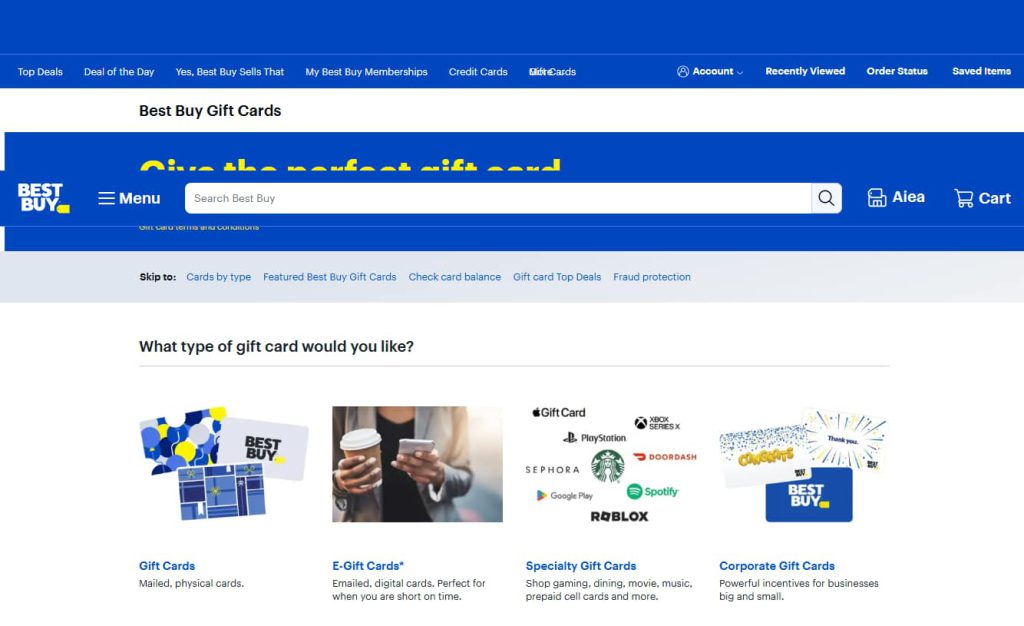
Step 2: Log in or Sign Up for an Account
- Existing User? Log in using your Best Buy credentials.
- New User? Click “Create Account” and follow the registration steps.
- Best Buy gift card balances are linked to your account for security and tracking.
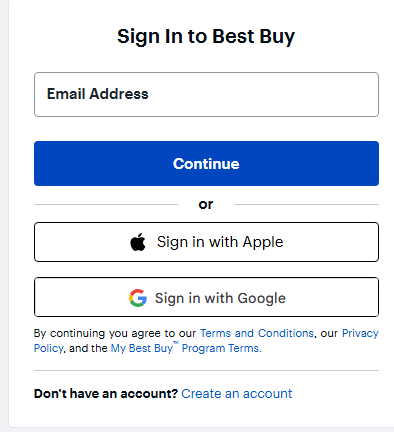
Step 3: Locate the Gift Card Redemption Section
- Navigate to “Checkout” when making a purchase.
- Select “Gift Card” as the payment method.
- Enter both the card number and 4-digit PIN located on the back of the card.
Step 4: Enter the Gift Card Code
- Type your Best Buy Gift Card Code into the designated input box.
- Codes are typically 16-digit numbers with a PIN.
- Double-check for typos before clicking “Apply” to ensure a smooth process.
Step 5: Confirm Redemption and Balance Update
- A success message will appear once the code is successfully applied.
- Your Best Buy Gift Card balance updates instantly.
- You may receive an email confirmation with redemption details.
Step 6: Check and Manage Gift Card Balance
- To check your balance online, enter the gift card number and PIN.
- Or, visit BestBuy.ca and Call 1-888-716-7994, 1-866-787-7991 with your gift card number.
- In-store, show your gift card to a Blue Shirt.
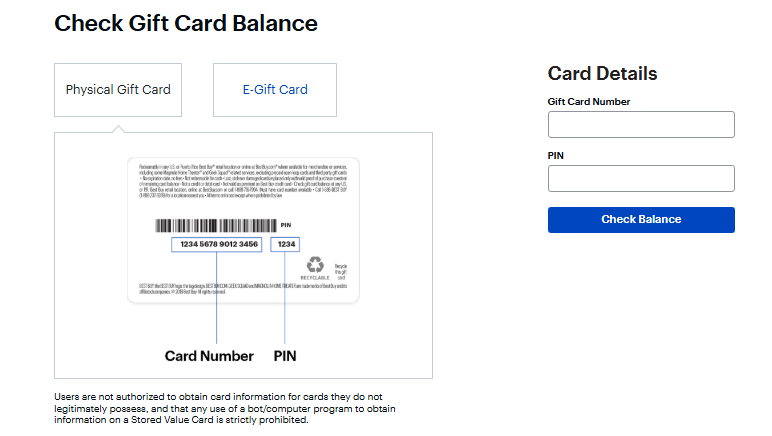
Step 7: Understand Usage Restrictions
- Best Buy gift cards cannot be used for cash withdrawals or third-party purchases.
- Funds can be used for electronics, appliances, and accessories at Best Buy.
- Non-refundable—once redeemed, the balance cannot be transferred or withdrawn.
Step 8: Start Using Your Balance
- Use your Best Buy Gift Card for electronics, gaming, and home appliances.
- Best Buy allows split payments if your balance is lower than the total purchase.
- Watch for promotions and discounts.
- Redeem the gift card in the country where it was purchased.
- Plan purchases before the expiration date.
How to Redeem Best Buy Gift Card Offline in Easy 7 Steps
To redeem a Best Buy Gift Card in-store, learn how to find participating Best Buy locations, check your balance, and follow the redemption steps for a smooth shopping experience:
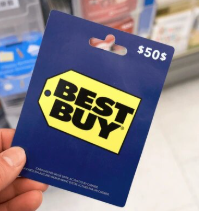
Step 1: Identify Participating Stores or Outlets
- Best Buy Gift Cards can be used at any Best Buy store in the U.S.
- Visit the Best Buy website or use the Store Locator to find nearby locations.
- Confirm that the store accepts physical and digital gift cards before visiting.
Step 2: Check Gift Card Balance (Optional but Recommended)
- Go to Best Buy’s official website and enter your gift card number and PIN to check the balance.
- Alternatively, ask a Best Buy store associate to check the balance at the register.
- Keeping balance details handy ensures a smooth checkout experience.
Step 3: Understand Terms and Conditions for Offline Use
- Best Buy Gift Cards can be used for merchandise and services at Best Buy stores.
- Gift Cards cannot be replaced if lost, stolen, or used without authorization.
- Some locations may have restrictions on using gift cards for certain promotions or services.
Step 4: Carry the Gift Card (Physical or Mobile Format)
- Bring your physical Best Buy Gift Card or access the digital version via the Best Buy app.
- Ensure the barcode or gift card number is visible for scanning.
Step 5: Inform the Cashier Before Billing
- Before checkout, notify the cashier that you’ll be using a Best Buy Gift Card for payment.
- If using multiple payment methods, clarify how much of the gift card balance should be applied.
Step 6: Swipe or Scan the Card
- Hand over your physical gift card for scanning at the payment terminal.
- If using a digital Best Buy Gift Card, open the Best Buy app and display the barcode for scanning.
- If scanning doesn’t work, the cashier may manually enter the card number.
Step 7: Confirm Payment & Collect Receipt
- Ensure the correct deduction is applied from your Best Buy Gift Card balance.
- Request details on your remaining balance for future use.
Keep your receipt as proof of redemption, which may be useful for refunds or balance checks.
Problems & Help – Best Buy Gift Card
Common Problems & Troubleshooting Steps
Problem #1: Invalid Code or Redemption Issues
Problem: The gift card code isn’t working.
Possible Causes:
- Typing errors.
- Expired or already redeemed card.
What to Do:
- Verify the code and try again.
- Contact Best Buy Support if the problem continues.
Problem #2: Insufficient Funds
Problem: The card doesn’t cover the full purchase cost.
Possible Causes:
- Additional fees exceed the balance.
What to Do:
- Check your balance before making a purchase.
- Use a secondary payment method if needed.
Problem #3: Activation Problems
Problem: The card isn’t working as it hasn’t been activated.
Possible Causes:
- Some physical cards require activation before use.
What to Do:
- Check the activation receipt or email.
- Contact the retailer if activation fails.
Problem #4: Merchant Restrictions
Problem: The card isn’t accepted at certain stores.
Possible Causes:
- Some merchants restrict gift card usage.
What to Do:
- Verify the merchant’s gift card policy before purchasing.
How to Contact Best Buy Support for Assistance?
1. Customer Support Channels
- Phone Support: Call 1-888-237-8289 for assistance.
- Online Help: Visit Best Buy Support for troubleshooting and support.
- Live Chat: Available via the Best Buy website for real-time assistance.
2. Social Media Support
- Twitter: @BestBuy for updates and customer interactions.
- Facebook: Best Buy’s official page for promotions and support.
- Instagram: @BestBuy for brand updates and engagement.
3. Merchant-Specific Support
Visit the Best Buy Support page for direct merchant-related inquiries.
4. Escalation Process
If initial support does not resolve the problem, request a supervisor or higher-level assistance.
FAQ
How Can I Check If my Best Buy Gift Card is Still Valid or has Already Expired?
To check if your Best Buy Gift Card is still valid:
- Locate the card details:
- Find your gift card number and PIN (if applicable) on the back of the card.
- Visit Best Buy’s official balance check page:
- Go to Best Buy Gift Card Balance Check.
- Enter the required details:
- Input your card number and PIN (if required).
- View card status:
- The site will display:
- Remaining balance (if any).
- Expiry date (if applicable).
- Card status: active, used, or expired.
- The site will display:
⚠️ Note: Best Buy gift cards do not expire and can be used at participating locations.
What Should I Do If my Best Buy Gift Card is Showing as “Already Redeemed”?
If your Best Buy gift card says “already redeemed”, follow these steps:
- Verify the code entry:
- Ensure you’ve entered the gift card number correctly.
- Check your Best Buy account (if applicable):
- Some Best Buy gift cards require registration before use.
- Confirm with the sender (if applicable):
- If the card was a gift, check whether the sender may have already redeemed it.
- Contact Best Buy Support:
- Visit Best Buy Customer Support and provide:
- Gift card number
- Purchase receipt
- Description of the issue
- Visit Best Buy Customer Support and provide:
⚠️ Security Tip: Never share your full gift card number publicly.
Can I Redeem my Best Buy Gift Card Partially and use the Remaining Balance Later?
Yes, Best Buy gift cards support partial redemption:
- Use a portion of the balance now:
- At checkout, only the amount needed for the purchase will be deducted.
- Check your remaining balance afterward:
- Visit Best Buy Gift Card Balance Check to track your funds.
- Multiple partial uses allowed:
- As long as funds remain, you can use the card repeatedly.
✅ Tip: Best Buy gift cards do not expire, so you can use the balance anytime.
How Can I Check the Remaining Balance on my Best Buy Gift Card?
To verify your Best Buy Gift Card balance, follow these steps:
- Visit the Best Buy official gift card balance check page:
- Go to Best Buy Gift Card Balance Check.
- Enter your gift card details:
- Input your gift card number and PIN (if applicable).
- Check balance via Best Buy account:
- If your card is linked to your Best Buy account, you can check the balance there.
- Contact Best Buy Support if needed:
- If unsure, reach out to Best Buy Customer Support for confirmation.
🛑 Reminder: Always check your balance before making a purchase to avoid surprises.
What Should I Do if my Best Buy Gift Card Code is Not Working or Showing as Invalid?
If your Best Buy gift card code is not working:
- Double-check the code:
- Ensure there are no typos or extra spaces.
- Verify the platform:
- Confirm you’re redeeming it at a participating Best Buy location or online.
- Check if the card has already been redeemed:
- Log into your Best Buy account (if applicable) to check.
- Wait and try again:
- Temporary system errors may prevent validation—try again later.
- Contact Best Buy Support:
- Visit Best Buy Customer Support and provide:
- Gift card number
- Purchase receipt
- Error message screenshot
- Visit Best Buy Customer Support and provide:
💡 Pro Tip: Some Best Buy gift cards require activation before use—check the instructions provided with your card.
Can I redeem a Best Buy Gift Card in a different country or currency than where it was purchased?
Best Buy gift cards may have regional restrictions:
- Some Best Buy gift cards are valid only in the country where they were purchased.
- If your card states “Valid only in the United States”, it cannot be used internationally.
Here’s what you can do:
- Check your Best Buy gift card terms on the issuer’s website.
- If traveling, consider using a Visa or Mastercard prepaid card instead.
- If sent the wrong regional card, ask the sender to refund or exchange it.
📝 Tip: Always verify a gift card’s region before redeeming to avoid errors.
Can I reload or add funds to my Best Buy Gift Card?
No, Best Buy gift cards cannot be reloaded. They are one-time-use cards, and you must purchase a new one if you need additional funds.
What should I do if my Best Buy Gift Card is lost or stolen?
If your Best Buy gift card is lost or stolen:
- Check your Best Buy account (if registered):
- Some Best Buy gift cards allow online tracking.
- Contact Best Buy Support:
- Visit Best Buy Customer Support.
- Provide proof of purchase and your gift card number.
- Request a replacement:
- Some issuers may cancel the lost card and issue a replacement if you provide sufficient proof.
💡 Pro Tip: Always register your Best Buy gift cards to track them securely.