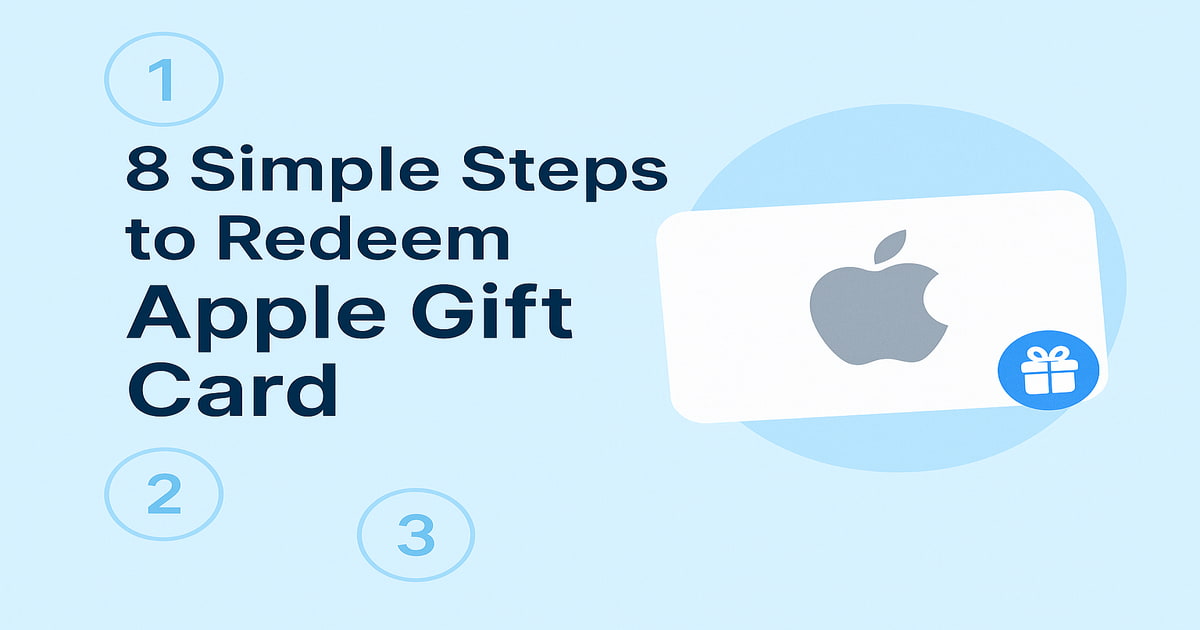Follow These 8 Quick Steps to Redeem Your Apple Gift Card
The Apple Gift Card is a sleek, all-in-one solution for Apple enthusiasts and tech lovers alike. Whether you’re celebrating a birthday, saying thank you, or simply sharing joy, this card opens the door to everything Apple — from devices and accessories to apps, media, and services.
The card can be redeemed for products at Apple Store locations or online at Apple.com, and it also works for digital purchases like apps, games, music, movies, iCloud storage, and subscriptions like Apple Music or Apple TV+.
Apple Gift Cards are available in both digital and physical versions. The digital card is sent instantly via email — perfect for last-minute gifting — while the physical card arrives in Apple’s signature minimalist packaging. You can also personalize the card with a message during checkout.
Each card comes with robust security, including balance protection and redemption through a secure Apple ID. The card does not expire and carries no extra fees. Once redeemed, the balance is automatically linked to the user’s Apple account and can be used across devices.
With denomination options ranging from $10 to $500, Apple Gift Cards offer flexibility for both small treats and big investments. From the latest iPhone accessory to a binge-worthy Apple TV+ series, this card gives recipients the freedom to enjoy everything they love at one ecosystem.
How to Redeem Apple Gift Cards Online in Easy 8 Steps
To redeem your Apple gift card online, visit the official Apple website or App Store, enter your card details, and follow the prompts to add the balance to your account for purchases
Step 1: Open the Official Platform
Start by accessing the official Apple platform where the gift card can be redeemed:
- Website: Apple Gift Card Redemption
- Mobile App: Open the App Store or Apple Music app (iOS/macOS)
- Ensure you are signed in with the correct Apple ID before proceeding.
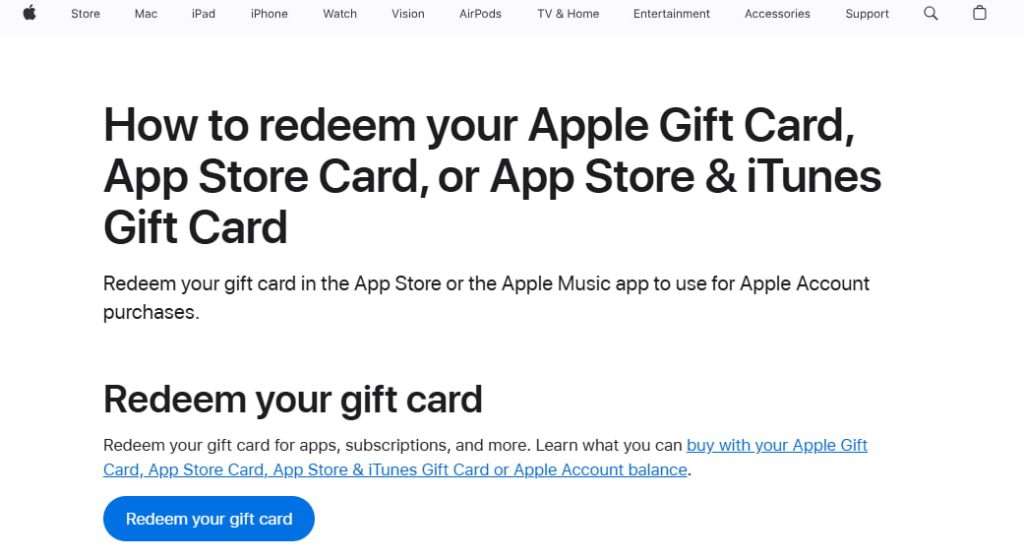
Step 2: Log in or Create an Account
Before redeeming your Apple gift card, you need to be signed in:
- Existing User? Log in using your Apple ID.
- New User? Create an Apple ID with basic details like name, email, and password.
- Important: Apple ties gift card balances to your account—so you must be signed in to use the card.
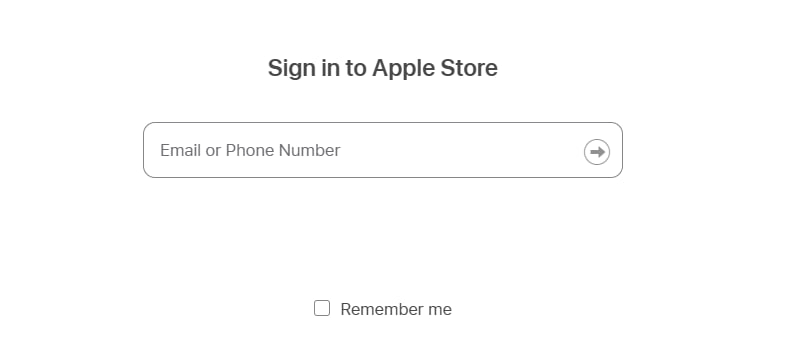
Step 3: Locate the Gift Card Redemption Section
Once logged in, navigate to the dedicated area where you can redeem gift cards:
- Open the App Store or Apple Music app.
- Tap your profile icon and select “Redeem Gift Card or Code”.
- Alternatively, go directly to Apple Gift Card Redemption.
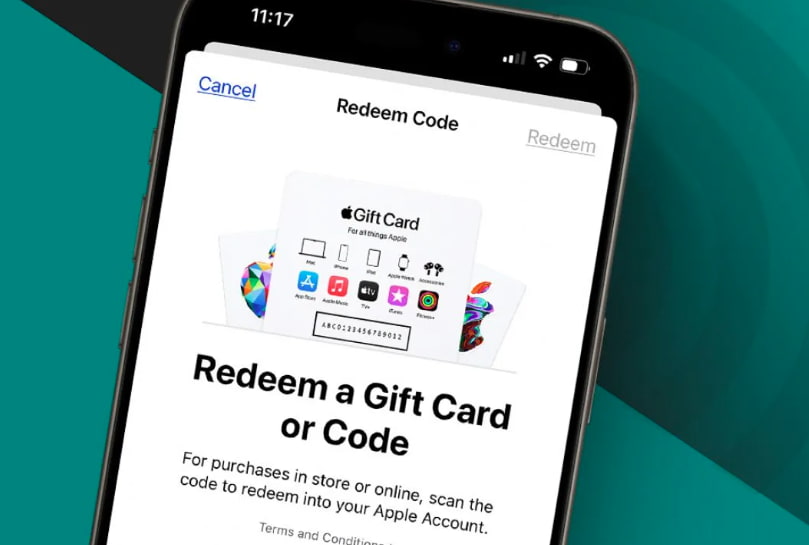
Step 4: Enter the Gift Card Code
Now it’s time to enter your unique Apple gift card code:
- Type or scan the 16-digit code from the back of the card.
- If your gift card is physical, gently scratch off the label to reveal the code.
- Click “Redeem” to apply the balance to your Apple account.
Step 5: Confirm Redemption and Balance Update
After entering your gift card code:
- A confirmation message should appear (e.g., “Gift Card Applied Successfully”).
- Your balance will be updated instantly.
- You may see an “Apple Account Balance” section added to your account.
- An email confirmation might also be sent for your records.
Step 6: Check and Manage Gift Card Balance
After redeeming your Apple gift card:
- Go to Apple Account Balance to check your funds.
- Or navigate: Settings > Apple ID > Payment & Shipping.
- You’ll see your current balance, recent redemptions, and spending activity.
Step 7: Understand Usage Restrictions and Conditions
Even after redeeming, not all gift cards are usable everywhere or in every situation. Here’s what to check:
- Cannot be used for: Certain subscriptions, third-party purchases, or Apple resellers.
- Can be applied partially or fully during checkout.
- Only valid on Apple platforms (e.g., App Store, iTunes, Apple Music).
- Balance is non-transferable and non-refundable.
Step 8: Plan or Start Using Your Balance
Now that your balance is available, here’s how to start using it:
- Browse eligible products/services within Apple.
- At checkout, your gift card balance will either be auto-applied or selectable as a payment method.
- If the item costs more than your balance, you can usually combine payment methods.
- Plan your purchases to use full value before expiry.
How to Redeem an Apple Gift Card Offline in Easy 7 Steps
To redeem an Apple Gift Card in-store, learn how to locate participating Apple Stores or authorised resellers, check your balance, and follow the redemption steps for a smooth transaction:
Step 1: Identify Participating Stores or Outlets
- Use the Apple Store Locator on the Apple website or app to find nearby locations.
- Confirm if the Apple Store or an authorised reseller accepts Apple Gift Cards for in-store purchases.
- Check store hours and any special offers before visiting.
Step 2: Check Gift Card Balance (Optional but Recommended)
- Visit Apple’s official website or open the Apple app to check your gift card balance.
- Sign in to your Apple account and check the “Gift Card Balance” section.
- Keeping balance information handy ensures a smooth shopping experience.
Step 3: Understand Terms and Conditions for Offline Use
- Apple Gift Cards can be used at Apple Stores and select Apple-authorized retailers.
- Some locations may require full balance use, while others allow partial payments.
- Apple Gift Cards cannot be used for subscriptions or payments outside Apple’s ecosystem.
Step 4: Carry the Gift Card (Physical or Mobile Format)
- Bring the physical Apple Gift Card or access the digital card via the Apple Wallet app.
- Ensure the barcode or card number is visible and scannable at checkout.
Step 5: Inform the Cashier Before Billing
- Let the cashier know before checkout that you’ll be using an Apple Gift Card for payment.
- Specify whether you’re using the full balance or a partial amount.
Step 6: Swipe or Scan the Card
- Hand the physical Apple Gift Card to the cashier for scanning.
- If using a digital card, open Apple Wallet and display the barcode or redemption code.
Step 7: Confirm Payment & Collect Receipt
- Ensure the correct deduction is applied from your gift card balance.
- Request details about the remaining balance for future purchases.
Keep the receipt as proof of redemption.
Problems & Help – Apple Gift Card
Common Problems & Troubleshooting Steps
Problem #1: Invalid or Incorrect Code
Issue: You enter your Apple Gift Card code, but the system says “Invalid Code.”
Possible Causes:
- The code might have been typed incorrectly—like entering “O” instead of “0.”
- You might be trying to redeem it in iTunes instead of the Apple ID balance section.
- The card is an Apple Store Gift Card, which cannot be redeemed in the App Store or iTunes.
What to Do:
- Copy the code directly from your email and paste it into your Apple account.
- Make sure you’re redeeming it under Apple ID Balance, not iTunes.
- If the card is an Apple Store Gift Card, use it at an Apple retail store or online at Apple Store.
- Still facing issues? Contact Apple Customer Service with your gift card details and receipt.
Problem #2: Already Redeemed Code
Issue: You try entering your Apple Gift Card code, and it says “This gift card has already been redeemed.”
Possible Causes:
- You might’ve already redeemed it under your Apple ID balance unknowingly.
- Someone else accessed the email and used the code.
- The gift card was compromised or leaked.
What to Do:
- Visit Apple ID Account and check if the balance was already applied.
- If not, ask the sender if the card was shared with someone else.
- If you suspect misuse or never received it properly, contact Apple Support with the gift card code and any purchase receipt or gift email.
Problem #3: Gift Card Expired
Issue: You try to redeem your Apple Gift Card, but the system says “Gift Card Expired.”
Possible Causes:
- The card remained unused for a long time.
- Expiry policy wasn’t clearly mentioned or noticed.
What to Do:
- Check the expiration date on the card or receipt.
- Some Apple Gift Cards may not expire—verify with customer support.
- If expired due to promotional restrictions, Apple may not reissue, but customer service can clarify whether your case qualifies for any exception.
Problem #4: Invalid Code or Typo
Issue: You enter your Apple Gift Card code, but the system does not recognize it.
Possible Causes:
- Typing mistakes (e.g., confusing “O” with “0” or “I” with “1”).
- Using spaces or formatting symbols while entering the code.
- Attempting to redeem a code on the wrong website or region.
What to Do:
- Re-enter the code carefully—double-check for common typos.
- Avoid spaces or formatting symbols—copy-paste as plain text.
- Confirm you’re on the right website or app for Apple gift card redemption.
- If the issue persists, contact Apple Support with your gift card details.
Problem #5: Card Already Redeemed
Issue: You try to redeem an Apple Gift Card, but the system says it’s already been used.
Possible Causes:
- Someone else has already used the card (especially if shared or gifted digitally).
- The card was redeemed accidentally earlier by the user.
- Card info leaked or used fraudulently.
- Technical sync error showing incorrect status.
What to Do:
- Check your account’s balance or gift card section—the amount may already be credited.
- Confirm with the sender if the card was redeemed by them or someone else.
- Review your email/device history—accidental redemption might’ve happened.
- If fraud or error is suspected, contact Apple Support and provide:
- Card number
- Order details or sender’s name/email
- Screenshot of the error message.
Problem #6: Card Not Yet Activated
Issue: When redeeming the gift card, the system shows an error like “Card not activated.”
Possible Causes:
- The card was purchased but not properly activated by the seller.
- There’s a delay in activation from the merchant’s side.
- If it’s a physical card, the cashier may have skipped activation during checkout.
What to Do:
- Check the activation receipt or email—if the card was bought online or in-store.
- Wait a few hours—digital cards sometimes take time to sync in the system.
- If no success, contact the retailer or platform that sold the card.
Problem #7: Technical Glitches During Redemption
Issue: The Apple Gift Card is valid and active, but due to some system-related error, you can’t redeem it successfully.
Common Symptoms:
- Website/app crashes during redemption.
- Error messages like “Try again later” or “Unable to process request.”
- Redemption form not loading or submission fails.
What to Do:
- Clear browser cache or try incognito mode.
- Switch device or browser—sometimes it’s a browser-specific glitch.
- Try after some time—temporary downtime or maintenance may be the issue.
- Check the official status page (if available) for ongoing outages.
- Contact Apple Support if the issue persists with screenshots and error messages.
Problem #8: Error — “This Gift Card Has Already Been Redeemed”
Issue: When trying to redeem the gift card, the system shows that it has already been used or applied, even though you haven’t used it.
Common Symptoms:
- Messages like “This code has already been used.”
- Balance shows as zero upon first check.
- The card becomes invalid after entering once.
What to Do:
- Double-check if you’ve already added it—look in your account’s payment or gift card section.
- Ask the sender (if received as a gift) whether it was redeemed or reused.
- Verify if it was mistakenly added to another account.
- Contact Apple Support with gift card number, receipt (if any), and screenshot of the error.
Problem #9: Card Applied but Balance Not Reflecting
Issue: You have successfully redeemed your Apple Gift Card code, but your account balance does not update or show the added amount.
Common Symptoms:
- Gift card redemption confirmation shown, but balance remains the same.
- The account shows zero or previous balance.
- Unable to use gift card amount for purchases.
What to Do:
- Refresh your account page or log out and log back in.
- Check if the card value is pending—some platforms take time to update balance.
- Review transaction history to confirm if gift card credit is applied.
- Clear cache or use a different device/browser to rule out display errors.
- Contact Apple Support with gift card details and screenshots if balance doesn’t update after 24 hours.
Problem #10: Issues with Partial Redemption
Issue: You tried to redeem only part of the gift card balance, but the process failed or the remaining balance did not save correctly.
Common Symptoms:
- Error when entering a partial amount.
- Remaining balance disappears or resets.
- Unable to use leftover balance on next purchase.
What to Do:
- Confirm if partial redemption is supported by Apple.
- Check terms & conditions for minimum redemption amounts or restrictions.
- Try redeeming the full balance at once if partial use is not allowed.
- Keep records of your redemption attempts (screenshots, confirmation emails).
- Contact Apple Support to resolve balance or redemption issues
How to Get Help from Apple
1. Apple Customer Support Channels
- Apple Support Website: support.apple.com
- Live Chat Assistance: Available via Apple Support.
- Apple Customer Service Phone: Check Apple’s Contact Page for region-specific numbers.
- Email Support: Available through Apple’s help center.
- In-Store Assistance: Visit an Apple Store with proof of purchase.
2. Social Media Support
- Tweet @AppleSupport for quick responses.
- Use Apple’s official Facebook or Instagram pages for assistance.
3. Escalation Process
- If you don’t receive a resolution, request to speak with an Apple support supervisor or escalate the issue through official channels.
FAQ
How Can I Check if my Apple Gift Card is Still Valid or has Already Expired?
To check if your Apple Gift Card is still valid:
- Locate the card details:
- Find your 16-digit gift card code on the back of a physical card or in your email for digital cards.
- Visit Apple’s official balance check page:
- Go to Apple Gift Card Balance Check.
- Enter the required details:
- Log into your Apple account and input the gift card code.
- View card status:
- Apple will display:
- Remaining balance (if any).
- Expiry date (if applicable).
- Card status: active, used, or expired.
- Apple will display:
⚠️ Note: Apple Gift Cards do not expire, but always check local terms.
What Should I Do if my Apple Gift Card is Showing as “Already Redeemed”?
If your Apple gift card says “already redeemed”, follow these steps:
- Verify the code entry:
- Ensure you’ve entered the gift card code correctly.
- Check your Apple account:
- Log into Apple and go to “Your Account” > “Gift Card Balance.”
- Ask the sender (if applicable):
- If the card was a gift, confirm whether the sender may have already redeemed it.
- Contact Apple Support:
- Visit Apple Customer Support and provide:
- Gift card number
- Purchase receipt (or email confirmation)
- Description of the issue
- Visit Apple Customer Support and provide:
⚠️ Security Tip: Never share your full gift card code publicly.
Can I Redeem my Apple Gift Card Partially and use the Remaining Balance Later?
Yes, Apple gift cards support partial redemption:
- Use a portion of the balance now:
- At checkout, Apple will deduct only the amount needed for your purchase.
- Check your remaining balance afterward:
- Visit Apple Gift Card Balance Check to view your available funds.
- Multiple partial uses allowed:
- As long as funds remain, you can use the card repeatedly.
✅ Tip: Apple gift cards do not expire, so you can use the balance anytime.
How Can I Check the Remaining Balance on my Apple Gift Card?
To check your Apple gift card balance:
- Online:
- Go to Apple Gift Card Balance Check.
- Log into your Apple account.
- Your gift card balance will be displayed.
- Apple Mobile App:
- Open the App Store app.
- Tap on “Your Account” > “Redeem Gift Card.”
- By Phone:
- Call Apple Customer Service at 800-275-2273.
- In-store:
- If your Apple gift card was purchased from a retailer, check the balance on the retailer’s website or ask at their customer service desk.
⚠️ Keep your gift card code secure to avoid unauthorized balance checks.
What Should I Do if my Apple Gift Card Code is Not Working or Showing as Invalid?
If your Apple gift card code is not working:
- Double-check the code:
- Ensure there are no typos or extra spaces.
- Verify the platform:
- Confirm you’re redeeming it on the correct Apple country website.
- Check if the card has already been redeemed:
- Log into “Your Account” > “Gift Card Balance” to check.
- Wait and try again:
- Temporary system errors may prevent validation—try again later.
- Contact Apple Support:
- Visit Apple Customer Support and provide:
- Gift card number
- Purchase receipt
- Error message screenshot
- Visit Apple Customer Support and provide:
💡 Pro Tip: If your card was purchased from a third-party retailer, check their terms for activation delays.
Can I Redeem an Apple Gift Card in a Different Country or Currency than Where it was Purchased?
No, Apple gift cards are region-specific:
- A US Apple gift card works only on apple.com/us, not apple.com/in or apple.com/uk.
- You cannot convert the gift card value to another currency.
Here’s what you can do:
- Check your Apple account region at Your Account Settings.
- Do not attempt to change your country unless permanently residing in the new region.
- If someone sent you the wrong regional card, ask them to refund or exchange it.
- Use it to buy digital products on the correct Apple site (e.g., apps, subscriptions).
📝 Tip: Always verify a gift card’s region before redeeming to avoid errors.
Can I Reload or Add Funds to my Apple Gift Card?
No, Apple gift cards cannot be reloaded. They are one-time-use cards, and you must purchase a new one if you need additional funds.
What Should I Do if my Apple Gift Card is Lost or Stolen?
If your Apple gift card is lost or stolen:
- Check your Apple account:
- Log in and review your Gift Card Balance section.
- Contact Apple Support:
- Visit Apple Customer Support.
- Provide proof of purchase and your gift card number.
- Request a replacement:
- Apple may cancel the lost card and issue a replacement if you provide sufficient proof.
💡 Pro Tip: Always register your Apple gift cards to track them securely.