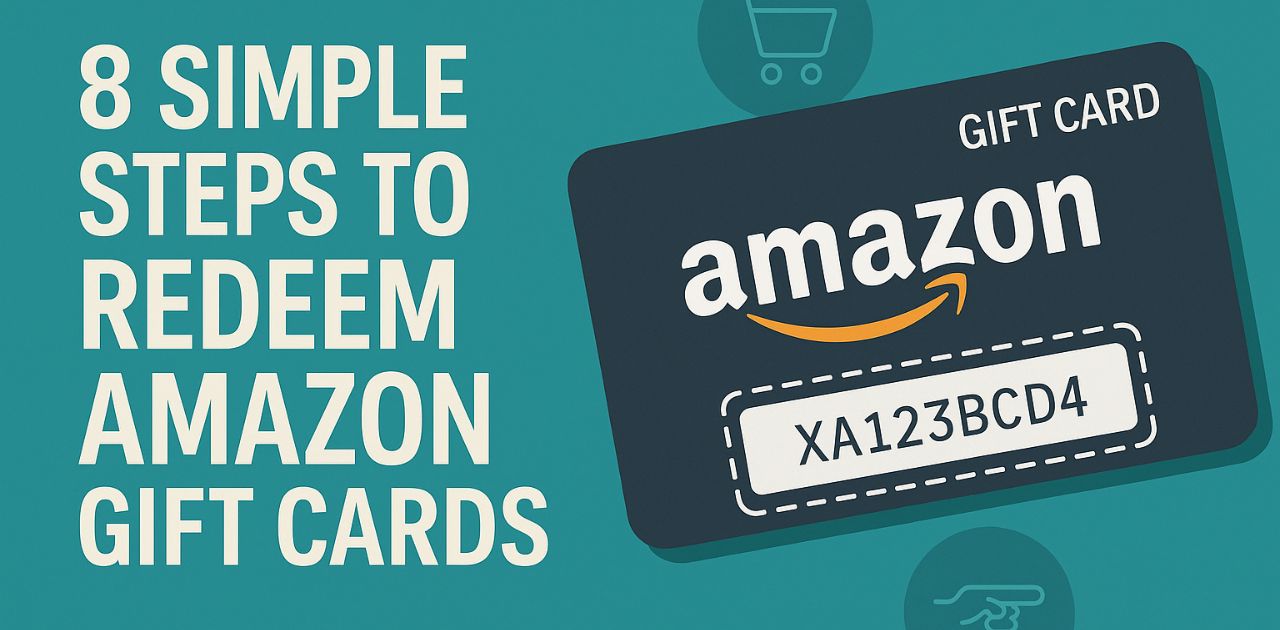Redeem any Amazon gift card in minutes with these steps
The Amazon Gift Card is a simple, smart, and thoughtful gift option for any occasion like birthdays, holidays, or corporate rewards. It lets your loved ones shop for anything they need — from mobiles, clothes, electronics, books to groceries — all in one place on Amazon.com.
This card is very easy to use; just enter the gift card code in your Amazon account and the balance will be added instantly. It works smoothly on both mobile apps and browsers, without any activation hassle or third-party platforms. These cards never expire, have no extra fees, and your balance stays safe in your Amazon account with full fraud protection.
You can track and manage your balance anytime through your mobile device. Available in amounts from $25 to $2,000, the Amazon Gift Card is perfect for small thank-you gestures to big surprises. It’s a trusted, flexible, and convenient choice for online shoppers everywhere.
Steps to Redeem Amazon Gift Card on Amazon Platforms
How to Redeem Amazon Gift Cards Online in Easy 8 Steps
To redeem your Amazon gift card online, simply visit Amazon.com, enter the claim code, and follow the prompts to redeem a gift card.
Step 1: Open the Official Amazon Platform
Navigate to the official Amazon website to redeem your gift card:
For web access, please open the browser on your computer, laptop, or mobile device and enter www.amazon.com into the address bar, then press Enter.
Note: Ensure that you are on the correct regional website (for example, Amazon.com for users in the United States).
For mobile access, launch the Amazon application on your smartphone. If you do not have the application installed, Android users may download it from the Google Play Store, while iPhone users can obtain it from the App Store.
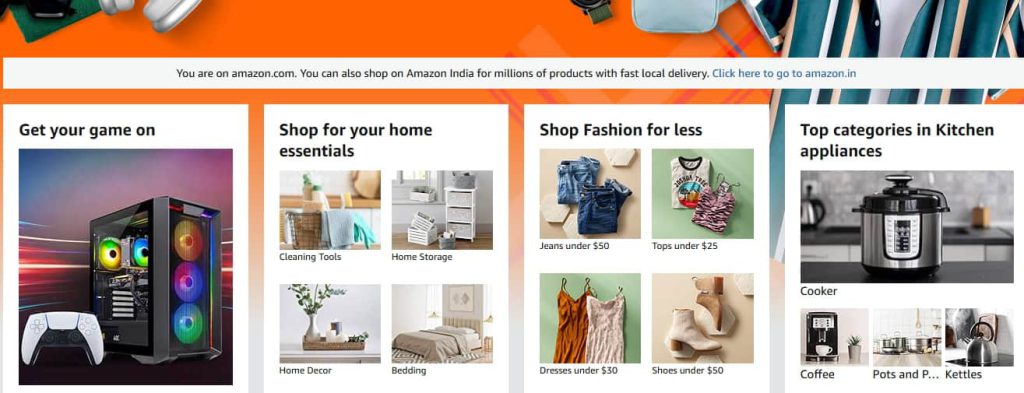
Step 2: Log in, Sign Up or Forgot Password for an Account
Got Amazon account?, If yes click on “Sign In” then enter your registered email address or mobile number along with your password to log in. If you do not have an account, then select the “Create a New Account” option to register.
If you have forgotten your password, you may use the “Forgot Password” feature to reset it. A verification code will be sent to your registered email or phone number, which you must enter to create a new password and regain access to your account. Please ensure that you do not share this verification code with anyone else.
Providing accurate and complete information during registration is essential to ensure a smooth and secure gift card redemption process. Once all steps are completed, you will be successfully logged into your account.
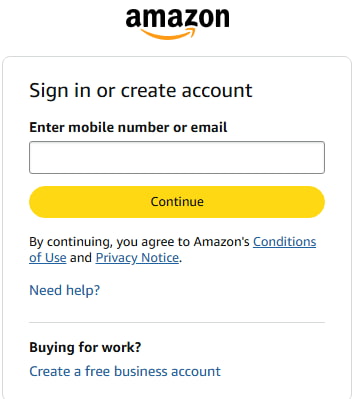
Step 3: Locate the Gift Card Redemption Section
- Navigate to “Account & Lists” and click “Gift Cards”.
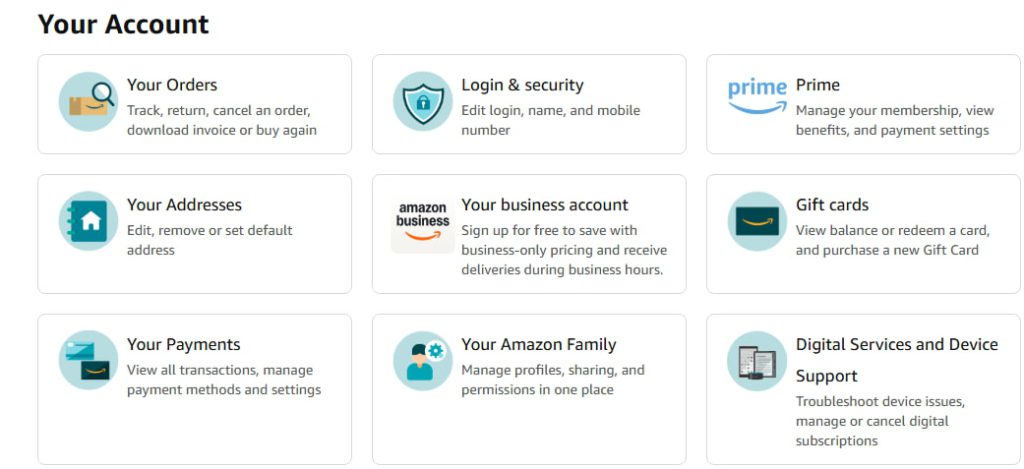
- Choose “Redeem a Gift Card”.
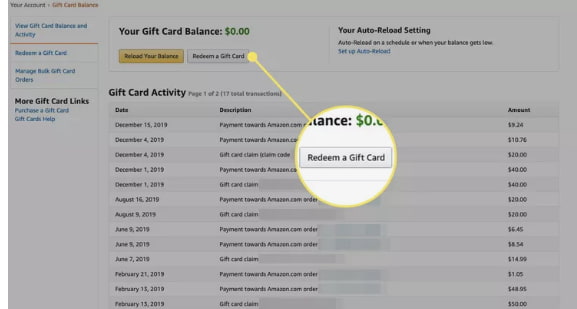
- Direct link: Amazon Redeem Page.
Step 4: Enter the Gift Card Code
- Type your 14 to 15 characters Amazon Gift Card claim code into the input box.
- For Example AS25-NJZ1JX-CZCP5.
- Click “Apply to Your Balance” to complete the redemption.
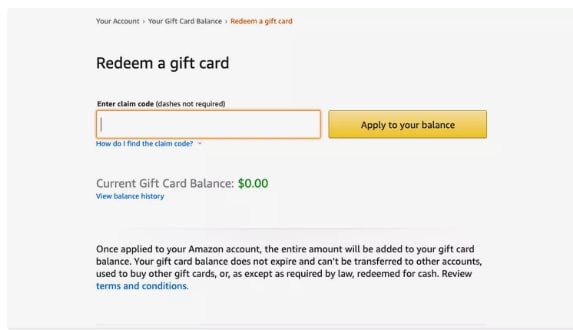
Step 5: Confirm Redemption and Balance Update
- A confirmation message will display on your screen when the code is successfully applied.
- Your balance will update instantly in your Amazon Pay section.
- Amazon will send an email confirmation with redemption details.
Step 6: Check and Manage Gift Card Balance
- View your balance under “Gift Cards” in your account settings.
- Check redeemed amount, remaining balance, and transaction history.
Step 7: Understand Usage Restrictions
- Cannot be used for Audible memberships, select digital subscriptions, or gift card purchases.
- Only valid on the specific regional site (e.g., Amazon.com for the U.S.).
- Balance is non-transferable and non-refundable.
Step 8: Start Using Your Balance
- Shop eligible products—your balance auto-applies at checkout.
- Add a credit/debit card to cover the rest in case your balance is low.
- Use your balance before expiration (Amazon balances typically don’t expire).
How to Redeem an Amazon Gift Card Offline in Easy 7 Steps
To redeem an Amazon Gift Card in-store, learn how to find eligible Amazon-owned locations, check your balance, and follow the redemption steps for a smooth transaction:
Step 1: Identify Participating Stores or Outlets
- Visit the official Amazon website or contact customer support.
- Verify which Amazon-owned physical stores (Amazon Go, Amazon 4-Star, etc.) accept gift cards.
- Note store hours and any special promotions before visiting.
Step 2: Check Gift Card Balance (Optional but Recommended)
- Check your Amazon Gift Card balance via Amazon’s website or app.
- Alternatively, add the card to your Amazon account for balance tracking.
- Keep balance details handy to plan purchases effectively.
Step 3: Understand Terms and Conditions for Offline Use
- Amazon Gift Cards are primarily for online use but may work in select Amazon-owned stores.
- They cannot be used at third-party retailers or partner stores.
- Some locations may require you to link the gift card to your account before redemption.
Step 4: Carry the Gift Card (Physical or Mobile Format)
- Bring a physical card or access your digital gift card via the Amazon app.
- Ensure the barcode or gift card number is visible and scannable.
Step 5: Inform the Cashier Before Billing
- Before checkout, inform the cashier that you’ll be using an Amazon Gift Card.
- Specify whether you’d like to use the full balance or a partial amount.
Step 6: Swipe or Scan the Card
- Hand the physical gift card to the cashier for scanning.
- If using a digital card, open the Amazon app and display the barcode or redemption code.
Step 7: Confirm Payment & Collect Receipt
- Ensure the correct deduction is applied from your gift card balance.
- Request details about the remaining balance for future use.
Keep the printed or digital receipt as proof of redemption.
Problems & Help – Amazon Gift Card
Common Problems & Troubleshooting Steps
Problem #1: Invalid or Incorrect Code
Problem: You enter your Amazon gift card code, but the system says “Invalid code.”
Possible Causes:
- The code might have been typed incorrectly (e.g., entering “O” instead of “0”).
- You might be trying to redeem it on Amazon.in instead of Amazon.com (U.S. cards only work on the U.S. site).
What to Do:
- Copy the code directly from your email and paste it into Amazon.com/redeem..
- Make sure you’re signed in to the correct Amazon account.
- Still facing the issue? Go to Amazon Customer Service with your gift card email and order ID.
Problem #2: Already Redeemed Code
Problem: You try entering your Amazon gift card code, and it says “This gift card has already been redeemed.”
Possible Causes:
- You might’ve already redeemed it in your Amazon Wallet unknowingly.
- Someone else accessed the email and used the code.
- Gift cards were compromised or leaked.
What to Do:
- Visit Your Account > Gift Card Balance to check if it’s already applied.
- If not, navigate to Amazon Customer Service, provide your gift card number and purchase confirmation.
- In case of fraud, Amazon may investigate and reissue the card (not guaranteed, but possible).
Problem #3: Claim Code Lock
Problem: You enter your Amazon gift card code incorrectly multiple times, and Amazon temporarily locks the code.
Possible Causes:
- Multiple incorrect attempts triggered Amazon’s security system.
What to Do:
- Wait a few hours before trying again.
- Carefully re-enter the code, ensuring no typos.
- If the issue persists, contact Amazon Customer Support.
Problem #4: Gift Card Not Activated
Problem: You attempt to redeem your Amazon gift card, but the system says it hasn’t been activated.
Possible Causes:
- The card was purchased but not properly activated at checkout.
What to Do:
- Check your purchase receipt to confirm activation.
- If activation was missed, contact the retailer or Amazon support.
Problem #5: Gift Card Applied to the Wrong Account
Problem: You redeemed your Amazon gift card, but the balance isn’t showing in your account.
Possible Causes:
- The card was mistakenly redeemed on another Amazon account.
What to Do:
- Ensure you’re logged into the correct Amazon account.
- If the card was mistakenly redeemed elsewhere, reach out to Amazon Customer support.
Problem #6: Region-Based Restrictions
Problem: You try to redeem an Amazon gift card, but it doesn’t work in your country.
Possible Causes:
- Amazon gift cards are region-locked (e.g., U.S. gift cards won’t work on Amazon India).
What to Do:
- Ensure the card matches your Amazon account’s region.
- If purchased incorrectly, contact the retailer for a refund or exchange.
How to Contact Amazon Support for Assistance?
1. Customer Support Channels
- Phone Support: Call Amazon Customer Service at 1-888-280-4331.
- Email Support: Visit Amazon Help Center.
- Live Chat: Available on the Amazon Customer Service Page.
2. Social Media Support
- Twitter: Follow @AmazonHelp for customer support and inquiries.
- Facebook: Connect with Amazon on their official Facebook page for updates and assistance.
- Instagram: Amazon shares promotions and gift card-related content on their Instagram account.
- LinkedIn: Visit Amazon’s LinkedIn profile for corporate updates and business-related inquiries.
3. Brand-Specific Support Portals
- Amazon provides a dedicated support page for resolving gift card issues.
4. Escalation Process
- If initial support does not resolve the issue, request assistance from a supervisor or a higher-level representative.
FAQ
How Can I Check if my Amazon Gift Card is Still Valid or has Already Expired?
To check your Amazon gift card validity:
- Locate the card details: Find your gift card code in your email or on the back of a physical card.
- Visit Amazon’s official balance check page:
- Go to Amazon’s Gift Card Balance page.
- Enter the required details:
- Log into your Amazon account and enter your gift card code.
- View card status: The site will display:
- Remaining balance (if any).
- Expiry date (if applicable).
- Card status: active, used, or expired.
⚠️ Note: Amazon gift cards generally do not expire in most countries, but always check local rules.
What Should I do if my Amazon Gift Card is Showing as “Already Redeemed”?
If your Amazon gift card says “already redeemed”, follow these steps:
- Verify the code entry:
- Ensure you’ve entered the gift card code correctly, without typos.
- Check your Amazon account:
- Log into Amazon and go to “Your Account” > “Gift Card Balance.”
- Ask the sender (if applicable):
- If the card was a gift, confirm whether the sender may have already redeemed it.
- Contact Amazon Support:
- Visit Amazon Customer Support.
- Provide your gift card number, purchase receipt, and a screenshot of the error.
⚠️ Security Tip: Never share your full gift card code publicly.
Can I Redeem my Amazon Gift Card Partially and use the Remaining Balance Later?
Yes, Amazon gift cards support partial redemption:
- Use a portion of the balance now:
- At checkout, Amazon will deduct only the amount needed for your purchase.
- Check your remaining balance afterward:
- Visit Amazon Gift Card Balance Page to view your available funds.
- Multiple partial uses allowed:
- As long as funds remain, you can use the card repeatedly.
✅ Tip: Amazon gift cards do not expire, so you can use the balance anytime.
How Can I Check the Remaining Balance on my Amazon Gift Card?
To check your Amazon gift card balance:
- Online:
- Go to Amazon Gift Card Balance Page.
- Log into your Amazon account.
- Your gift card balance will be displayed.
- Amazon Mobile App:
- Open the Amazon app.
- Tap on “Your Account” > “Manage Gift Card Balance.”
- By Phone:
- Call Amazon Customer Service at 1-888-280-4331.
- In-store:
- If your Amazon gift card was purchased from a retailer, check the balance on the retailer’s website or ask at their customer service desk.
⚠️ Keep your gift card code secure to avoid unauthorized balance checks.
What Should I do if my Amazon Gift Card Code is Not Working or Showing as Invalid?
If your Amazon gift card code is not working:
- Double-check the code:
- Ensure there are no typos or extra spaces.
- Verify the platform:
- Confirm you’re redeeming it on the correct Amazon country website.
- Check if the card has already been redeemed:
- Log into “Your Account” > “Gift Card Balance” to check.
- Wait and try again:
- Temporary system errors may prevent validation—try again later.
- Contact Amazon Support:
- Visit Amazon Customer Support.
- Provide your gift card number, purchase receipt, and error details.
💡 Pro Tip: If your card was bought from a third-party retailer, check their activation terms.
Can I Redeem an Amazon Gift Card in a Different Country or Currency than Where it was Purchased?
No, Amazon gift cards are region-specific:
- A US Amazon gift card works only on amazon.com, not amazon.co.uk or amazon.in.
- You cannot convert the gift card value to another currency.
Here’s what you can do:
- Check your Amazon account region at Your Content and Devices.
- Do not attempt to change your country unless permanently residing in the new region.
- If sent the wrong regional card, ask the sender to refund or exchange it.
- Use it to buy digital products on the correct Amazon site (e.g., Kindle books, gift subscriptions).
📝 Tip: Always verify a gift card’s region before redeeming to avoid errors.
Can I Reload or Add Funds to my Amazon Gift Card?
No, Amazon gift cards cannot be reloaded. They are one-time-use cards, and you must purchase a new one if you need additional funds.
What Should I do if my Amazon Gift Card is Lost or Stolen?
If your Amazon gift card is lost or stolen:
- Check your Amazon account:
- Log in and review your Gift Card Balance section.
- Contact Amazon Support:
- Visit Amazon Customer Support.
- Provide proof of purchase and your gift card number.
- Request a replacement:
- Amazon may cancel the lost card and issue a replacement if you provide sufficient proof.
💡 Pro Tip: Always register your Amazon gift cards to track them securely.