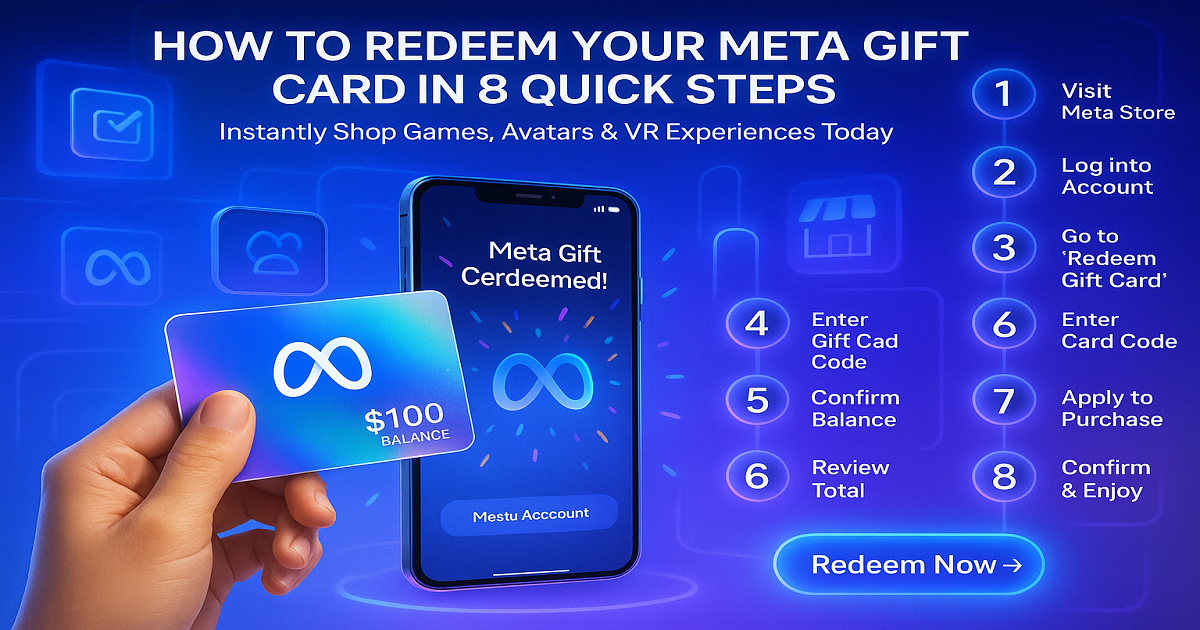Instant Ways to Redeem Your Meta Gift Card
The Meta Gift Card is a gateway to immersive digital experiences, offering access to games, apps, and virtual content on the Meta Quest platform. Whether exploring new worlds in VR, enhancing gameplay, or unlocking in-app purchases, this card brings virtual adventures and next-level entertainment in the metaverse.
This card can be redeemed online through the Meta Quest Store and is compatible with devices such as Meta Quest 2, Meta Quest 3, and Meta Quest Pro. With no expiration dates and no hidden fees, it gives users the freedom to explore and enjoy digital content at their own pace.
Meta Gift Card is available in only digital format ideal for fast, contactless gifting. It’s delivered instantly via email with a secure code that can be easily applied to any Meta account—making it perfect for birthdays, holidays, gaming rewards, or surprise treats.
With denominations typically ranging from $25 to $100, the Meta Gift Card allows you to tailor your gift to any budget. Whether contributing to a new VR title or enhancing an existing experience, it gives users the power to choose how they play.
Meta Gift Card is an excellent choice for gamers, tech enthusiasts, and anyone exploring virtual reality. It’s a fun and futuristic gift that unclocks immersive fun, entertainment, creativity, futuristic experiences, and total freedom to play in the ever-evolving world of VR.
How to Redeem Meta Gift Cards Online in Easy 8 Steps
To redeem Meta Gift Card Online, log in to your Meta account, enter the gift card code and add the gift card to your account.
Step 1: Open the Official Meta Quest Redemption Page
Navigate to the official Meta Quest gift card redemption page:
- Website: www.meta.com
- Meta Quest Store: Open the Meta Quest app and select Redeem Gift Card.
- Ensure you are logged into your Meta account before proceeding.
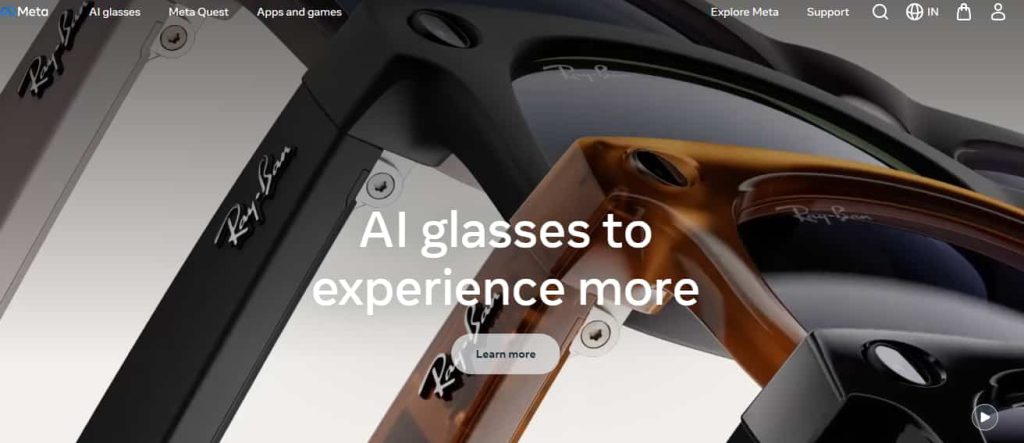
Step 2: Log in or Sign Up for an Account
- Existing Users: Sign in using your Meta Account credentials.
- New Users: Click “Create Account” and follow the registration steps.
- Your gift card balance will be linked to your account for security and tracking.
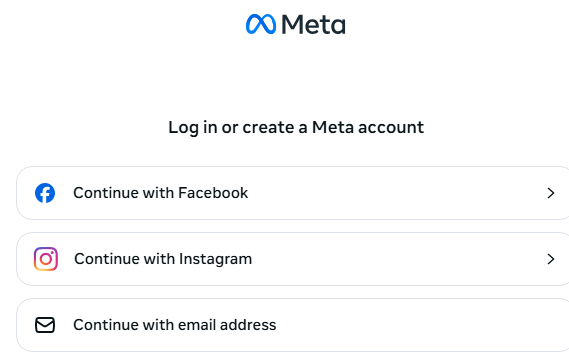
Step 3: Locate the Gift Card Redemption Section
Meta Quest Store
- Navigate to https://store.meta.com/redeem-code.
- Log in to your Meta account, or create a new one if you don’t have any.
- Enter your gift card code under Redeem code.
- Click an arrow to the left to add the gift card to your account.
Meta Horizon App
- Open the Meta Horizon mobile app on your phone.
- Click Menu at the top of your Horizon Feed.
- Scroll down to Payment and subscriptions and select Redeem store code.
- Enter the code and click Submit.
Through Meta.com
- Go to https://www.meta.com/my/redeem-code.
- Sign in with your Meta account, or create an account if you don’t have any.
- Enter your gift card code and click Redeem code.
Step 4: Enter the Gift Card Code
- Enter the correct Meta Gift Card code in the designated input box without spaces or typos.
- You’ll find a 16-digit number and a 4-digit PIN under the scratch-off foil layer on the back of your card.
- Click “Redeem” to proceed.
Step 5: Confirm Redemption and Balance Update
- A confirmation message will display on your screen once the card is successfully applied.
- Your Meta account balance will update instantly.
- You may receive an email notification confirming the redemption.
Step 6: Check your Gift Card Balance
On Meta Horizon app
- Open the Meta Horizon mobile app on your phone.
- Select Menu at the top of your Horizon Feed.
- Swipe down and click Wallet to check your current balance.
On Meta.com
- Go to meta.com/payments.
- Log in to your Meta account.
- Find your Quest cash balance listed below Quest cash.
Step 7: Understand Usage Restrictions
- Eligible purchases: Can be used for VR content and accessories.
- Non-transferable: Funds cannot be withdrawn or transferred to another account.
- Regional limitations: Some Meta gift cards may be restricted to specific countries.
Step 8: Enjoy Your Meta Gift Card
- Discover thrilling VR adventures in the Meta Quest Store.
- Purchase games, apps, and immersive content.
- Use your gift card for Meta Quest accessories to enhance your setup.
- Shop with ease and dive into next-level virtual reality with your Meta Gift Card.
Problems & Help – Meta Gift Card
Common Problems & Troubleshooting Steps
Problem #1: Invalid or Incorrect Code
Issue: You enter your Meta Gift Card code, but the system says “Invalid Code.”
Possible Causes:
- Typing mistakes, such as entering “O” instead of “0” or spaces in the code.
- The gift card has not been activated.
- Attempting to redeem it on an unsupported Meta platform.
What to Do:
- Carefully re-enter the code exactly as displayed.
- Verify activation by checking the purchase receipt or contacting the seller.
- Ensure you’re redeeming it on a valid Meta service, such as Meta Quest or Meta Store.
- If issues persist, contact Meta Support with your card details and proof of purchase.
Problem #2: Already Redeemed Code
Issue: You try using your Meta Gift Card, and the system says, “This card has already been redeemed.”
Possible Causes:
- The card balance was already added to a Meta account.
- The code was shared or accessed by someone else.
- A system error is incorrectly displaying the card as used.
What to Do:
- Log into your Meta account and check whether the balance was applied.
- If the card was a gift, confirm with the sender whether it was redeemed.
- Contact Meta Support with the card details and receipt for verification.
Problem #3: Gift Card Expired
Issue: The Meta Gift Card shows as expired when attempting to use it.
Possible Causes:
- Some promotional or third-party Meta gift cards may have expiration dates.
What to Do:
- Check the expiration details in your confirmation email or printed card.
- Contact Meta Support to verify if balance recovery or reissue is possible.
Problem #4: Invalid Code or Typo
Issue: The system does not recognize your Meta Gift Card code.
Possible Causes:
- Formatting mistakes, such as extra spaces or incorrect characters.
- Trying to redeem the card on the wrong Meta platform.
What to Do:
- Re-enter the code carefully and ensure proper formatting.
- Confirm the redemption method and check for platform-specific restrictions.
- Contact Meta Support if the code remains unrecognized.
Problem #5: Card Already Redeemed
Issue: You attempt to redeem your Meta Gift Card, but the system shows it as already used.
Possible Causes:
- The card was previously redeemed for Meta Store purchases.
- It was mistakenly applied to another account.
- A system error is causing incorrect status display.
What to Do:
- Review your account balance or past purchases.
- If the card was a gift, ask the sender if they redeemed it.
- Contact Meta Support with full details for resolution.
Problem #6: Card Not Yet Activated
Issue: The Meta Gift Card appears as inactive when trying to use it.
Possible Causes:
- The seller or retailer did not activate the card properly.
- There’s a delay for digital activation.
What to Do:
- Check your receipt or purchase confirmation for activation details.
- Wait a few hours and try again.
- If the card remains inactive, reach out to the retailer or Meta Support for assistance.
Problem #7: Technical Glitches During Redemption
Issue: You’re unable to redeem your Meta Gift Card due to system errors.
Possible Causes:
- Website or redemption system is experiencing downtime.
- Checkout or payment processing failure.
What to Do:
- Clear your browser cache or try a different device.
- Retry redemption after a short wait.
- If issues persist, contact Meta Support with error details.
Problem #8: Error — “This Gift Card Has Already Been Redeemed”
Issue: Your Meta Gift Card is flagged as redeemed even though you haven’t used it.
Possible Causes:
- The card was auto-applied to an account or a past order.
- Someone accessed and used the card without your knowledge.
What to Do:
- Review your account or past purchase history.
- If the card was a gift, confirm its status with the sender.
- Contact Meta Support with the card number, purchase confirmation, and error screenshot.
Problem #9: Card Applied but Balance Not Reflecting
Issue: You successfully redeemed the Meta Gift Card, but the balance isn’t visible.
Possible Causes:
- System delay in updating the account balance.
- Display issue due to browser cache or app glitch.
What to Do:
- Log out and back into your account to refresh balance visibility.
- Try checking from another device or browser.
- If the balance remains unchanged after 24 hours, contact support with redemption confirmation.
Problem #10: Issues with Partial Redemption
Issue: You use part of your Meta Gift Card, but the remaining balance isn’t available.
Possible Causes:
- Partial redemption may not be supported.
- System error failed to retain the remaining balance correctly.
What to Do:
- Confirm whether partial redemption is allowed.
- If not supported, redeem the full amount in a single transaction.
- Contact Meta Support for balance recovery if needed.
How to Get Help from Meta Gift Card Support
Meta Customer Support Channels
- Official Support Site: Visit meta.com/giftcards for assistance.
- Live Chat or Contact Form: Available through the Meta website.
- Phone Support: Call the customer service number listed on your confirmation email.
- Email Support: Submit inquiries via the Meta contact page.
Social Media Support
- Reach out via Twitter, Facebook, or Instagram by messaging Meta’s verified account.
Escalation Process
- If your issue remains unresolved, request escalation with full documentation, including your gift card number, transaction receipt, and screenshots of errors.
FAQ
How Can I Check If My Meta Gift Card is Still Valid or has Already Expired?
To check if your Meta Gift Card is still valid:
- Locate the card details:
- Find your 16-digit gift card code in the email or on the back of the physical card.
- Visit the Meta Quest redemption page:
- Go to Meta Gift Card Redemption.
- Enter the gift card code:
- Input your code to redeem and view your balance.
- Check your Meta Wallet:
- Once redeemed, the balance appears in your Meta account.
⚠️ Note: Meta Gift Cards do not expire and are not subject to service fees.
What Should I Do If My Meta Gift Card is Showing as “Already Redeemed”?
If your Meta Gift Card says “already redeemed”, follow these steps:
- Double-check the code entry:
- Ensure the 16-digit code was entered correctly.
- Check your Meta account balance:
- Log into your Meta account and go to “Payment Methods” to see if the balance is there.
- Confirm with the sender (if applicable):
- If it was a gift, ask the sender if they redeemed it.
- Contact Meta Support:
- Visit Meta Quest Support and provide:
- Gift card code
- Purchase receipt
- Description of the issue
- Visit Meta Quest Support and provide:
⚠️ Security Tip: Meta may require a backup payment method to redeem gift cards.
Can I Redeem My Meta Gift Card Partially and Use the Remaining Balance Later?
Yes, Meta Gift Cards support partial redemption:
- Redeem the full card to your Meta Wallet:
- The entire value is added to your account.
- Use the balance across multiple purchases:
- Your Meta Wallet will deduct only the amount needed at checkout.
- Track your remaining balance:
- View your balance in the Meta Quest app or on the Meta website.
✅ Tip: Meta Gift Cards can be used for games, apps, and VR experiences in the Meta Quest Store.
How Can I Check the Remaining Balance on My Meta Gift Card?
To verify your Meta Gift Card balance, follow these steps:
- Log into your Meta account:
- Go to store.meta.com or use the Meta Quest app.
- Navigate to your Wallet or Payment Methods:
- Your current balance will be displayed.
- Check your transaction history:
- See how much has been spent and what remains.
🛑 Reminder: Once redeemed, the balance is tied to your Meta account and cannot be transferred.
What Should I Do If My Meta Gift Card Code is Not Working or Showing as Invalid?
If your Meta Gift Card code is not working:
- Re-enter the code carefully:
- Watch for typos or extra spaces.
- Verify the redemption platform:
- Make sure you’re redeeming it on the Meta Quest redemption page.
- Check if the card is already redeemed:
- Log into your account and check your Wallet.
- Try again later:
- Temporary system issues may cause errors.
- Contact Meta Support:
- Provide your gift card code, receipt, and a screenshot of the error2.
💡 Pro Tip: Some content (like subscriptions) may require a backup payment method even if you have gift card balance.
Can I Redeem a Meta Gift Card in a Different Country or Currency than Where It was Purchased?
Meta Gift Cards are region-specific:
- A U.S. Meta Gift Card can only be redeemed in the United States.
- You cannot convert the balance to another currency or region.
Here’s what you can do:
- Check your Meta account region before redeeming.
- If you received the wrong regional card, ask the sender to exchange or refund it.
📝 Tip: Always verify the card’s region before attempting to redeem it.
Can I Reload or Add Funds to My Meta Gift Card?
No, Meta Gift Cards cannot be reloaded. They are one-time-use cards, and you must purchase a new one to add more funds.
What Should I Do If My Meta Gift Card is Lost or Stolen?
If your Meta Gift Card is lost or stolen:
- Check your Meta account (if redeemed):
- The balance may already be in your Wallet.
- Contact Meta Support:
- Visit Meta Quest Support and provide:
- Proof of purchase
- Gift card code (if available)
- Visit Meta Quest Support and provide:
- Replacement policy:
- Meta may not replace lost or stolen cards without full documentation.
💡 Pro Tip: Redeem your Meta Gift Card as soon as you receive it to secure the balance..