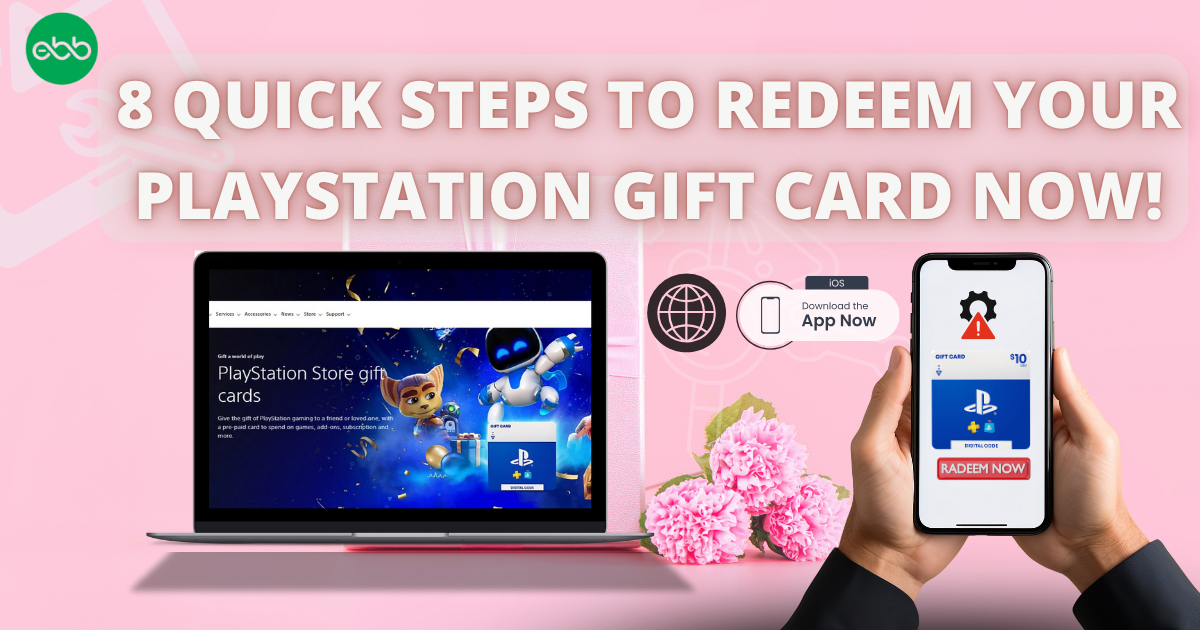Redeem Your PlayStation Gift Card Easily in 8 Simple Steps
The PlayStation Gift Card is the ultimate gift for gamers, delivering excitement, entertainment, and endless digital adventures. It is ideal for birthdays, thank-yous, or just to surprise a gamer, this card gives recipients the freedom to explore the vast PlayStation Store—where games, add-ons, movies, and more await.
This card provides funds that can be used on the PlayStation Store to purchase games, downloadable content (DLC), subscriptions like PlayStation Plus, movies, and more. It empowers users to customize their gaming experience and enjoy exclusive content. With this gift card, users can download the latest blockbuster titles, classic favorites, or in-game currency like V-Bucks, FIFA Points, or Call of Duty Points. The card supports instant gratification—no need to wait or guess what they’d like.
The PlayStation Gift Card is compatible with PS5, PS4, and PlayStation Plus, making it a flexible choice for every kind of gamer. It is available in digital format primarily, with denominations ranging from $10 to $100, designed for instant delivery and quick redemption. The card can be used worldwide wherever PlayStation Network is available, giving players access to an extensive library of digital entertainment.
The card can be redeemed globally through the PlayStation Network on consoles and supported devices, ensuring that gamers everywhere can use their gift to access an extensive library of entertainment options. There are no additional fees or expiration dates, and redemption is effortless—simply enter the code on the PlayStation Store via console or web, and the funds are added instantly. It’s a safe, flexible, and exciting way to celebrate any gamer’s passion.
How to Redeem Playstation Gift Cards Online in Easy 8 Steps
To redeem your PlayStation Gift Card Online, navigate to the PlayStation Store, select Redeem codes, and enter the code.
Step 1: Open the Official PlayStation App or Website
Go to the official PlayStation Store to redeem your gift card:
- Website: www.playstation.com
- Mobile App: Open the PlayStation app (iOS/Android).
- Ensure you are logged into your PlayStation account before proceeding.
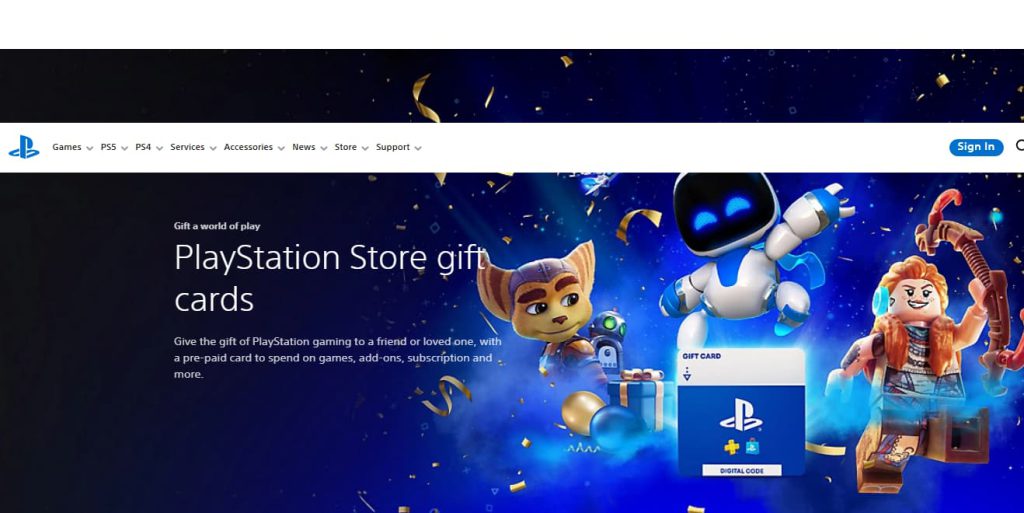
Step 2: Log in or Sign Up for an Account
- Existing User? Log in using your PlayStation credentials.
- New User? Click “Sign Up” and follow the registration steps.
- PlayStation gift card balances are linked to your account for security and tracking.
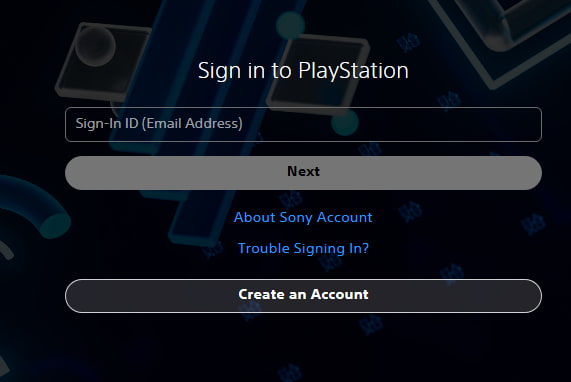
Step 3: Locate the Gift Card Redemption Section
- Navigate to the PlayStation Store and select your profile at the top of the screen.
- Select “Redeem Code” from the drop-down menu.
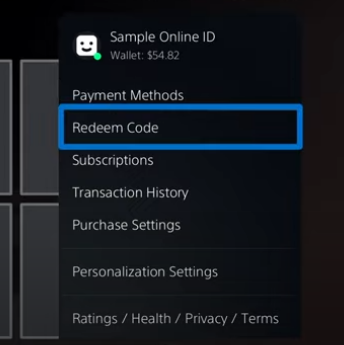
- Enter the 12-digit code and click “Redeem” to apply the balance to your account.
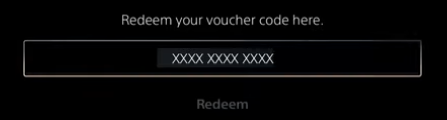
- The credit or content is now applied to your account.
Step 4: Enter the Gift Card Code
- Type the correct PlayStation Gift Card Code into the designated input box.
- Codes are typically 12-digit alphanumeric codes.
- Double-check for typos before clicking “Redeem” to ensure a smooth process.
Step 5: Confirm Redemption and Balance Update
- A success message will appear once the code is successfully applied.
- Your PlayStation Wallet balance updates instantly.
- You may receive an email confirmation with redemption details.
Step 6: Check and Manage Gift Card Balance
- Move to PlayStation Store, and select Sign In from the top right of the screen.
- Select your profile icon from the top right of the screen.
- Click Payment Management.
- Your wallet balance is displayed at the top of the screen.
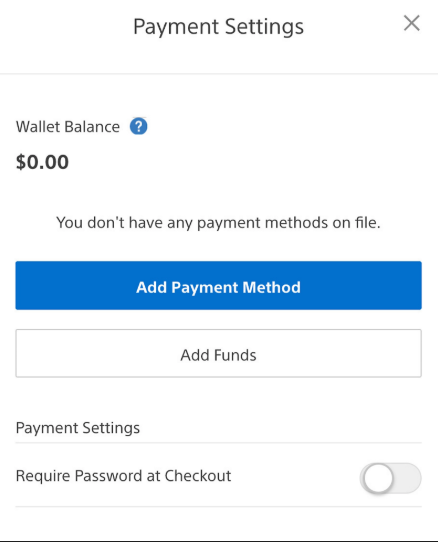
- Or, call customer support at 1-800-345-7669 and ask the agent to check your redeemed amount, remaining balance, and transaction history.
Step 7: Understand Usage Restrictions
- PlayStation gift cards cannot be used for physical purchases or third-party transactions.
- Funds can be used for games, add-ons, and PlayStation Plus subscriptions.
- Non-refundable—once redeemed, the balance cannot be transferred or withdrawn.
Step 8: Start Using Your Balance
- Use your PlayStation Gift Card for games, add-ons, and subscriptions.
- PlayStation allows split payments if your balance is lower than the total purchase.
- Watch for promotions and discounts.
- Redeem the gift card in the country where it was purchased.
- Plan your PlayStation purchases before the expiration date.
Problems & Help – Playstation Gift Card
Common Problems & Troubleshooting Steps
Problem #1: Invalid Code or Redemption Issues
Problem: The voucher code isn’t recognized.
Possible Causes:
- Typing errors.
- Expired or already redeemed code.
- Incorrect redemption method (PlayStation codes must be entered on the PlayStation Store).
What to Do:
- Verify the code and try again.
- Ensure you’re redeeming it on the correct platform.
- Contact PlayStation Support if the issue is still there.
Problem #2: Activation Issues
Problem: The card wasn’t activated at purchase.
Possible Causes:
- Some cards require activation at checkout.
What to Do:
- Return to the retailer for activation.
- Contact PlayStation Support if needed.
Problem #3: Region Restrictions
Problem: The card doesn’t work in your country.
Possible Causes:
- PlayStation Gift Cards are region-locked.
What to Do:
- Ensure the card matches your PlayStation account’s region.
- Contact the retailer for a refund or exchange.
Problem #4: Server Errors
Problem: PlayStation’s activation servers are experiencing delays.
Possible Causes:
- High traffic or maintenance on PlayStation’s servers.
What to Do:
- Wait a few hours and try again.
- Check PlayStation’s server status before retrying.
How to Contact PlayStation Support for Assistance?
1. Customer Support Channels
- Phone Support: Call 1-800-345-7669 for general PlayStation customer support in the U.S.
- Online Help: Visit PlayStation Support for troubleshooting and assistance.
- Help Center: Sign in to your PlayStation account to access personalized support options.
- Live Chat: Available via the PlayStation Support page for real-time assistance.
2. Social Media Support
- Twitter: @PlayStation for updates and customer interactions.
- Facebook: PlayStation’s official page for promotions and support.
- Instagram: @PlayStation for brand updates and engagement.
3. Merchant-Specific Support
Visit the PlayStation Support page for direct merchant-related inquiries.
4. Escalation Process
If initial support does not resolve the issue, request a supervisor or higher-level assistance through the PlayStation Help Centre.
FAQ
How Can I Check if my PlayStation Gift Card is Still Valid or has Already Expired?
To check if your PlayStation Gift Card is still valid:
- Locate the card details:
- Find your gift card number on the back of a physical card or in your email for digital cards.
- Visit PlayStation’s official balance check page:
- Go to PlayStation Gift Card FAQs.
- Enter the required details:
- Log into your PlayStation account and input the gift card code.
- View card status:
- PlayStation will display:
- Remaining balance (if any).
- Expiry date (if applicable).
- Card status: active, used, or expired.
- PlayStation will display:
⚠️ Note: PlayStation Gift Cards do not expire, but always check local terms.
What Should I Do if my PlayStation Gift Card is Showing as “Already Redeemed”?
If your PlayStation gift card says “already redeemed”, follow these steps:
- Verify the code entry:
- Ensure you’ve entered the gift card code correctly.
- Check your PlayStation account:
- Log into PlayStation and go to “Your Account” > “Wallet” to check if the balance was added.
- Ask the sender (if applicable):
- If the card was a gift, confirm whether the sender may have already redeemed it.
- Contact PlayStation Support:
- Visit PlayStation Customer Support and provide:
- Gift card number
- Purchase receipt (or email confirmation)
- Description of the issue
- Visit PlayStation Customer Support and provide:
⚠️ Security Tip: Never share your full gift card code publicly.
Can I Redeem my PlayStation Gift Card Partially and use the Remaining Balance Later?
Yes, PlayStation gift cards support partial redemption:
- Use a portion of the balance now:
- At checkout, PlayStation will deduct only the amount needed for your purchase.
- Check your remaining balance afterward:
- Visit PlayStation Gift Card Balance Check to view your available funds.
- Multiple partial uses allowed:
- As long as funds remain, you can use the card repeatedly.
✅ Tip: If your balance isn’t completely used up, the remaining amount will roll over to your next purchase.
How Can I Check the Remaining Balance on my PlayStation Gift Card?
To verify your PlayStation Gift Card balance, follow these steps:
- Visit the PlayStation official gift card balance check page:
- Go to PlayStation Gift Card FAQs.
- Enter your gift card details:
- Log into your PlayStation account and input the gift card number.
- Check balance via PlayStation Wallet:
- If your card is linked to your PlayStation account, you can check the balance there.
- Contact PlayStation Support if needed:
- If unsure, reach out to PlayStation Customer Support for confirmation.
🛑 Reminder: Your PlayStation gift card balance will show in PlayStation Wallet Credits once redeemed.
What Should I Do if my PlayStation Gift Card Code is Not Working or Showing as Invalid?
If your PlayStation gift card code is not working:
- Double-check the code:
- Ensure there are no typos or extra spaces.
- Verify the platform:
- Confirm you’re redeeming it on the correct PlayStation website or console.
- Check if the card has already been redeemed:
- Log into “Your Account” > “Wallet” to check.
- Wait and try again:
- Temporary system errors may prevent validation—try again later.
- Contact PlayStation Support:
- Visit PlayStation Customer Support and provide:
- Gift card number
- Purchase receipt
- Error message screenshot
- Visit PlayStation Customer Support and provide:
💡 Pro Tip: If your card was purchased from a third-party retailer, check their terms for activation delays.
Can I Redeem a PlayStation Gift Card in a Different Country or Currency than Where it was Purchased?
No, PlayStation gift cards are region-specific:
- A US PlayStation gift card works only in the United States, not in other countries.
- You cannot convert the gift card value to another currency.
Here’s what you can do:
- Check your PlayStation account region before redeeming.
- If someone sent you the wrong regional card, ask them to refund or exchange it.
📝 Tip: Always verify a gift card’s region before redeeming to avoid errors.
Can I Reload or Add Funds to my PlayStation Gift Card?
No, PlayStation gift cards cannot be reloaded. They are one-time-use cards, and you must purchase a new one if you need additional funds.
What Should I Do if my PlayStation Gift Card is Lost or Stolen?
If your PlayStation gift card is lost or stolen:
- Check your PlayStation account:
- Log in and review your Wallet section.
- Contact PlayStation Support:
- Visit PlayStation Customer Support.
- Provide proof of purchase and your gift card number.
- Request a replacement:
- PlayStation gift cards cannot be replaced if lost or stolen.
💡 Pro Tip: Add your PlayStation gift card to your account as soon as you receive it to prevent loss.