Follow These 8 Quick Steps to Redeem Disney Gift Cards
The Disney Gift Card is a magical way to bring smiles and unforgettable memories to Disney fans of all ages. Whether given for birthdays, holidays, or special celebrations, it invites recipients to explore the enchanting world of Disney from the parks, online, or at Disney stores, making it a truly cherished gift.
This card grants access to an extensive range of Disney products and experiences. From tickets and merchandise at Disney theme parks to movies, streaming services, and exclusive collectibles available online and in stores, it offers endless ways to enjoy the magic.
The card is accepted at all Disney parks and resorts in the U.S., Disney retail locations, the official Disney online store, and Disney+ subscription services, providing versatile usability across multiple platforms and experiences.
Disney Gift Cards feature security measures such as unique card numbers, balance protection when registered, and quick replacement options for lost or stolen cards. With no expiration dates or fees, they offer a secure and hassle-free gifting experience that brings happiness to every recipient.
Disney Gift Cards come in convenient denominations, typically ranging from $25 to $500, allowing for gifting that fits every budget or occasion. They are available in both physical and digital formats, offering flexibility to choose between a traditional gift and instant digital delivery via email or text for last-minute surprises.
How to Redeem Disney Gift Cards Online in Easy 8 Steps
To redeem your Disney gift card online, visit the official Disney website, enter your card details, and follow the prompts to apply the balance to your purchases.
Step 1: Open the Official Platform
Start by accessing the official Disney platform where the gift card can be redeemed:
To begin, open the web browser on your computer, laptop, or mobile device. In the address bar, type www.disneystore.com and press Enter to navigate to the official Disney Store website.
Important: Please ensure you are accessing the correct regional version of the website based on your current location.
If you are using a smartphone and the Disney Store app is already installed on your device, simply launch the application. However, if it is not yet installed, Android users should open the Google Play Store, while iPhone users should access the App Store. In the search bar, type “Disney Store” and press Enter. Carefully identify the official Disney Store application from the search results, then tap the Install button to download and install it on your device. Once the installation is successfully completed, open the app to proceed.
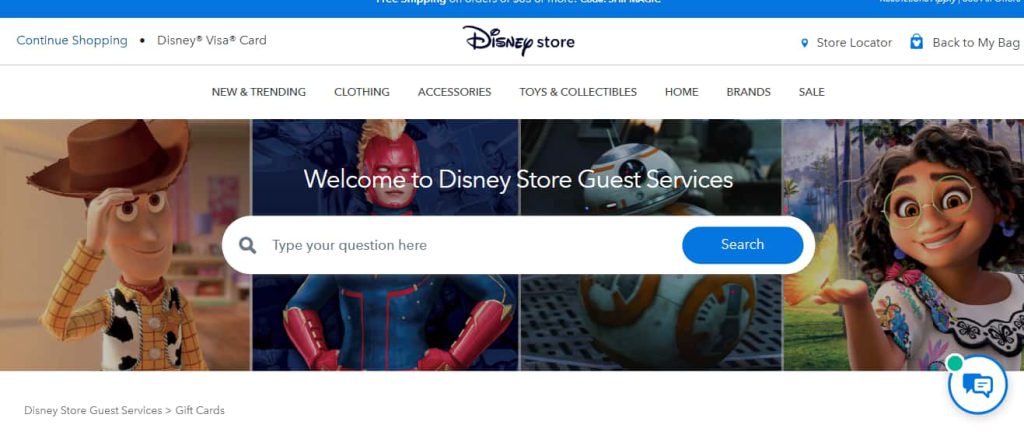
Step 2: Log in or Create an Account
Before redeeming your Disney gift card, you need to be signed in:
If you already possess a Disney Store account, kindly select the “Sign In” option. Proceed by entering your registered email address or mobile number along with your password with utmost care, and securely access your account.
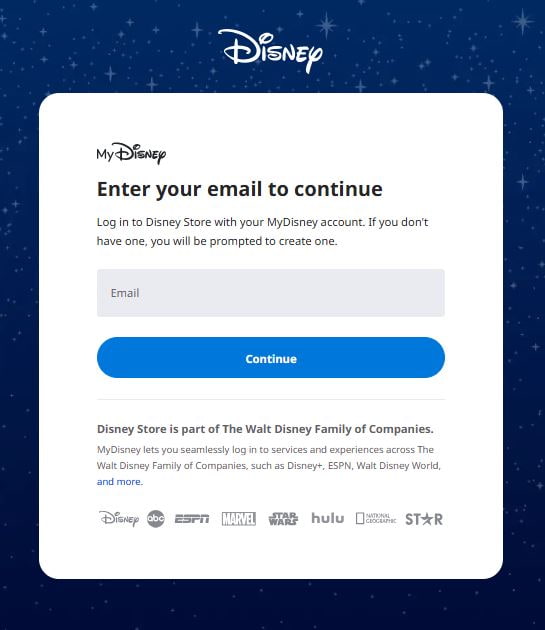
Should you not yet have an account, please select the “Create Account” option. You will be required to provide your full name, a valid email address, an active mobile number, and a strong, secure password. Complete all mandatory fields and adhere to the on-screen instructions to successfully establish your new account and log in.
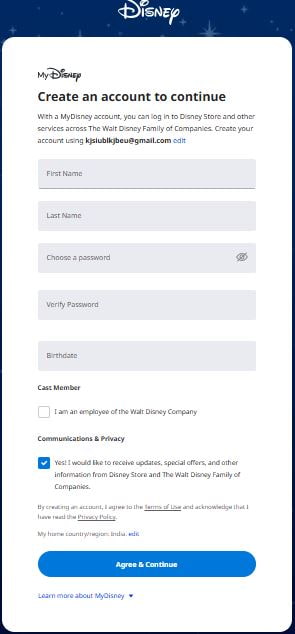
In the event that you previously held an account but have forgotten your password, you may select the “Forgot Password” link located on the login page. Enter your registered email address or mobile number and carefully follow the subsequent instructions. A verification code will be dispatched to you via email or SMS, which must be entered to reset your password and restore access to your account.
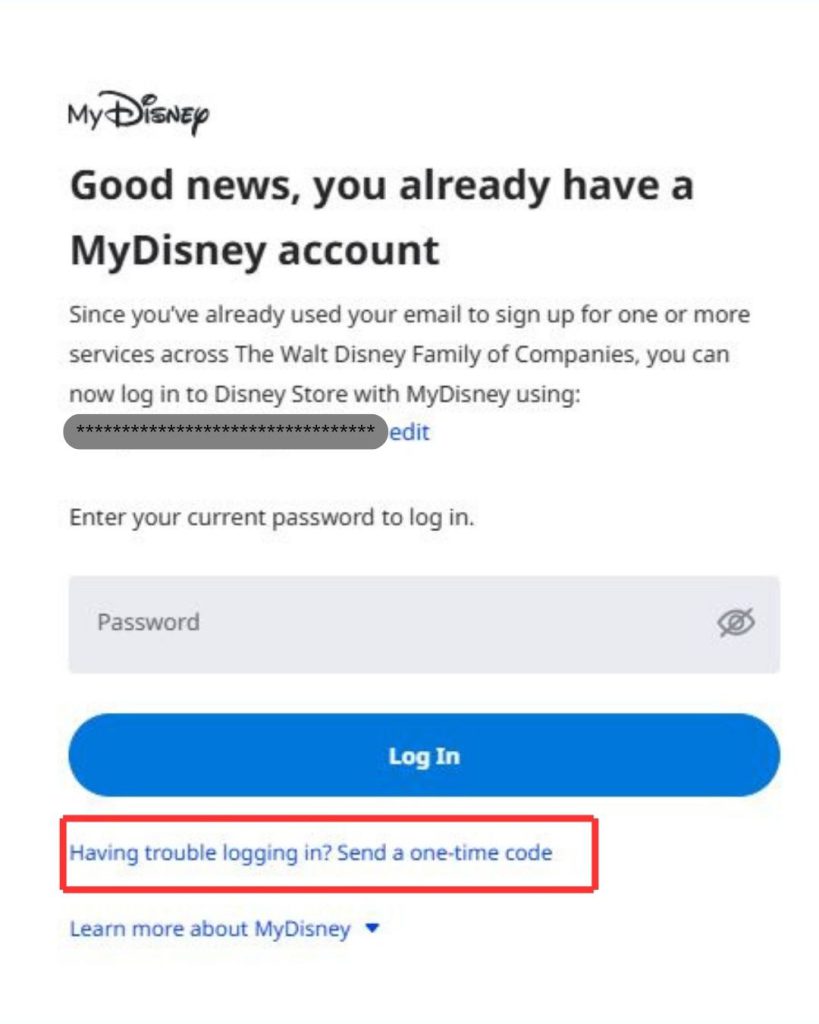
Important Note: Never share your verification code, password, or personal account details with anyone to protect your account’s security.
Step 3: Locate the Gift Card Redemption Section
Once logged in, navigate to the dedicated area where you can redeem gift cards:
- Open the Disney website or Disney+ subscription page.
- Add the product you want to buy.
- Go for checkout and choose the gift card option as payment method.
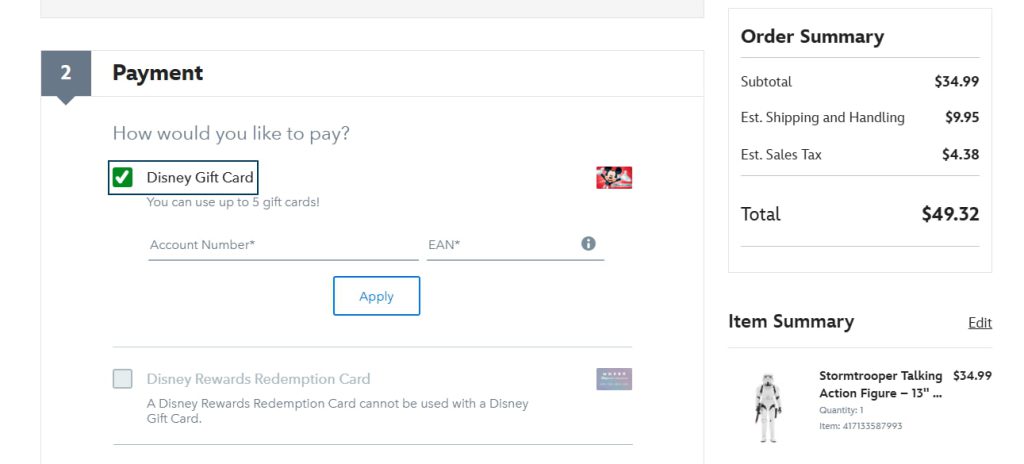
Step 4: Enter the Gift Card Code
Now it’s time to enter your unique Disney gift card code:
- Type or paste the Account number and UAN in the designated input box.
- Click Apply to add the balance to your account.
Step 5: Confirm Redemption and Balance Update
After entering your gift card code:
- A confirmation message should appear.
- Your balance will be updated instantly.
- You may receive an email confirmation.
Step 6: Check and Manage Gift Card Balance
After redeeming your Disney gift card:
- Go to the check balance portal to check your funds.
- Enter the required information and click on “Check Balance”.
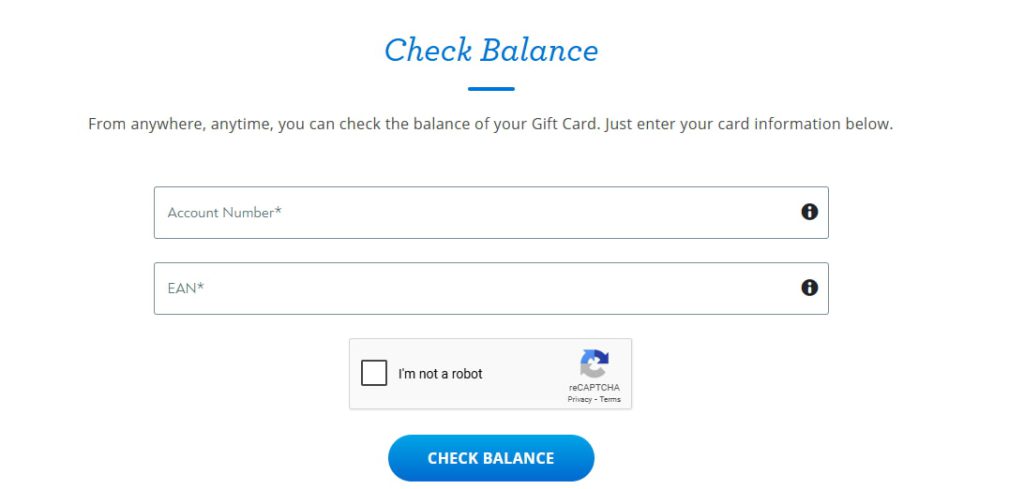
Step 7: Understand Usage Restrictions and Conditions
Disney gift cards have specific usage conditions:
- Cannot be redeemed for cash.
- Can be used for purchases at Disney stores, theme parks, and Disney+ subscriptions.
- Some items may be excluded from gift card payments.
Step 8: Plan or Start Using Your Balance
Once redeemed, you can use your Disney balance:
- Shop online or in-store at Disney locations.
- Apply the balance at checkout for Disney+ subscriptions.
- Ensure you use the balance before the expiration date.
How to Redeem Disney Gift Card Offline in Easy 7 Steps
To redeem a Disney Gift Card in-store, learn how to find participating Disney locations, check your balance, and follow the redemption steps for a seamless transaction:
Step 1: Identify Participating Stores or Outlets
- Visit the official Disney website or use their Store Locator to find nearby Disney retail locations.
- Confirm if the Disney Store, theme park, or participating retailer accepts Disney Gift Cards for payment.
- Check store hours and any special promotions before visiting.
Step 2: Check Gift Card Balance (Optional but Recommended)
- Go to Disney’s official website or open the Disney Gift Card Balance Checker to verify funds.
- Enter your gift card number and security code to check the available balance.
- Alternatively, call Disney’s customer service for assistance.
Step 3: Understand Terms and Conditions for Offline Use
- Disney Gift Cards are accepted for merchandise, dining, and theme park purchases at select locations.
- Some stores may have restrictions, such as exclusions on certain promotions or services.
- Gift Cards cannot be used for third-party retailers outside Disney’s official ecosystem.
Step 4: Carry the Gift Card (Physical or Mobile Format)
- Bring your physical Disney Gift Card or ensure it is digitally accessible via your Disney account.
- Ensure the barcode or gift card number is visible for scanning.
Step 5: Inform the Cashier Before Billing
- Before checkout, notify the cashier that you’ll be using a Disney Gift Card for payment.
- If using multiple payment methods, clarify how much of the gift card balance should be applied.
Step 6: Swipe or Scan the Card
- Hand over your physical gift card for scanning at the payment terminal.
- If using a digital Disney Gift Card, open the Disney website or app and display the barcode for scanning.
Step 7: Confirm Payment & Collect Receipt
- Ensure the correct deduction is applied from your Disney Gift Card balance.
- Request details on your remaining balance for future use.
Keep your receipt as proof of redemption, which may be useful for refunds or balance checks.
Problems & Help – Disney Gift Card
Common Problems & Troubleshooting Steps
Problem #1: Invalid or Incorrect Code
Issue: You enter your Disney Gift Card code, but the system says “Invalid Code.”
Possible Causes:
- The code might have been typed incorrectly—like entering “O” instead of “0.”
- The card was not activated at the time of purchase.
- The card has expired or is inactive.
- The card is being redeemed on the wrong platform (e.g., Disney+ instead of Disney Parks).
What to Do:
- Double-check the code for typos and enter it exactly as received.
- Verify that the card was activated at the time of purchase by checking the receipt.
- If the card was purchased online, ensure it has been properly activated.
- If the issue persists, contact Disney Gift Card Support with your gift card details and receipt.
Problem #2: Already Redeemed Code
Issue: You try entering your Disney Gift Card code, and it says “This gift card has already been redeemed.”
Possible Causes:
- The card was previously redeemed and applied to a Disney account.
- Someone else accessed the email and used the code.
- The gift card was compromised or leaked.
What to Do:
- Visit Disney Gift Card Balance and check if the balance was already applied.
- If not, ask the sender if the card was shared with someone else.
- If you suspect misuse or never received it properly, contact Disney Support with the gift card code and any purchase receipt or gift email.
Problem #3: Gift Card Expired
Issue: You try to redeem your Disney Gift Card, but the system says “Gift Card Expired.”
Possible Causes:
- The card remained unused for a long time.
- Expiry policy wasn’t clearly mentioned or noticed.
What to Do:
- Check the expiration date on the card or receipt.
- Disney Gift Cards typically do not expire, but promotional cards may have restrictions.
- If expired due to promotional restrictions, Disney may not reissue, but customer service can clarify whether your case qualifies for any exception.
Problem #4: Card Not Activated
Issue: You try to redeem your Disney Gift Card, but the system says “Card not activated.”
Possible Causes:
- The retailer did not properly activate the card at the time of purchase.
- There is a delay in activation from the merchant’s side.
What to Do:
- Check your purchase receipt to confirm activation.
- If the card was bought in-store, return to the store with the receipt and request activation.
- If purchased online, contact the seller or Disney Support for assistance.
Problem #5: Damaged or Unreadable Code
Issue: You try to enter your Disney Gift Card code, but it is scratched, damaged, or unreadable.
Possible Causes:
- The code is physically damaged and cannot be read.
- The printed characters are unclear due to wear or printing errors.
What to Do:
- Contact Disney Support and provide:
- An image of the full front and back of your card.
- A sales receipt showing when your card was purchased.
- The serial number from your card (not the redemption code).
- Disney may be able to verify and assist with redeeming the card.
Problem #6: Payment Issues with Disney+ Subscription
Issue: You try to use your Disney Gift Card for a Disney+ subscription, but the payment fails.
Possible Causes:
- Disney+ does not accept certain types of gift cards for subscription payments.
- The card balance is insufficient for the subscription cost.
- Technical issues prevent the payment from processing.
What to Do:
- Confirm that Disney+ accepts Disney Gift Cards for subscription payments.
- Check your gift card balance to ensure it covers the subscription cost.
- Try using a different payment method or contact Disney+ Support for assistance.
How to Get Help from Disney
1. Disney Customer Support Channels
- Disney Gift Card Support Website: Disney Gift Card Help
- Live Chat Assistance: Available via Disney Support.
- Disney Customer Service Phone: Check Disney’s Contact Page for region-specific numbers.
- Email Support: Available through Disney’s help center.
- In-Store Assistance: Visit a Disney store or park with proof of purchase.
2. Social Media Support
- Tweet @DisneyPlusHelp for quick responses.
- Use Disney’s official Facebook or Instagram pages for assistance.
3. Escalation Process
If you don’t receive a resolution, request to speak with a Disney support supervisor or escalate the issue through official channels.
FAQ
How Can I Check if my Disney Gift Card is Still Valid or has Already Expired?
To check if your Disney Gift Card is still valid:
- Locate the card details:
- Find your gift card number on the back of a physical card or in your email for digital cards.
- Visit Disney’s official balance check page:
- Go to Disney Gift Card FAQs.
- Enter the required details:
- Log into your Disney account and input the gift card code.
- View card status:
- Disney will display:
- Remaining balance (if any).
- Expiry date (if applicable).
- Card status: active, used, or expired.
- Disney will display:
⚠️ Note: Disney Gift Cards do not expire, but always check local terms.
What Should I Do if my Disney Gift Card is Showing as “Already Redeemed”?
If your Disney gift card says “already redeemed”, follow these steps:
- Verify the code entry:
- Ensure you’ve entered the gift card code correctly.
- Check your Disney account:
- Log into Disney and go to “Your Account” > “Gift Card Balance.”
- Ask the sender (if applicable):
- If the card was a gift, confirm whether the sender may have already redeemed it.
- Contact Disney Support:
- Visit Disney Customer Support and provide:
- Gift card number
- Purchase receipt (or email confirmation)
- Description of the issue
- Visit Disney Customer Support and provide:
⚠️ Security Tip: Never share your full gift card code publicly.
Can I Redeem my Disney Gift Card Partially and use the Remaining Balance Later?
Yes, Disney gift cards support partial redemption:
- Use a portion of the balance now:
- At checkout, Disney will deduct only the amount needed for your purchase.
- Check your remaining balance afterward:
- Visit Disney Gift Card Balance Check to view your available funds.
- Multiple partial uses allowed:
- As long as funds remain, you can use the card repeatedly.
✅ Tip: Disney gift cards do not expire, so you can use the balance anytime.
How Can I Check the Balance on my Disney Gift Card Before Redeeming It?
To verify your Disney Gift Card balance before redemption, follow these steps:
- Visit the Disney official gift card balance check page:
- Go to Disney Gift Card FAQs.
- Enter your gift card details:
- Input your gift card number.
- Check balance via Disney account:
- If your card is linked to your Disney account, you can check the balance there.
- Contact Disney Support if needed:
- If unsure, reach out to Disney Customer Support for confirmation.
🛑 Reminder: Always check your balance before making a purchase to avoid surprises.
What Should I Do if my Disney Gift Card Code is Not Working or Showing as Invalid?
If your Disney gift card code is not working:
- Double-check the code:
- Ensure there are no typos or extra spaces.
- Verify the platform:
- Confirm you’re redeeming it at a Disney store or online at Disney.com..
- Check if the card has already been redeemed:
- Log into your Disney account (if applicable) to check.
- Wait and try again:
- Temporary system errors may prevent validation—try again later.
- Contact Disney Support:
- Visit Disney Customer Support and provide:
- Gift card number
- Purchase receipt
- Error message screenshot
- Visit Disney Customer Support and provide:
💡 Pro Tip: Some Disney gift cards require activation before use—check the instructions provided with your card.
Can I Redeem a Disney Gift Card in a Different Country or Currency than Where it was Purchased?
Disney gift cards are valid only at Disney locations within the country where they were purchased.
- If your card states “Valid only in the United States”, it cannot be used internationally.
Here’s what you can do:
- Check your Disney gift card terms on the issuer’s website.
- If traveling, consider using a Visa or Mastercard prepaid card instead.
- If sent the wrong regional card, ask the sender to refund or exchange it.
📝 Tip: Always verify a gift card’s region before redeeming to avoid errors.
Can I Reload or Add Funds to my Disney Gift Card?
No, Disney gift cards cannot be reloaded. They are one-time-use cards, and you must purchase a new one if you need additional funds.
What Should I Do if my Disney Gift Card is Lost or Stolen?
If your Disney gift card is lost or stolen:
- Check your Disney account (if registered):
- Some Disney gift cards allow online tracking.
- Contact Disney Support:
- Visit Disney Customer Support.
- Provide proof of purchase and your gift card number.
- Request a replacement:
- Some issuers may cancel the lost card and issue a replacement if you provide sufficient proof.
💡 Pro Tip: Always register your Disney gift cards to track them securely.

