Follow These 8 Simple Steps to Redeem Your Xbox Card
The Xbox Gift Card is a go-to choice for gamers and entertainment lovers alike. From birthdays, holidays, to a well-deserved treat, this card brings excitement and flexibility, unlocking a universe of gaming, apps, and entertainment on Xbox and Microsoft platforms. It’s the kind of gift that turns screen time into something special.
With this card, recipients can purchase games, add-ons, movies, TV shows, apps, and more from the Microsoft Store, Xbox console, or Windows. It’s ideal for gamers looking to buy the latest releases, redeem subscriptions like Xbox Game Pass, or customize their avatars and in-game experiences.
The card can be used across Xbox Series X|S, Xbox One, and Windows PCs, making it versatile for console and PC users alike. Once redeemed into the user’s Microsoft account, the balance can be used across multiple platforms and devices—online or in-app.
There’s no expiry date, and both digital and physical formats are available through Microsoft, Xbox, and authorized retailers. With secure PIN-protected codes, account-based balance tracking, and fraud prevention features, the Xbox Gift Card delivers fun, flexibility, and the peace of mind, all in one powerful package.
Xbox Gift Cards are available in denominations from $10 to $100, offering flexible pricing for any budget. Whether gifting a blockbuster game or letting someone choose their own mix of content, this card is suitable for both small gestures and more generous presents.
How to Redeem Xbox Gift Cards Online in Easy 8 Steps
To redeem your Xbox gift card online, visit the official Xbox website, enter your card details, and follow the prompts to add the balance to your account for purchases.
Step 1: Open the Official Platform
Start by accessing the official Xbox platform where the gift card can be redeemed:
- Website: Xbox Gift Card Redemption
- Microsoft Store: Redeem directly via the Microsoft Store on Windows or Xbox.
- Ensure you are signed in with the correct Microsoft account before proceeding.
Step 2: Log in or Create an Account
Before redeeming your Xbox gift card, you need to be signed in:
- Existing User? Log in using your Microsoft account credentials.
- New User? Create a Microsoft account with basic details like name, email, and password.
- Important: Xbox ties gift card balances to your account—so you must be signed in to use the card.
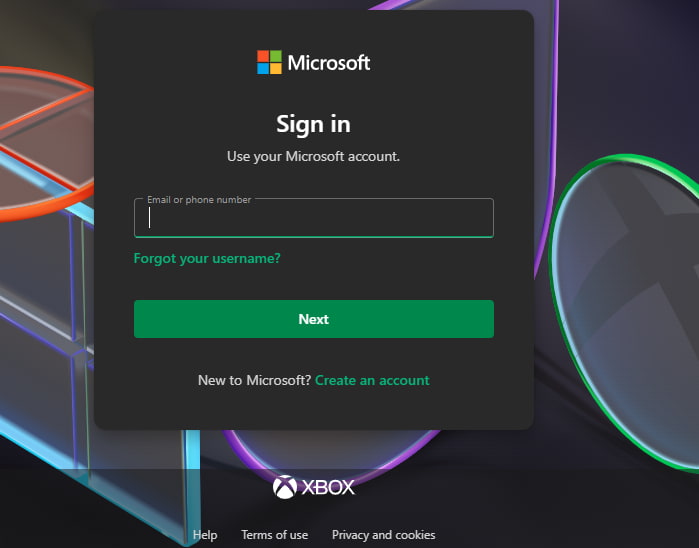
Step 3: Locate the Gift Card Redemption Section
Once logged in, navigate to the dedicated area where you can redeem gift cards:
- Open the Xbox website or Microsoft Store.
- Go to Account > Redeem Code.
- Enter the 25-character code in the designated input box.
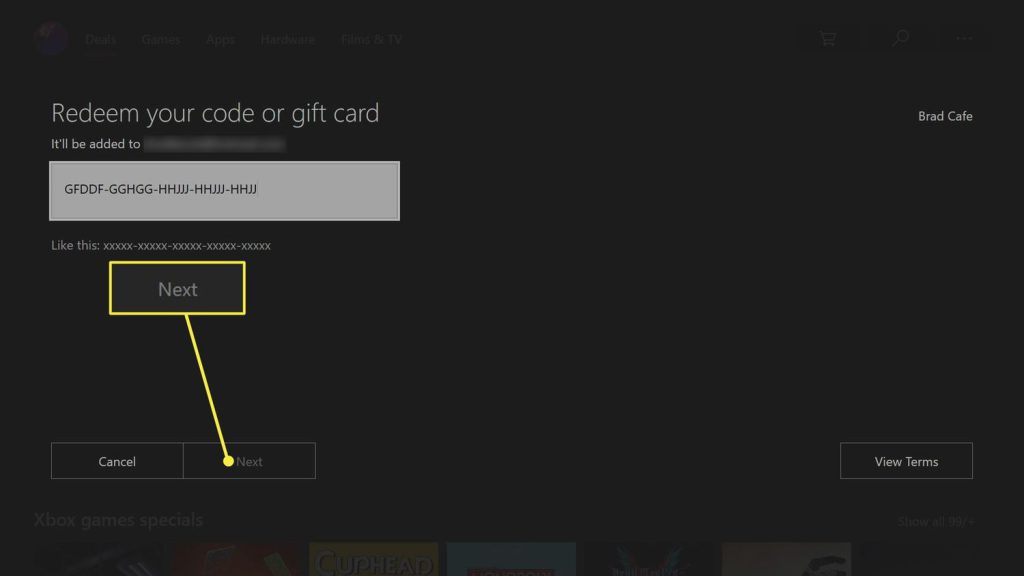
Step 4: Enter the Gift Card Code
Now it’s time to enter your unique Xbox gift card code:
- Type or paste the 25-character code in the redemption field.
- If your gift card is physical, check the back for the printed code.
- Click Redeem to apply the balance.
Step 5: Confirm Redemption and Balance Update
After entering your gift card code:
- A confirmation message should appear.
- Your balance will be updated instantly.
- You may receive an email confirmation.
Step 6: Check and Manage Gift Card Balance
After redeeming your Xbox gift card:
- Navigate to Account > Payment & Billing > Gift Card Balance to check your funds.
- You can use the balance to purchase games, subscriptions, and digital content.
Step 7: Understand Usage Restrictions and Conditions
Xbox gift cards have specific usage conditions:
- Cannot be redeemed for cash or transferred to another account.
- Funds can be used for game purchases, Xbox Game Pass subscriptions, and digital content.
- Some items may be excluded from gift card payments.
Step 8: Plan or Start Using Your Balance
Once redeemed, you can use your Xbox balance:
- Purchase games, add-ons, and subscriptions from the Microsoft Store.
- Subscribe to Xbox Game Pass for access to hundreds of games.
- Ensure you use the balance before the expiration date.
How to Redeem Xbox Gift Card Offline in Easy 7 Steps
To redeem an Xbox Gift Card in-store, learn how to find participating retailers, check your balance, and follow the redemption steps for a smooth transaction:
Step 1: Identify Participating Stores or Outlets
- Xbox Gift Cards are primarily for online redemption, but some gaming and electronics stores may accept them.
- Check with the retailer beforehand to confirm in-store usability.
Step 2: Check Gift Card Balance (Optional but Recommended)
- Visit Xbox’s official website and log in to your Microsoft account to check the balance.
- You can also check by entering the code in the Xbox Store.
Step 3: Understand Terms and Conditions for Offline Use
- Xbox Gift Cards are for digital purchases, but some stores accept them for physical gaming accessories.
- The card must be redeemed first to be used for Xbox Store transactions.
Group 2: At-the-Store Usage Process
Step 4: Carry the Gift Card (Physical or Mobile Format)
- Bring the physical Xbox Gift Card to the store for redemption.
- Ensure the redemption code is visible in case manual entry is required.
Step 5: Inform the Cashier Before Billing
- Notify the cashier before checkout that you will be using an Xbox Gift Card for payment.
- If combining payment methods, clarify how much of the card balance will be applied.
Step 6: Swipe or Scan the Card
- Hand over the physical card for scanning at the register.
- If required, provide the Xbox Gift Card number for manual entry.
Step 7: Confirm Payment & Collect Receipt
- Ensure the correct deduction is applied from your gift card balance.
- Request details on your remaining balance for future use.
Keep your receipt as proof of redemption.
Problems & Help – Xbox Gift Card
Common Problems & Troubleshooting Steps
Problem #1: Invalid or Incorrect Code
Issue: You enter your Xbox Gift Card code, but the system says “Invalid Code.”
Possible Causes:
- The code might have been typed incorrectly—like entering “O” instead of “0.”
- The card was not activated at the time of purchase.
- The card has expired or is inactive.
- The card is being redeemed on the wrong platform (e.g., Xbox console instead of Microsoft Store).
What to Do:
- Double-check the code for typos and enter it exactly as received.
- Verify that the card was activated at the time of purchase by checking the receipt.
- If the card was purchased online, ensure it has been properly activated.
- If the issue persists, contact Xbox Support with your gift card details and receipt.
Problem #2: Already Redeemed Code
Issue: You try entering your Xbox Gift Card code, and it says “This gift card has already been redeemed.”
Possible Causes:
- The card was previously redeemed and applied to an Xbox account.
- Someone else accessed the email and used the code.
- The gift card was compromised or leaked.
What to Do:
- Visit Xbox Gift Card Balance and check if the balance was already applied.
- If not, ask the sender if the card was shared with someone else.
- If you suspect misuse or never received it properly, contact Xbox Support with the gift card code and any purchase receipt or gift email.
Problem #3: Gift Card Expired
Issue: You try to redeem your Xbox Gift Card, but the system says “Gift Card Expired.”
Possible Causes:
- The card remained unused for a long time.
- Expiry policy wasn’t clearly mentioned or noticed.
What to Do:
- Check the expiration date on the card or receipt.
- Xbox Gift Cards typically expire 12 months after purchase.
- If expired due to promotional restrictions, Xbox may not reissue, but customer service can clarify whether your case qualifies for any exception.
Problem #4: Card Not Activated
Issue: You try to redeem your Xbox Gift Card, but the system says “Card not activated.”
Possible Causes:
- The retailer did not properly activate the card at the time of purchase.
- There is a delay in activation from the merchant’s side.
What to Do:
- Check your purchase receipt to confirm activation.
- If the card was bought in-store, return to the store with the receipt and request activation.
- If purchased online, contact the seller or Xbox Support for assistance.
Problem #5: Technical Glitches During Redemption
Issue: The Xbox Gift Card is valid and active, but due to some system-related error, you can’t redeem it successfully.
Common Symptoms:
- Website/app crashes during redemption.
- Error messages like “Try again later” or “Unable to process request.”
- Redemption form not loading or submission fails.
What to Do:
- Clear browser cache or try incognito mode.
- Switch device or browser—sometimes it’s a browser-specific glitch.
- Try after some time—temporary downtime or maintenance may be the issue.
- Check the official status page (if available) for ongoing outages.
- Contact Xbox Support if the issue persists with screenshots and error messages.
Problem #6: Incorrect Balance Display
Issue: You check your Xbox Gift Card balance, but the displayed amount is incorrect or missing.
Possible Causes:
- System delay in updating the balance.
- Technical error causing incorrect display.
- Partial redemption issue where the remaining balance is not reflected.
What to Do:
- Refresh your account page or log out and log back in.
- Check if the card value is pending—some platforms take time to update balance.
- Review transaction history to confirm if gift card credit is applied.
- Clear cache or use a different device/browser to rule out display errors.
- Contact Xbox Support with gift card details and screenshots if balance doesn’t update after 24 hours.
How to Get Help from Xbox
1. Xbox Customer Support Channels
- Xbox Support Website: support.xbox.com
- Live Chat Assistance: Available via Xbox Support.
- Xbox Customer Service Phone: Check Xbox’s Contact Page for region-specific numbers.
- Email Support: Available through Xbox’s help center.
2. Social Media Support
- Tweet @XboxSupport for quick responses.
- Use Xbox’s official Facebook or Instagram pages for assistance.
3. Escalation Process
If you don’t receive a resolution, request to speak with an Xbox support supervisor or escalate the issue through official channels.
Redeem Your Other Gaming Gift Cards
- Unlock Roblox Rewards: 8 Quick Steps to Redeem Your Card
- Redeem Steam Gift Cards Instantly with These 8 Steps!
- Robux Gift Card Redemption: Follow These 8 Easy Moves
FAQ
How Can I Check if my Xbox Gift Card is Still Valid or has Already Expired?
To check if your Xbox Gift Card is still valid:
- Locate the card details:
- Find your gift card number on the back of a physical card or in your email for digital cards.
- Visit Xbox’s official balance check page:
- Go to Xbox Gift Card Redemption.
- Enter the required details:
- Log into your Microsoft account and input the gift card code.
- View card status:
- Xbox will display:
- Remaining balance (if any).
- Expiry date (if applicable).
- Card status: active, used, or expired.
- Xbox will display:
⚠️ Note: Xbox Gift Cards do not expire, but always check local terms.
What Should I Do if my Xbox Gift Card is Showing as “Already Redeemed”?
If your Xbox gift card says “already redeemed”, follow these steps:
- Verify the code entry:
- Ensure you’ve entered the gift card code correctly.
- Check your Microsoft account:
- Log into Xbox and go to “Your Account” > “Payment & Billing” > “Gift Card Balance.”
- Ask the sender (if applicable):
- If the card was a gift, confirm whether the sender may have already redeemed it.
- Contact Xbox Support:
- Visit Xbox Customer Support and provide:
- Gift card number
- Purchase receipt (or email confirmation)
- Description of the issue
- Visit Xbox Customer Support and provide:
⚠️ Security Tip: Never share your full gift card code publicly.
Can I Redeem my Xbox Gift Card Partially and use the Remaining Balance Later?
Yes, Xbox gift cards support partial redemption:
- Use a portion of the balance now:
- At checkout, Xbox will deduct only the amount needed for your purchase.
- Check your remaining balance afterward:
- Visit Xbox Gift Card Balance Check to view your available funds.
- Multiple partial uses allowed:
- As long as funds remain, you can use the card repeatedly.
✅ Tip: Xbox gift cards do not expire, so you can use the balance anytime.
How Can I Check the Balance on my Xbox Gift Card Before Redeeming It?
To verify your Xbox Gift Card balance before redemption, follow these steps:
- Visit the Xbox official gift card balance check page:
- Go to Xbox Gift Card Redemption.
- Enter your gift card details:
- Log into your Microsoft account and input the gift card number.
- Check balance via Microsoft account:
- Xbox gift cards add funds directly to your Microsoft account upon redemption.
- Contact Xbox Support if needed:
- If unsure, reach out to Xbox Customer Support for confirmation.
🛑 Reminder: Xbox gift cards do not display a balance until redeemed, but you can track funds under Microsoft Account Balance.
What Should I Do if my Xbox Gift Card Code is Not Working or Showing as Invalid?
If your Xbox gift card code is not working:
- Double-check the code:
- Ensure there are no typos or extra spaces.
- Verify the platform:
- Confirm you’re redeeming it on the correct Xbox website.
- Check if the card has already been redeemed:
- Log into “Your Account” > “Payment & Billing” > “Gift Card Balance” to check.
- Wait and try again:
- Temporary system errors may prevent validation—try again later.
- Contact Xbox Support:
- Visit Xbox Customer Support and provide:
- Gift card number
- Purchase receipt
- Error message screenshot
- Visit Xbox Customer Support and provide:
💡 Pro Tip: If your card was purchased from a third-party retailer, check their terms for activation delays.
Can I Redeem an Xbox Gift Card in a Different Country or Currency than Where it was Purchased?
Xbox gift cards may have regional restrictions:
- Some Xbox gift cards are valid only in the country where they were purchased.
- If your card states “Valid only in the United States”, it cannot be used internationally.
Here’s what you can do:
- Check your Xbox gift card terms on the issuer’s website.
- If traveling, consider using a Microsoft Wallet Code instead.
- If sent the wrong regional card, ask the sender to refund or exchange it.
📝 Tip: Always verify a gift card’s region before redeeming to avoid errors.
Can I Reload or Add Funds to my Xbox Gift Card?
No, Xbox gift cards cannot be reloaded. They are one-time-use cards, and you must purchase a new one if you need additional funds.
What Should I Do if my Xbox Gift Card is Lost or Stolen?
If your Xbox gift card is lost or stolen:
- Check your Microsoft account (if registered):
- Some Xbox gift cards allow online tracking.
- Contact Xbox Support:
- Visit Xbox Customer Support.
- Provide proof of purchase and your gift card number.
- Request a replacement:
- Some issuers may cancel the lost card and issue a replacement if you provide sufficient proof.
💡 Pro Tip: Always register your Xbox gift cards to track them securely.

