Redeem Steam Gift Cards in Minutes with These 8 Easy Steps
The Steam Gift Card is the best way to open the door to thousands of games, in-game content, and software on one of the world’s largest digital gaming platforms. Whether for birthdays, holidays, or simply to say “you’ve earned it,” this card brings joy to PC gamers of all kinds. It’s a thoughtful gift that gives the recipient total freedom to explore their gaming passions.
This card offers access to the full Steam store, where users can purchase video games, DLCs, indie titles, productivity software, and even virtual items. It’s incredibly flexible—allowing the user to apply the card balance toward anything on Steam with seamless Steam Wallet integration that makes fund management and redemption quick and simple.
The card can be used online through the Steam platform on PC, Mac, and Linux. Once redeemed into the user’s Steam Wallet, the funds are available instantly to purchase games and other content. Steam Gift Cards do not expire and come with built-in security features, such as secure redemption codes. Digital versions are delivered via email for instant use, while physical cards are available at major retailers. With safe transactions, flexible pricing, and limitless entertainment options, the Steam Gift Card is a premium pick for the gamer in your life.
Steam Gift Cards are available in denominations typically ranging from $5 to $100, catering to both casual and dedicated gamers. From gifting a few new game skins to helping someone grab the latest AAA release, the card offers budget-friendly options with high-value excitement.
How to Redeem Steam Gift Cards Online in Easy 8 Steps
To redeem your Steam Gift Card Online, navigate to Menu > Store > Account Details > Add Funds to your Steam Wallet, click Redeem a Steam Gift Card or Wallet Code and enter the code.
Step 1: Open the Official Steam Platform
Go to the official Steam website to redeem your gift card:
- Website: https://store.steampowered.com/
- Steam App: Open the Steam desktop or mobile app.
- Ensure you are logged into your Steam account before proceeding.
Step 2: Log in or Sign Up for an Account
- Existing User? Log in using your Steam credentials.
- New User? Click “Create Account” and follow the registration steps.
- Steam Wallet balances are linked directly to your account for security and tracking.
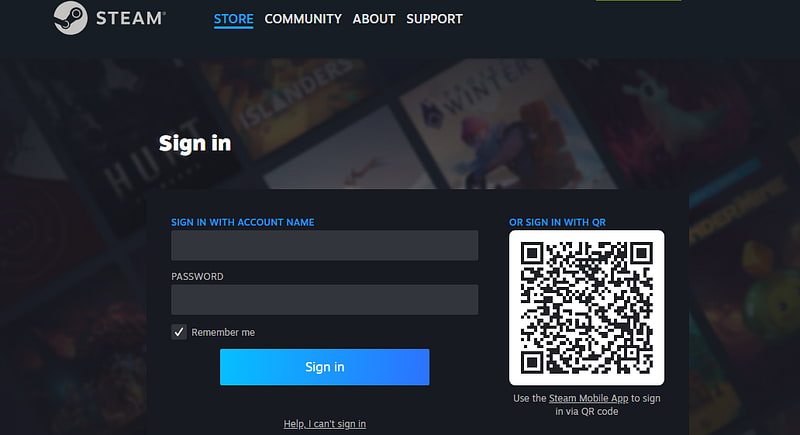
Step 3: Locate the Gift Card Redemption Section
- Navigate to “Account Details” under your profile.
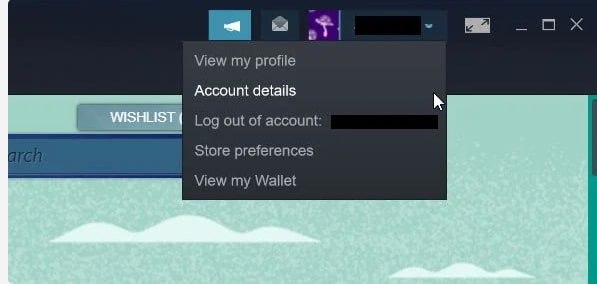
- Click “Add funds to your Steam Wallet” under the Store and Purchase History section.
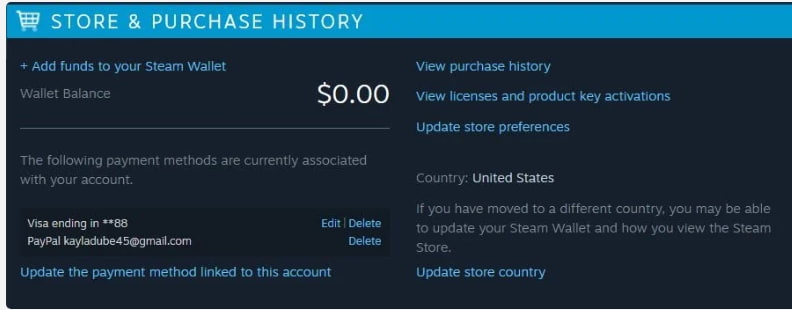
- Select “Redeem a Steam Gift Card or Wallet Code” from the “Your Steam Account” window.
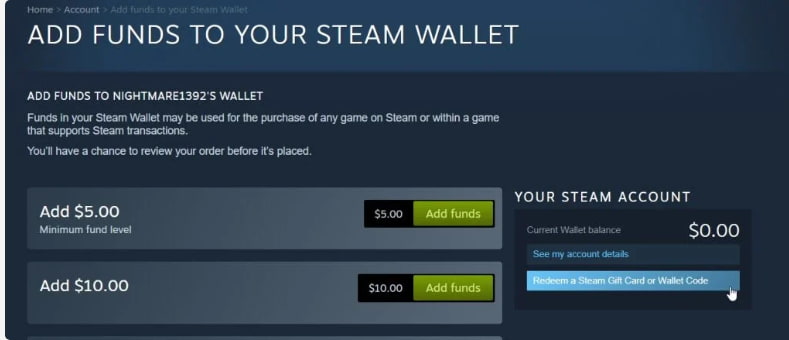
Step 4: Enter the Gift Card Code
- Type your Steam Wallet Code into the input box.
Note: Codes are typically alphanumeric and vary in length.
- Click “Continue” to apply the balance to your Steam Wallet.
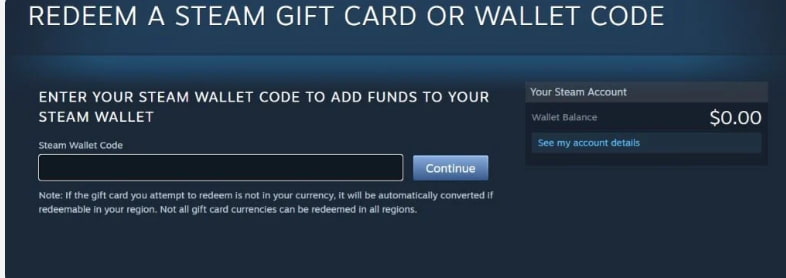
Step 5: Confirm Redemption and Balance Update
- A confirmation message will appear once the code is successfully applied.
- Your Steam Wallet balance updates instantly.
- You may receive an email confirmation with redemption details.
Step 6: Check and Manage Gift Card Balance
- View your balance under “Steam Wallet” in your account settings.
- Check redeemed amount, remaining balance, and transaction history.
Step 7: Understand Usage Restrictions
- Steam Wallet funds can only be used for purchases on Steam—not external merchants.
- Funds are converted to your local currency upon redemption.
- Non-refundable—once redeemed, the balance cannot be transferred or withdrawn.
Step 8: Start Using Your Balance
- Use your Steam Wallet funds to purchase games, software, and in-game items.
- If your balance doesn’t cover the full amount, Steam allows you to pay the difference with another payment method.
- Shop during Steam’s seasonal sales to stretch your balance and get the best deals.
How to Redeem Steam Gift Card Offline in Easy 7 Steps
To redeem a Steam Gift Card in-store, learn how to check retailer policies, verify your balance, and follow the redemption steps for a smooth purchase:
Step 1: Identify Participating Stores or Outlets
- Steam Gift Cards are available at authorised retailers and are intended for online use on Steam.
- Before using the card at a store, check the retailer’s policies.
Step 2: Check Gift Card Balance (Optional but Recommended)
- Visit Steam’s official website and log in to your Steam account to check balance details.
- Steam Gift Cards need to be redeemed online before funds can be used for purchases.
Step 3: Understand Terms and Conditions for Offline Use
- Steam Gift Cards are typically redeemed digitally, but some gaming stores may accept them for in-store purchases.
- Once redeemed on Steam, the balance can only be used for digital purchases.
Step 4: Carry the Gift Card (Physical or Mobile Format)
- Bring the physical Steam Gift Card with you for purchase.
- Ensure the card code is visible if needed for manual entry.
Step 5: Inform the Cashier Before Billing
- Notify the cashier before checkout that you’ll be using a Steam Gift Card for payment.
- If combining payment methods, specify how much of the card balance will be applied.
Step 6: Swipe or Scan the Card
- Hand over the physical card for scanning at the terminal.
- If digital redemption is available, show the barcode or gift card number for manual entry.
Step 7: Confirm Payment & Collect Receipt
Keep your receipt as proof of redemption.
Ensure the correct deduction is made from your gift card balance.
Request the remaining balance details for future transactions.
Problems & Help – Steam Gift Card
Common Problems & Troubleshooting Steps
Problem #1: Invalid Code
Problem: You enter your Steam gift card code, but it says “Invalid code.”
Possible Causes:
- The code might have been typed incorrectly.
- The card has not been activated.
What to Do:
- Double-check the code for typos.
- If the issue persists, contact Steam Support.
Problem #2: Not Activated
Problem: Your Steam gift card states “Not Activated” when you try to redeem it.
Possible Causes:
- The card was not correctly registered at the time of purchase.
What to Do:
- Return the card to the retailer for proper activation.
Problem #3: Region Restrictions
Problem: You try to redeem a Steam gift card, but it doesn’t work in your country.
Possible Causes:
- Steam gift cards are region-locked.
What to Do:
- Ensure the card matches your Steam account’s region.
- If purchased in the wrong region, contact the retailer for a refund or exchange.
Problem #4: Already Redeemed Code
Problem: You try entering your Steam gift card code, but it says “Already redeemed.”
Possible Causes:
- The card has already been used.
- A fraudulent retailer may have sold a used card.
What to Do:
- Verify the code carefully.
- If the issue is still there, reach out to Steam Support with proof of purchase.
Problem #5: Temporary Server Problems
Problem: Steam’s activation servers are experiencing delays, preventing gift card redemption.
Possible Causes:
- High traffic or maintenance on Steam’s servers.
What to Do:
- Wait a few hours and try again.
- If the problem continues, get in touch with Steam Support.
Problem #6: Balance Issues
Problem: Your Steam gift card balance does not update after redemption.
Possible Causes:
- A lag in Steam’s balance update process.
What to Do:
- Wait a few hours and check your Steam Wallet balance again.
- For ongoing problems, consider contacting Steam Support.
Problem #7: Gift Card Code Damaged or Illegible
Problem: Your Steam gift card code is scratched off or unreadable, making it difficult to redeem.
Possible Causes:
- Physical damage to the card prevents the code from being read.
What to Do:
- Contact Steam Support with proof of purchase to request assistance.
Problem #8: Fraudulent or Used Gift Cards
Problem: You unknowingly purchased a Steam gift card that has already been redeemed.
Possible Causes:
- Some retailers may sell used or fraudulent gift cards.
What to Do:
- Always buy Steam gift cards from trusted retailers.
- If you suspect fraud, reach out to Steam Support with proof of purchase.
How to Contact Steam Support for Assistance?
1. Customer Support Channels
- Online Help: Visit Steam Support for troubleshooting, account issues, and game-related assistance.
- Community Forums: Check Steam Discussions for user-generated troubleshooting tips and solutions.
- Help Center: Sign in to your Steam account to access personalized support options.
2. Social Media Support
- Twitter: @Steam for updates and customer interactions.
- Facebook: Steam’s official page for promotions and support.
- Instagram: @steam_games for brand updates and engagement.
3. Merchant-Specific Support
Visit the Steam Support page or check the game’s support section in your Steam Library for direct merchant-related inquiries.
4. Escalation Process
If initial support does not resolve the issue, request a supervisor or higher-level assistance.
Redeem Your Other Gaming Gift Cards
- Unlock Roblox Rewards: 8 Quick Steps to Redeem Your Card
- Redeem Xbox Gift Card in 8 Easy Steps — Quick & Simple Guide
- Robux Gift Card Redemption: Follow These 8 Easy Moves
FAQ
How Can I Check if my Steam Gift Card is Still Valid or has Already Expired?
To check if your Steam Gift Card is still valid:
- Locate the card details:
- Find your gift card number on the back of a physical card or in your email for digital cards.
- Visit Steam’s official balance check page:
- Go to Steam Gift Card Redemption.
- Enter the required details:
- Log into your Steam account and input the gift card code.
- View card status:
- Steam will display:
- Remaining balance (if any).
- Expiry date (if applicable).
- Card status: active, used, or expired.
- Steam will display:
⚠️ Note: Steam Gift Cards do not expire, but always check local terms.
What Should I Do if my Steam Gift Card is Showing as “Already Redeemed”?
If your Steam gift card says “already redeemed”, follow these steps:
- Verify the code entry:
- Ensure you’ve entered the gift card code correctly.
- Check your Steam Wallet balance:
- Log into Steam and go to “Your Account” > “Wallet Balance.”
- Ask the sender (if applicable):
- If the card was a gift, confirm whether the sender may have already redeemed it.
- Contact Steam Support:
- Visit Steam Customer Support and provide:
- Gift card number
- Purchase receipt (or email confirmation)
- Description of the issue
- Visit Steam Customer Support and provide:
⚠️ Security Tip: Never share your full gift card code publicly.
Can I Redeem my Steam Gift Card Partially and use the Remaining Balance Later?
Yes, Steam gift cards support partial redemption:
- Use a portion of the balance now:
- At checkout, Steam will deduct only the amount needed for your purchase.
- Check your remaining balance afterward:
- Visit Steam Wallet Balance to view your available funds.
- Multiple partial uses allowed:
- As long as funds remain, you can use the card repeatedly.
✅ Tip: Steam gift cards do not expire, so you can use the balance anytime.
How Can I Check the Balance on my Steam Gift Card Before Redeeming it?
To verify your Steam Gift Card balance before redemption, follow these steps:
- Visit the Steam official gift card balance check page:
- Go to Steam Gift Card Redemption.
- Enter your gift card details:
- Log into your Steam account and input the gift card number.
- Check balance via Steam Wallet:
- Steam gift cards add funds directly to your Steam Wallet upon redemption.
- Contact Steam Support if needed:
- If unsure, reach out to Steam Customer Support for confirmation.
🛑 Reminder: Steam gift cards do not display a balance until redeemed, but you can track funds under Steam Wallet Balance in your account.
What Should I do if my Steam Gift Card Code is Not Working or Showing as Invalid?
If your Steam gift card code is not working:
- Double-check the code:
- Ensure there are no typos or extra spaces.
- Verify the platform:
- Confirm you’re redeeming it on the correct Steam website.
- Check if the card has already been redeemed:
- Log into “Your Account” > “Wallet Balance” to check.
- Wait and try again:
- Temporary system errors may prevent validation—try again later.
- Contact Steam Support:
- Visit Steam Customer Support and provide:
- Gift card number
- Purchase receipt
- Error message screenshot
- Visit Steam Customer Support and provide:
💡 Pro Tip: If your card was purchased from a third-party retailer, check their terms for activation delays.
Can I Redeem a Steam Gift Card in a Different Country or Currency than Where it was Purchased?
Steam gift cards may have regional restrictions:
- Some Steam gift cards are valid only in the country where they were purchased.
- If your card states “Valid only in the United States”, it cannot be used internationally.
Here’s what you can do:
- Check your Steam gift card terms on the issuer’s website.
- If traveling, consider using a Steam Wallet Code instead.
- If sent the wrong regional card, ask the sender to refund or exchange it.
📝 Tip: Always verify a gift card’s region before redeeming to avoid errors.
Can I Reload or Add Funds to my Steam Gift Card?
No, Steam gift cards cannot be reloaded. They are one-time-use cards, and you must purchase a new one if you need additional funds.
What Should I Do if my Steam Gift Card is Lost or Stolen?
If your Steam gift card is lost or stolen:
- Check your Steam account (if registered):
- Some Steam gift cards allow online tracking.
- Contact Steam Support:
- Visit Steam Customer Support.
- Provide proof of purchase and your gift card number.
- Request a replacement:
- Some issuers may cancel the lost card and issue a replacement if you provide sufficient proof.
💡 Pro Tip: Always register your Steam gift cards to track them securely.

